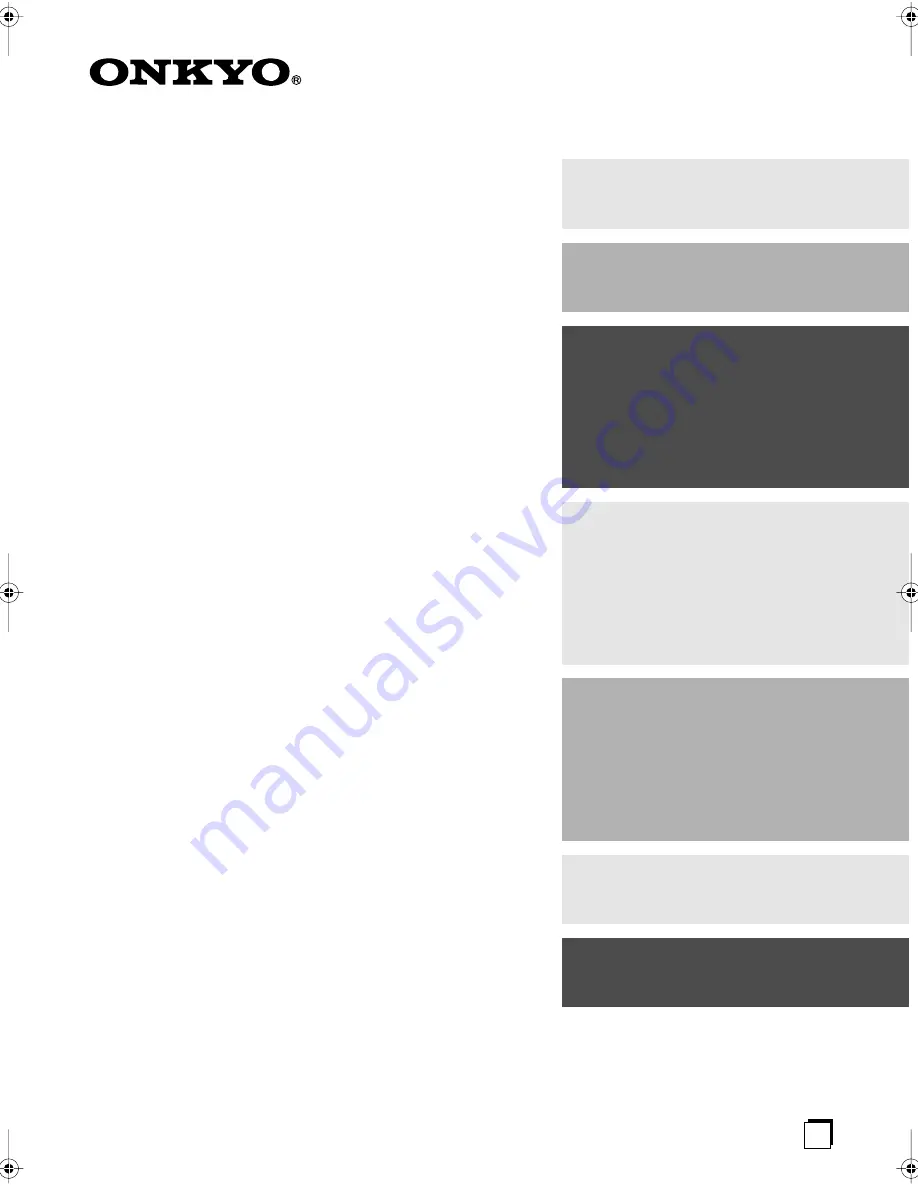
E
n
AV Receiver
TX-SR403
Instruction Manual
Thank you for purchasing an Onkyo AV Receiver.
Please read this manual thoroughly before making
connections and plugging in the unit.
Following the instructions in this manual will enable
you to obtain optimum performance and listening
enjoyment from your new AV Receiver.
Please retain this manual for future reference.
Contents
Introduction ..................................... 2
Connection .................................... 15
Turning On & First Time Setup..... 30
Basic Operation
Playing your AV components ....... 34
Using the Tuner............................ 36
Enjoying the Listening Modes ..... 40
Advanced Operation ..................... 44
Troubleshooting ............................ 50
Specification.................................. 53
TX-SR403̲En.book Page 1 Friday, April 29, 2005 10:55 AM
Summary of Contents for TX-SR403
Page 54: ...54 Memo ...
Page 55: ...55 Memo ...
















