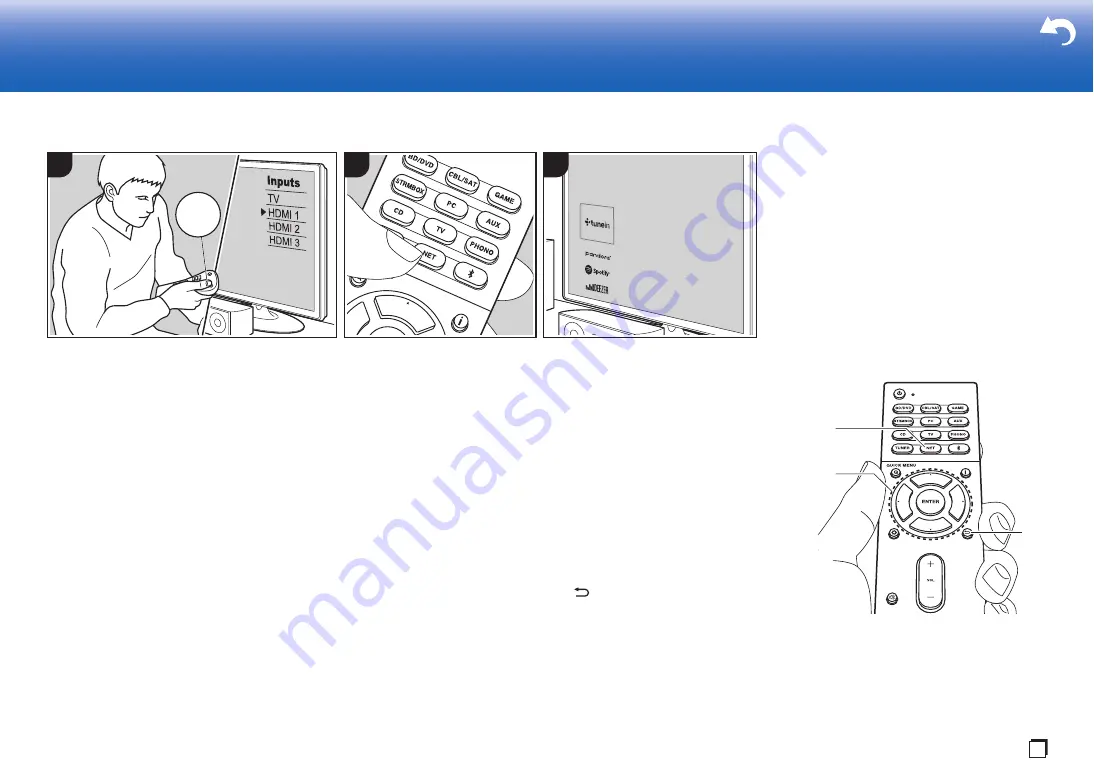
27
Network Functions
Basic Operations
By connecting this unit to the network you
can enjoy internet radio services such as
TuneIn, streaming from Spotify Connect,
and wireless playback using AirPlay
®
features. Furthermore, you can use the
Music Server feature to stream music files
stored on PCs or NAS devices that support
the home network feature. The basic
operations for Network Functions are
introduced in the Basic Manual. For more
advanced operations, see the Advanced
Manual. There may also be additional
network functions provided through
firmware updates for this unit. Also see the
Advanced Manual for information about
new features.
0
The network needs to be connected to
the internet in order to play internet radio
services.
0
Depending on the internet radio service,
the user may need to register from their
computer first.
0
To enable Spotify Connect, install the
Spotify application on your smartphone
or tablet and create a Spotify premium
account.
– Refer to the following for Spotify
settings:
www.spotify.com/connect/
0
The network servers compatible with the
Music Server feature are those PCs with
players installed that have the server
functionality of Windows Media
®
Player
11 or 12, or NAS that are compatible
with home network functionality. Note
that with PCs, only music files registered
in the library of Windows Media
®
Player
can be played.
0
You may need to make some settings on
the PC in advance to use Windows
Media
®
Player 11 or 12 with the Music
Server feature.
Perform the following procedure when the
unit is on.
1. Switch the input on the TV to that
assigned to the unit.
2. Press NET (a) on the remote controller
to display a list of Network Functions on
the TV.
3. Select the Network Function with the
cursors of the remote controller and
press ENTER (b) to confirm your
selection.
With internet radio services, follow the
on-screen instructions, using the cursors
to select radio stations and programs,
then press ENTER to play. With Spotify
or AirPlay, select this unit with your
smartphone to play. With Music Server,
select the server with the cursors, then
select the desired music file and press
ENTER to play.
0
To return to the previous screen, press
(c).
> Install
> Playback
Troubleshooting | Supplementary Information, etc.
3
1
TV
INPUT
2
b
a
c
En
Summary of Contents for TX-RZ820
Page 35: ...35 En ...
















































