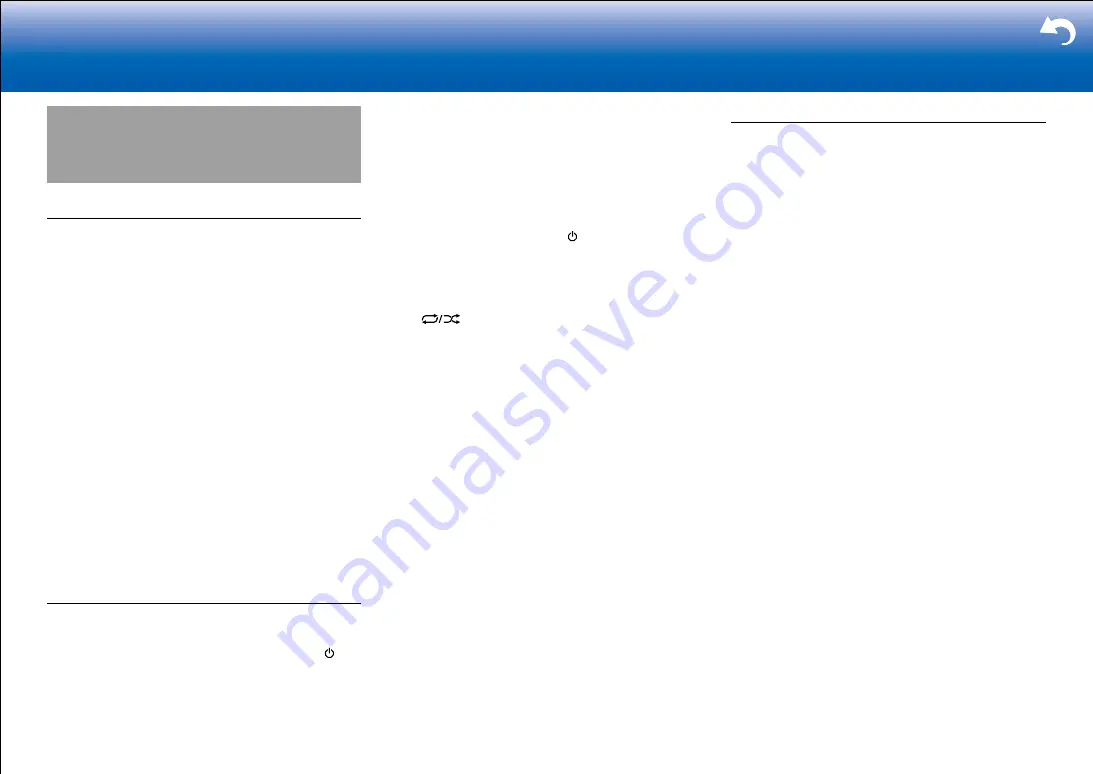
58
Supplementary Information, etc�
|
Troubleshooting
Before starting the procedure
Problems may be solved by simply turning the power on/
off or disconnecting/connecting the power cord, which
is easier than working on the connection, setting and
operating procedure. Try the simple measures on both the
unit and the connected device. If the problem is that the
video or audio is not output or the HDMI linked operation
does not work, disconnecting/connecting the HDMI cable
may solve it. When reconnecting, be careful not to wind
the HDMI cable since if wound the HDMI cable may not
fit well. After reconnecting, turn off and on the unit and the
connected device.
•
This unit contains a microPC for signal processing
and control functions. In very rare situations, severe
interference, noise from an external source, or static
electricity may cause it to lockup. In the unlikely event
that this happens, unplug the power cord from the wall
outlet, wait at least 5 seconds, and then plug it back in.
•
Our company is not responsible for reparations for
damages (such as CD rental fees) due to unsuccessful
recordings caused by the unit's malfunction. Before you
record important data, make sure that the material will
be recorded correctly.
When the unit is operating erratically
■
Try restarting the unit
Restarting the unit may help it operate more smoothly.
To restart the unit, turn it to standby, and then press
ON/STANDBY on the main unit for at least 5 seconds.
(The unit's settings will be maintained.) If there is
no improvement even after the unit is restarted, try
disconnecting and reconnecting the power cords of the unit
and connected equipment.
■
Resetting the unit (this resets the unit settings to
the default)
If restarting the unit doesn't fix the problem, resetting the
unit to the status at the time of shipment may solve the
problem. If you reset the unit status, your preferences
will be reset to the defaults. Note them down before the
operation below.
1. While pressing the CBL/SAT or CBL input selector
button on the main unit, press ON/STANDBY.
2. "Clear" appears on the display and the unit returns to
standby. Do not unplug the power cord until "Clear"
disappears from the display.
To reset the remote controller, while holding down MODE,
press
until the remote indicator flashes twice (3
seconds or more).
Power
■
Cannot turn on the unit
•
Make sure that the power cord is properly plugged into
the wall outlet.
•
Unplug the power cord from the wall outlet, wait 5
seconds or more, then plug it in again.
■
The unit turns off unexpectedly
•
The unit automatically switches to standby when the
"Hardware" - "Power Management" - "Auto Standby"
setting in the Setup menu functions.
•
The protective circuit function may have been activated.
If this has occurred, "AMP Diag Mode" appears on the
display when the unit is turned on again, and the unit
enters diagnostic mode. If the results of the diagnosis is
that there is no problem, the "AMP Diag Mode" display
disappears and you can use the unit normally again. If
"CHECK SP WIRE" appears on the display, the speaker
cables may be short-circuited. Make sure bare speaker
wires are not touching each other or the back panel of
the unit, then turn the unit on again. If "NG" is displayed,
immediately unplug the power cord from the wall outlet
and contact your dealer.
•
The protective circuit function may have been activated
because the temperature of the unit rose abnormally.
If this happens, then the power will continue to turn off
after you have turned the unit on again. Make sure the
unit has plenty of space for ventilation around it, wait for
the unit to cool down sufficiently, and then try turning it
on again.
WARNING
: If smoke, smell or abnormal noise is produced
by the unit, unplug the power cord from the wall outlet
immediately and contact the dealer or our company's
support.
Summary of Contents for TX-RZ820
Page 35: ...35 En ...











































