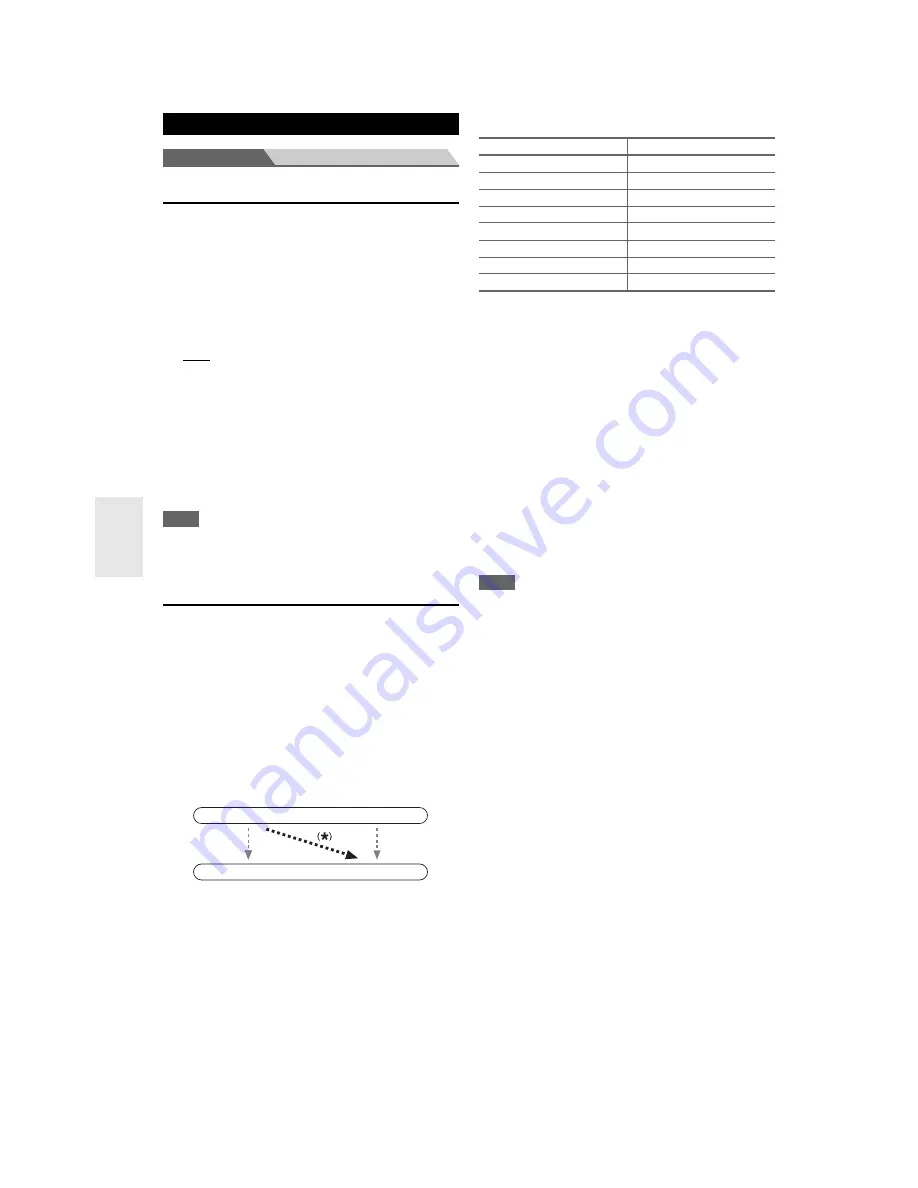
44
En
Main Menu
Input/Output Assign
Monitor Out
You can specify the output resolution for the
HDMI OUT
and have the AV receiver upconvert the picture resolution
as necessary to match the resolution supported by your
TV.
■
Resolution
`
Through
:
Select this to pass video through the AV receiver at
the same resolution and with no conversion.
`
Auto
:
Select this to have the AV receiver automatically
convert video at resolutions supported by your TV.
`
480p
(
480p/576p
),
720p
,
1080i
,
1080p
Select the desired output resolution.
`
1080p/24
:
Select this for 1080p output at 24 frames per second.
`
4K Upscaling
:
Select this for an output resolution four times that of
1080p, resulting in 3840 × 2160 pixels.
Note
• Depending on the incoming video signal, the video playback
may not be smooth or the vertical resolution may be lowered. In
this case select anything other than “
1080p/24
”.
HDMI Input
If you connect a video component to an HDMI input, you
must assign that input to an input selector. For example, if
you connect your Blu-ray Disc/DVD player to
HDMI
IN 2
, you must assign “
HDMI2
” to the “
BD/DVD
” input
selector.
If you’ve connected your TV to the AV receiver with an
HDMI cable, composite video and component video
sources can be upconverted
*
to HDMI. See “Video
Connection Formats” for more information on video
signal flow and upconversion (
➔
page 81
).
Here are the default assignments.
■
BD/DVD
,
VCR/DVR
,
CBL/SAT
,
GAME
,
PC
,
TV/CD
,
PORT
`
HDMI1
,
HDMI2
,
HDMI3
,
HDMI4
,
HDMI5
:
Select a corresponding HDMI input to which the
video component has been connected.
`
- - - - -
:
Select this to output composite video and component
video sources from the
HDMI OUT
. The video
signal from the HDMI output is configured in
“Component Video Input” (
➔
page 45
).
*1
If you connect your personal computer to
PC IN
(Analog
RGB), you must assign “
- - - - -
” to the “
PC
” input selector.
Each HDMI input cannot be assigned to two input
selectors or more. When
HDMI1
-
HDMI5
have already
been assigned, you must first set any unused input
selectors to “
- - - - -
” or you will be unable to assign
HDMI1
-
HDMI5
to other input selectors.
Note
• When an
HDMI IN
is assigned to an input selector as explained
here, the same
HDMI IN
will be set as a priority in the “
Digital
Audio Input
” (
➔
page 45
). In this case, if you want to use the
coaxial or optical audio input, make the appropriate selection in
the “
Audio Selector
” setting (
➔
page 54
).
• The “
TUNER
” selector cannot be assigned and is fixed at the
“
- - - - -
” option.
• “
AUX
” is used only for input from the front panel.
• Do not assign an
HDMI IN
to the
TV/CD
selector while “
HDMI
Control (RIHD)
” is set to “
On
” (
➔
page 56
), otherwise
appropriate CEC (Consumer Electronics Control) operation will
not be guaranteed.
• If you assign “
- - - - -
” to an input selector that is currently
selected in “
HDMI Through
” (
➔
page 57
), the “
HDMI
Through
” setting will be automatically switched to “
Off
”.
• If you connect a component (such as UP-A1 Dock with docked
iPod/iPhone) to the
UNIVERSAL PORT
jack, you cannot
assign any input to the “
PORT
” selector.
Input/Output Assign
IN
OUT
Composite video,
component video
Composite video,
component video
HDMI
HDMI
Input selector
Default assignment
BD/DVD
HDMI1
VCR/DVR
HDMI2
CBL/SAT
HDMI3
GAME
HDMI4
PC
HDMI5
*1
AUX
FRONT
(Fixed)
TV/CD
- - - - -
PORT
- - - - -
















































