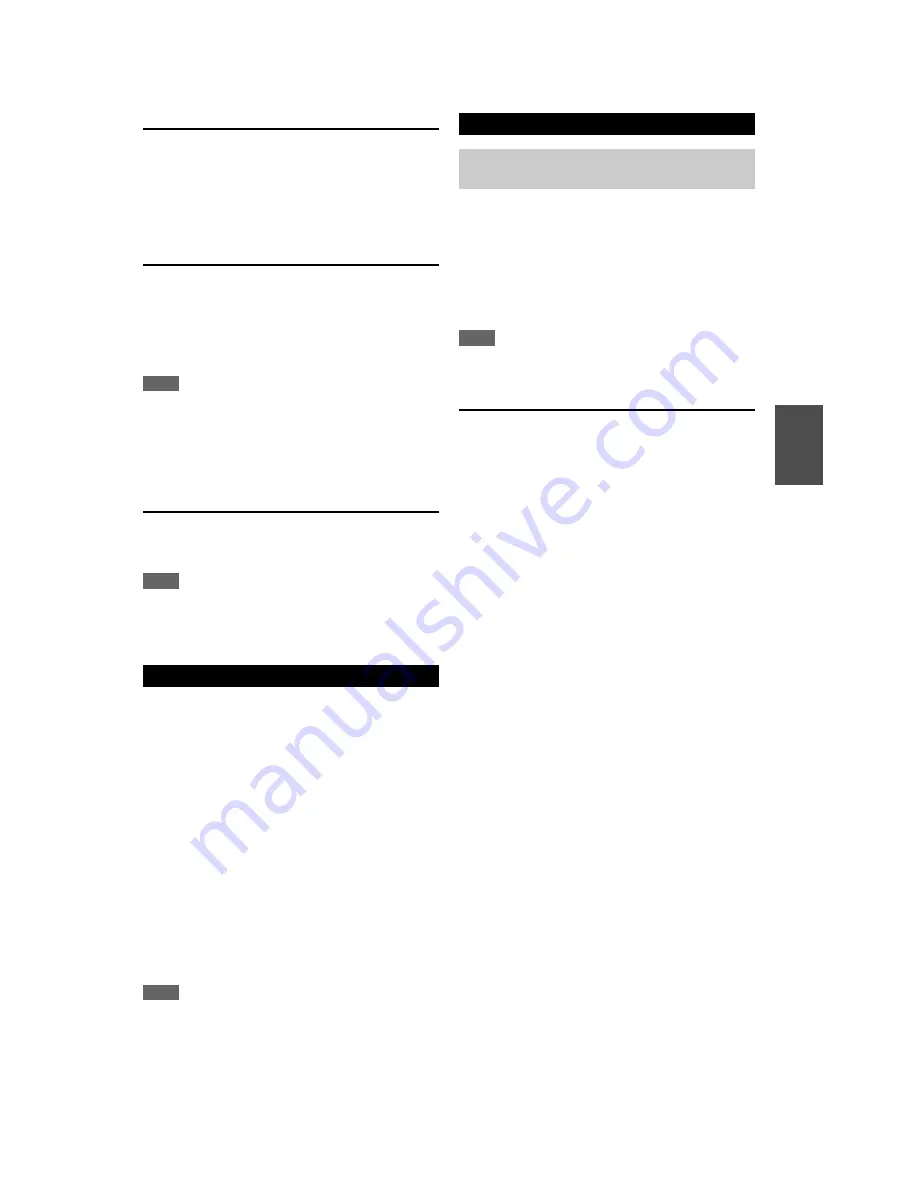
25
En
Extended Mode (Music) control
The music content information is displayed (lists are
displayed), and you can control the music content while
looking at the screen.
Top screen list:
Playlists, Artists, Albums, Genres, Songs, Composers,
Shuffle Songs, Now Playing.
Extended Mode (Video) control
The video content information is displayed (lists are
displayed), and you can control the video content while
looking at the screen.
Top screen list:
Movies, Music Videos, TV Shows, Video Podcasts,
Rentals.
Note
• To view the video contents of your iPod/iPhone, connect it to the
USB
port and
VIDEO
jack on the AV receiver’s front panel,
using the official Apple Composite AV Cable.
• Depending on your iPod/iPhone model and generation, the
displayed items may vary and the support for Extended Mode
(Video) is not guaranteed.
Standard Mode control
The content information is not displayed, but can be
operated using the iPod/iPhone or the remote controller
(
USB
).
Note
• The following iPod models are not supported in Standard Mode.
(They can only be controlled in Extended Mode).
– iPod with video
– iPod nano (1st generation)
This section explains how to play music files from a USB
device (e.g., USB flash drives and MP3 players).
See also:
• “Network/USB Features” (
➔
page 75
).
Note
• Do not disconnect the USB device or USB cable that comes with
iPod/iPhone to the
USB
port at the front of the AV receiver,
while the message “
Connecting...
” appears on the display.
You can select Internet radio stations by connecting to the
AV receiver from your computer and selecting stations in
your web browser.
Internet radio URLs in the following formats are
supported: PLS, M3U, and podcast (RSS). However,
depending on the type of data or audio format used by the
Internet radio station, you may not be able to listen to
some stations.
Note
• Services available may vary depending on the region. See the
separate instructions for more information.
Listening to vTuner Internet Radio
This unit includes the full vTuner Internet Radio Service
at no additional charge. Once you have connected your
unit to the Internet you can select vTuner Internet Radio to
search for and play Internet radio stations and podcasts at
any time. To enhance your Internet radio experience, the
http://onkyo.vtuner.com/ portal is available to you as an
easy way to browse to find stations, set up/organize your
favorites, add your own stations, get help, etc. After the
first time you try vTuner Internet Radio on your unit you
can use the MAC Address of your unit to create a member
login account (email address and password) on the
http://onkyo.vtuner.com/ portal. To verify your MAC
Address, please see “Network” (
➔
page 58
).
Playing a USB Device
1
Press
USB
to select the “USB” input.
2
Plug your USB device into the AV receiver’s
USB
port.
The
USB
indicator lights. It will flash if the AV
receiver cannot read the USB device.
3
Press
ENTER
.
A list of the device’s contents appears. To open a
folder, use
q
/
w
to select it, and then press
ENTER
.
4
Use
q
/
w
to select a music file, and press
ENTER
or
1
to start playback.
Listening to Internet Radio
You need to connect the AV receiver to your home
network (
➔
page 75
).
1
Press
NET
.
The “
NET
” screen appears, and the
NET
indicator
lights. If it flashes, verify that the Ethernet cable is
firmly connected to the AV receiver.
2
Use
q
/
w
/
e
/
r
to select “vTuner Internet Radio”
and then press
ENTER
.






























