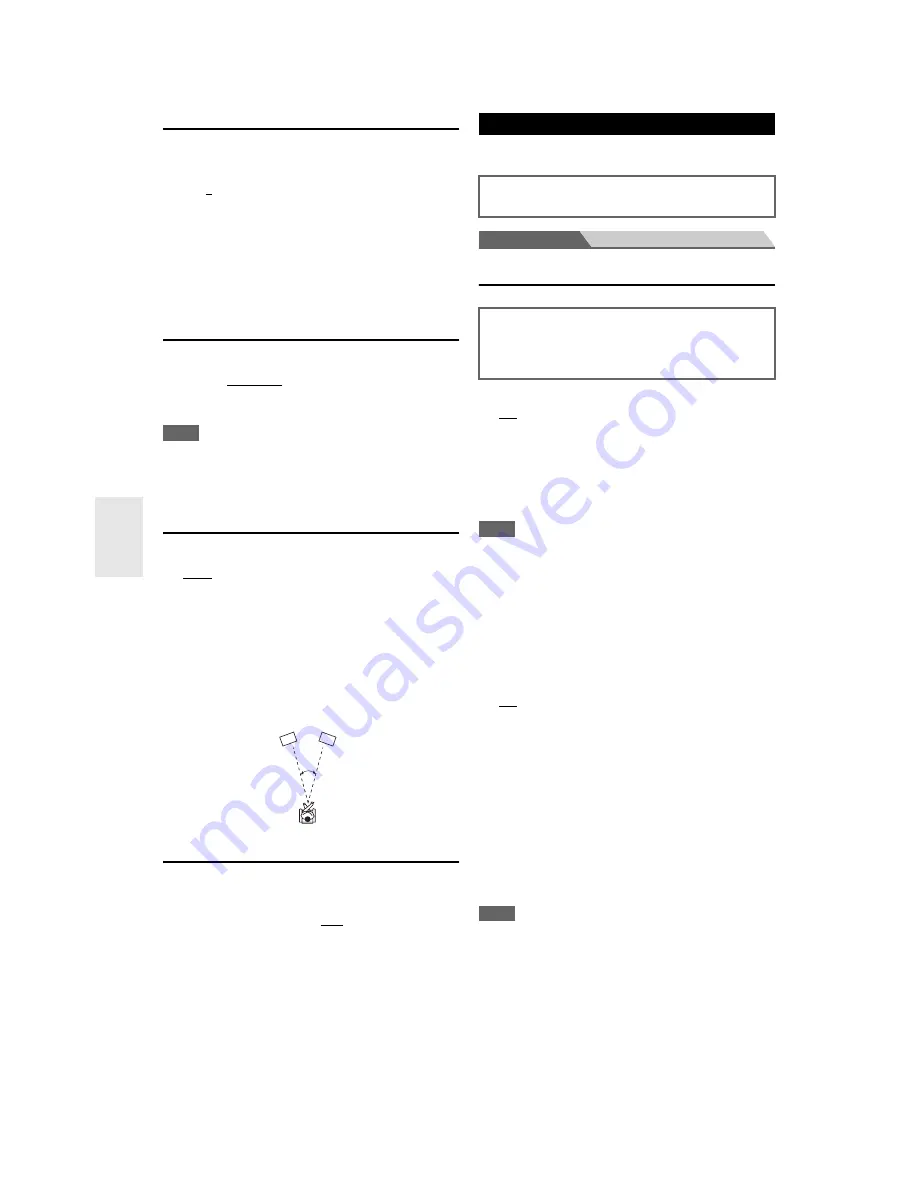
50
En
DTS
■
Neo:6 Music
Center Image
`
0
to
2
to
5
The DTS Neo:6 Music listening mode creates 6-channel
surround sound from 2-channel stereo sources. With this
setting, you can specify by how much the front left and
right channel output is attenuated in order to create the
center channel.
Changing the value from “
0
” to “
5
” will spread the sound
of the center channel to left and right (outwards).
Audyssey DSX™
■
Soundstage
`
–3dB
to
Reference
to
+3dB
With this setting, you can adjust the sound stage when
using Audyssey DSX.
Note
• This listening mode can be selected only when all the following
conditions are satisfied:
– The center speaker is connected.
– The front high speakers are connected.
Theater-Dimensional
■
Listening Angle
`
Wide
:
Select if the listening angle is 40 degrees.
`
Narrow
:
Select if the listening angle is 20 degrees.
With this setting, you can optimize the Theater-
Dimensional listening mode by specifying the angle of the
front left and right speakers relative to the listening
position. Ideally, the front left and right speakers should
be equidistant from the listening position and at an angle
close to one of the two available settings.
LFE Level
■
Dolby Digital
*1
, DTS
*2
, Multich PCM, Dolby
TrueHD, DTS-HD Master Audio, DSD
*3
`
–
Q
dB
,
–20dB
,
–10dB
, or
0dB
With these settings, you can set the level of the LFE (Low
Frequency Effects) channel individually for each input
sources.
If you find that low-frequency effects are too loud when
using one of these sources, change the setting to –20 dB or
–
Q
dB.
*1
Dolby Digital and Dolby Digital Plus sources
*2
DTS and DTS-HD High Resolution sources
*3
DSD (Super Audio CD) sources
Items can be set individually for each input selector.
Main menu
Source Setup
Audyssey
■
Audyssey
`
Off
`
Movie
:
Select this setting for movie material.
The
Audyssey
indicator lights.
`
Music
:
Select this setting for music material.
The
Audyssey
indicator lights.
Note
• If the “
Audyssey
” setting is set to “
Off
”, the “
Equalizer
”
settings are applied (
➔
page 48
).
• When “
Audyssey Quick Start
” has been used for measurement,
the “
Audyssey
”setting cannot be selected.
• Audyssey equalizing does not work with DSD sources.
• These technologies cannot be used when:
– a pair of headphones is connected, or
– either Pure Audio
(European, Australian and Asian models)
or Direct listening mode is selected.
■
Dynamic EQ
`
Off
`
On
:
Audyssey Dynamic EQ
®
becomes active.
The
Dynamic EQ
indicator lights.
With Audyssey Dynamic EQ, you can enjoy great sound
even when listening at low volume levels.
Audyssey Dynamic EQ solves the problem of
deteriorating sound quality as volume is decreased by
taking into account human perception and room acoustics.
It does so by selecting the correct frequency response and
surround volume levels moment-by-moment so that the
content sounds the way it was created at any volume level
— not just at reference level.
Note
• These technologies cannot be used when:
– a pair of headphones is connected, or
– either Pure Audio
(European, Australian and Asian models)
or Direct listening mode is selected.
20°/40°
Front left speaker
Front right speaker
Source Setup
Preparation
Press the input selector buttons to select an input source.
The tone for each speaker is set automatically by
Audyssey 2EQ
®
Room Correction and Speaker Setup.
To enable the following settings, you must first perform
the Room Correction and Speaker Setup (
➔
page 31
).




























