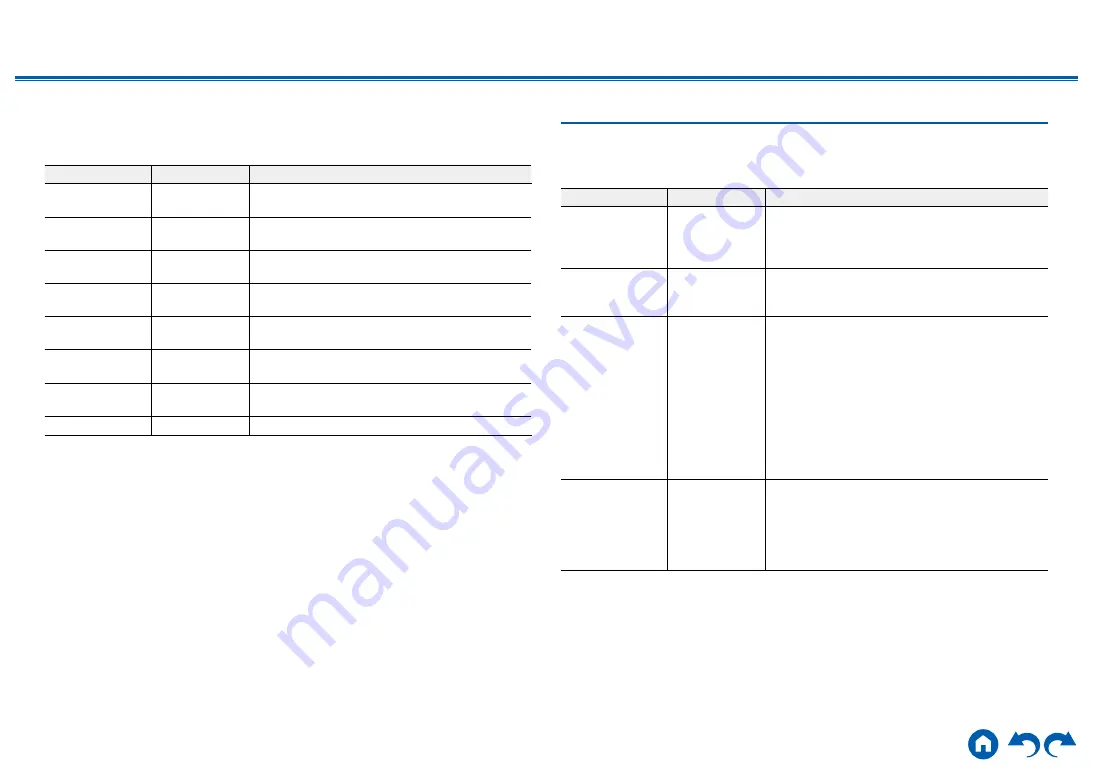
86
≫
≫
≫
≫
≫
≫
5. Analog Audio Input
Change input assignment between the input selectors and AUDIO IN jacks. If you
do not assign a jack, select "---".
Setting Item
Default Value
Setting Details
BD/DVD
AUDIO 1
"AUDIO 1" to "AUDIO 6": Assign a desired AUDIO
IN jack to the BD/DVD button.
CBL/SAT
AUDIO 2
"AUDIO 1" to "AUDIO 6": Assign a desired AUDIO
IN jack to the CBL/SAT button.
GAME
AUDIO 3
"AUDIO 1" to "AUDIO 6": Assign a desired AUDIO
IN jack to the GAME button.
STRM BOX
AUDIO 4
"AUDIO 1" to "AUDIO 6": Assign a desired AUDIO
IN jack to the STRM BOX button.
PC
---
"AUDIO 1" to "AUDIO 6": Assign a desired AUDIO
IN jack to the PC button.
CD
AUDIO 5
"AUDIO 1" to "AUDIO 6": Assign a desired AUDIO
IN jack to the CD button.
TV
AUDIO 6
"AUDIO 1" to "AUDIO 6": Assign a desired AUDIO
IN jack to the TV button.
PHONO
PHONO
The setting cannot be changed.
2. Speaker
1. Configuration
Change the settings of connection environment of the speakers.
Setting Item
Default Value
Setting Details
Speaker
Channels
7.1 ch
Select "2.1 ch", "3.1 ch", "4.1 ch", "5.1 ch", "6.1
ch", "7.1 ch", "2.1.2 ch", "3.1.2 ch", "4.1.2 ch” or
"5.1.2 ch" to suit the number of speaker channels
connected.
Subwoofer
Yes
Set whether a subwoofer is connected or not.
"Yes": When a subwoofer is connected
"No": When a subwoofer is not connected
Height Speaker
Top Middle
Set the speaker type if height speakers are
connected to the SURROUND BACK or HEIGHT
terminals.
Select "Front High", "Top Front", "Top Middle", "Top
Rear", "Rear High", "Dolby Speaker (Front)” or
"Dolby Speaker (Surr)” according to the type and
layout of the connected speakers.
• If the item cannot be selected even though
connection is correct, check if the setting in
"Speaker Channels" matches the number of
connected channels.
Zone Speaker
No
Set whether speakers are connected to Zone 2
speaker terminals.
"Zone 2": When speakers are connected to Zone 2
speaker terminals
"No": When speakers are not connected to Zone 2
speaker terminals
















































