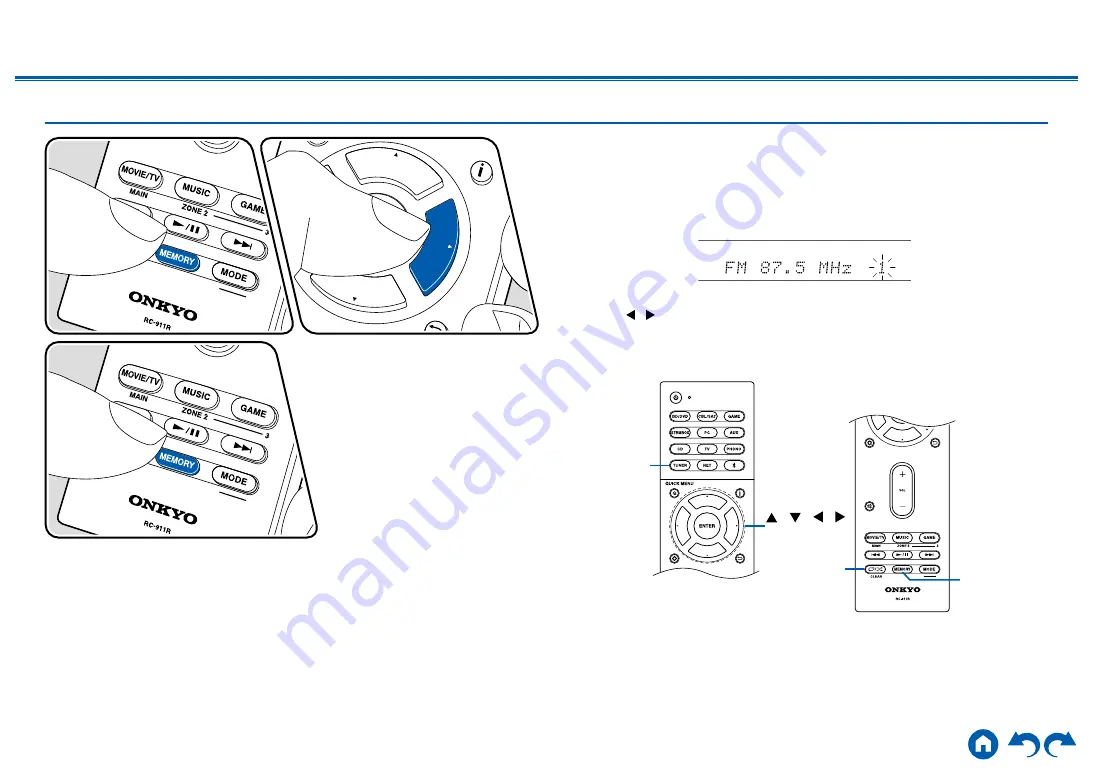
61
≫
≫
≫
≫
≫
≫
Presetting a Radio Station
Registration Procedure
You can preset up to 40 of your favorite AM/FM radio stations.
After tuning in to the AM/FM radio station you want to register, perform the
following procedure.
1.
Press MEMORY so that the preset number on the display blinks.
2.
While the preset number is blinking (approx. 8 seconds), repeatedly press the
cursors / to select a number between 1 and 40.
3.
Press MEMORY again to register the station.
When the station is registered, the preset number stops blinking. Repeat this
steps to register your favorite AM/FM radio stations.
TUNER
/ / /
ENTER
CLEAR
MEMORY
















































