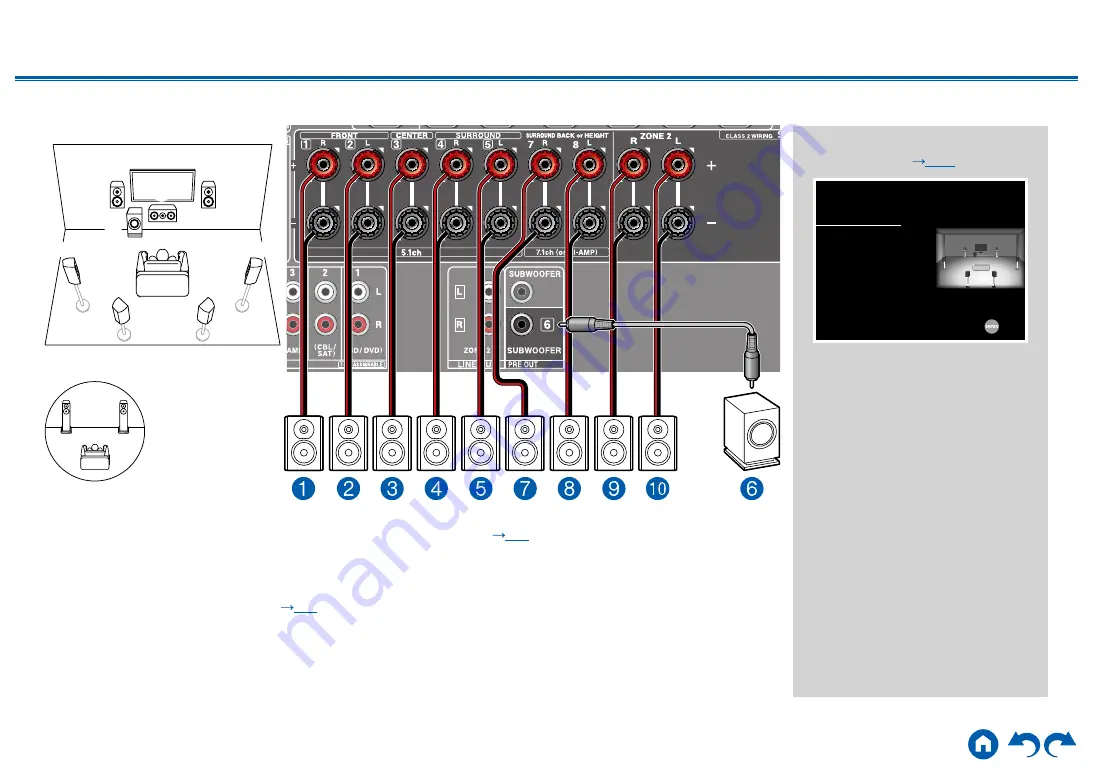
26
≫
≫
≫
≫
≫
≫
7.1 Channel ZONE SPEAKER
MAIN ROOM
1
2
5
4
8
7
3
6
MAIN ROOM:
This is a 7.1 Channel System that consists of the basic 5.1 Channel System and added surround back
speakers. For details of the speaker layout, refer to “Speaker Installation” (
p15
ZONE 2:
You can enjoy 2-ch audio in the separate room (ZONE 2) while performing playback in the main room (where
this unit is located). The same source can be played back in the main room and ZONE 2 simultaneously. Also, different
sources can be played back in both rooms. To output audio from an externally connected AV component to ZONE 2, use
an analog audio cable for connection. (
)
•
While ZONE 2 playback is being performed, surround back speakers installed in the main room cannot play audio.
“Speaker Setup” settings during
Initial Setup (
p110
)
Speaker Setup
Speaker Channels
Subwoofer
Height Speaker
Zone Speaker
Bi-Amp
Select how many speakers you have.
Next
7.1 ch < >
Yes
---
Zone 2
No
•
Speaker Channels:
7.1 ch
•
Subwoofer:
Yes
•
Height Speaker:
---
•
Zone Speaker:
Zone 2
•
Bi-Amp:
No
ZONE 2
bk
9
















































