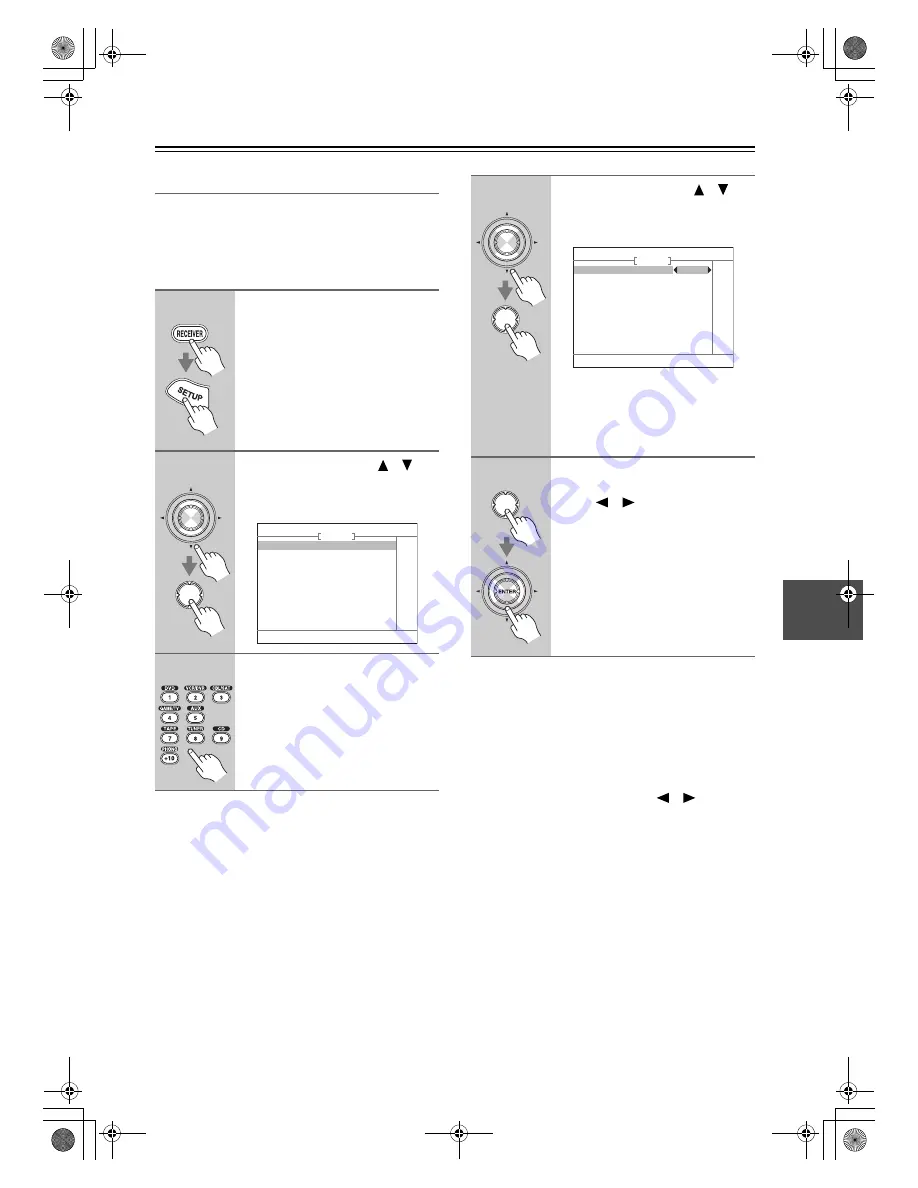
89
Advanced Setup
—Continued
Correcting Sound and Picture Sync
When using progressive scanning on your DVD player,
you may find that the picture and sound are out of sync.
With this setting, you can correct this by delaying the
audio signals. You can set it from 0 to 250 milliseconds
(msec) in 5 millisecond steps.
Notes:
• This setting is not available when the Pure Audio lis-
tening mode is used, or the Direct listening mode is
used with an analog input signal.
• This procedure can also be performed on the remote
controller by using INPUT SELECTOR buttons.
Press and hold, for more than 5 seconds, the INPUT
SELECTOR button for the input source that you want
to correct. Use the Left and Right [
]/[
] buttons to
adjust the delay.
1
Press the [RECEIVER] button fol-
lowed by the [SETUP] button.
The main menu appears onscreen.
2
Use the Up and Down [
]/[
]
buttons to select “4. Source
Setup,” and then press [ENTER].
The Source Setup menu appears.
3
Use the INPUT SELECTOR but-
tons on the remote controller to
select the input source that you
want to correct.
ENTER
ENTER
4. Source Setup
1. IntelliVolume
2. A/V Sync
3. Name Edit
DVD
4
Use the Up and Down [
]/[
]
buttons to select “2. A/V Sync,”
and then press [ENTER].
The A/V Sync menu appears.
If HDMI Lip Sync is enabled (see
page 95), and your TV or display sup-
ports HDMI Lip Sync, the HDMI Lip
Sync delay time is displayed under-
neath in parentheses.
5
Press [ENTER] to view the TV
picture, and use the Left and
Right [
]/[
] buttons to adjust
the delay from 0 to 250 millisec-
onds in 5 millisecond steps.
ENTER
ENTER
4–2. A/V Sync
A/V Sync
20msec
(HDMI Lip Sync
0msec)
Press Enter to see picture.
DVD
ENTER
TX-SR705_En.book Page 89 Monday, May 28, 2007 2:13 PM






























