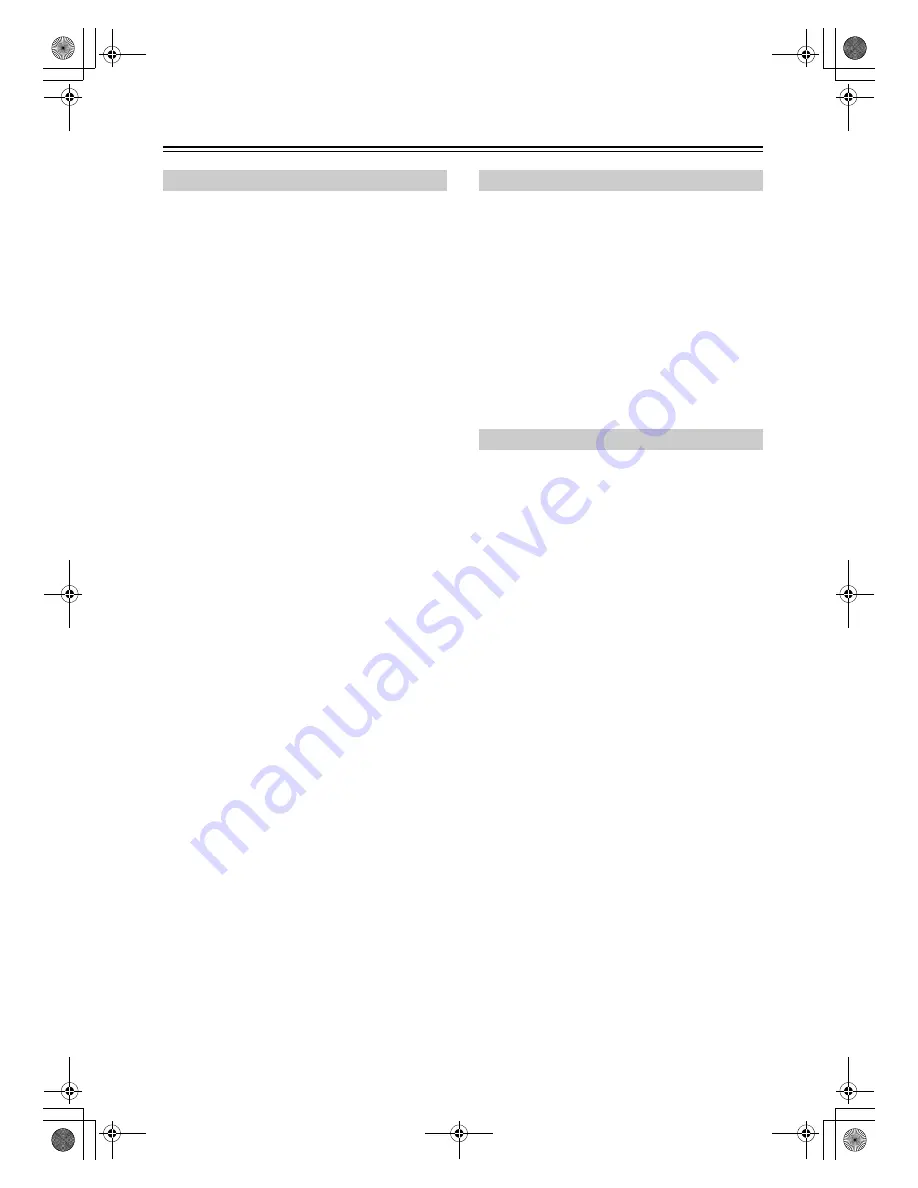
112
Troubleshooting
—Continued
There’s no picture
• Make sure that all video connecting plugs are pushed
in all the way (page 21).
• Make sure that each video component is properly con-
nected. (pages 29-42)
• If your TV is connected to the HDMI OUT, set the
HDMI Monitor setting to Yes (page 47), and select “-
- -” in the “HDMI Input Setup” on page 48 to watch
composite video, S-Video, and component video
sources.
• If your TV is connected to the COMPONENT VIDEO
OUT, set the HDMI Monitor setting to No (page 47),
and select “- - -” in the “Component Video Setup” on
page 49 to watch composite video and S-Video
sources.
• If the video source is connected to a component video
input, your TV must be connected to the COMPO-
NENT VIDEO OUT or HDMI OUT (page 27 and 28).
• If the video source is connected to an HDMI input,
your TV must be connected to the HDMI OUT
(page 27).
• While the Pure Audio listening mode is selected, the
video circuitry is turned off and only video signals
input through HDMI IN can be output.
• On your TV, make sure that the video input to which
the AV receiver/AV amplifier is connected is selected.
There’s no picture from a source connected to
an HDMI IN
• If the message “Resolution Error” appears on the AV
receiver/AV amplifier’s display, this indicates that the
TV or display does not support the current video reso-
lution and you need to select another resolution on
your DVD player.
The onscreen menus don’t appear
• The onscreen menus may do not appear on a TV that’s
connected to the HDMI OUT. When the HDMI Mon-
itor is set to No (page 47), the onscreen menus are out-
put at a resolution of 480i. If the onscreen menus do
not appear, set the HDMI Monitor to Yes (page 47).
• Make sure that the video settings are correct (page 48
and 49).
• On your TV, make sure that the video input to which
the AV receiver/AV amplifier is connected is selected.
The immediate display does not appear
• The immediate display appears on a device connected
to the COMPONENT VIDEO OUT, when the Com-
ponent Video Setup (page 49) is set to “- - -.”
• If both of the HDMI Input Setup (page 48) and the
Component Video Setup (page 49) are set to “- - -,” the
immediate display is output to a device connected to
the HDMI OUT.
Reception is noisy, FM stereo reception is
noisy, or the FM STEREO indicator doesn’t
appear
• Relocate your antenna.
• Move the AV receiver away from your TV or com-
puter.
• Listen to the station in mono (page 62).
• When listening to an AM station, operating the remote
controller may cause noise.
• Passing cars and airplanes can cause interference.
• Concrete walls weaken radio signals.
• If nothing improves the reception, install an outdoor
antenna.
The remote controller doesn’t work
• Make sure that the batteries are installed with the cor-
rect polarity (page 14).
• Install new batteries. Don’t mix different types of bat-
teries, or old and new batteries (page 14).
• Make sure that the remote controller is not too far
away from the AV receiver/AV amplifier, and that
there’s no obstruction between the remote controller
and the AV receiver/AV amplifier’s remote control
sensor (page 14).
• Make sure that the AV receiver/AV amplifier is not
subjected to direct sunshine or inverter-type fluores-
cent lights. Relocate if necessary.
• If the AV receiver/AV amplifier is installed in a rack
or cabinet with colored-glass doors, the remote con-
troller may not work reliably when the doors are
closed.
• Make sure you’ve selected the correct remote control-
ler mode (pages 15-19).
• When using the remote controller to control other
manufacturers’ AV components, some buttons may
not work as expected.
• Make sure you’ve entered the correct remote control
code.
• Make sure to set the same ID on both the AV receiver/
AV amplifier and remote controller (pages 94 and 98).
Video
Tuner (TX-SR705 only)
Remote Controller
7_Appendix_En.fm Page 112 Tuesday, May 29, 2007 3:46 PM





































