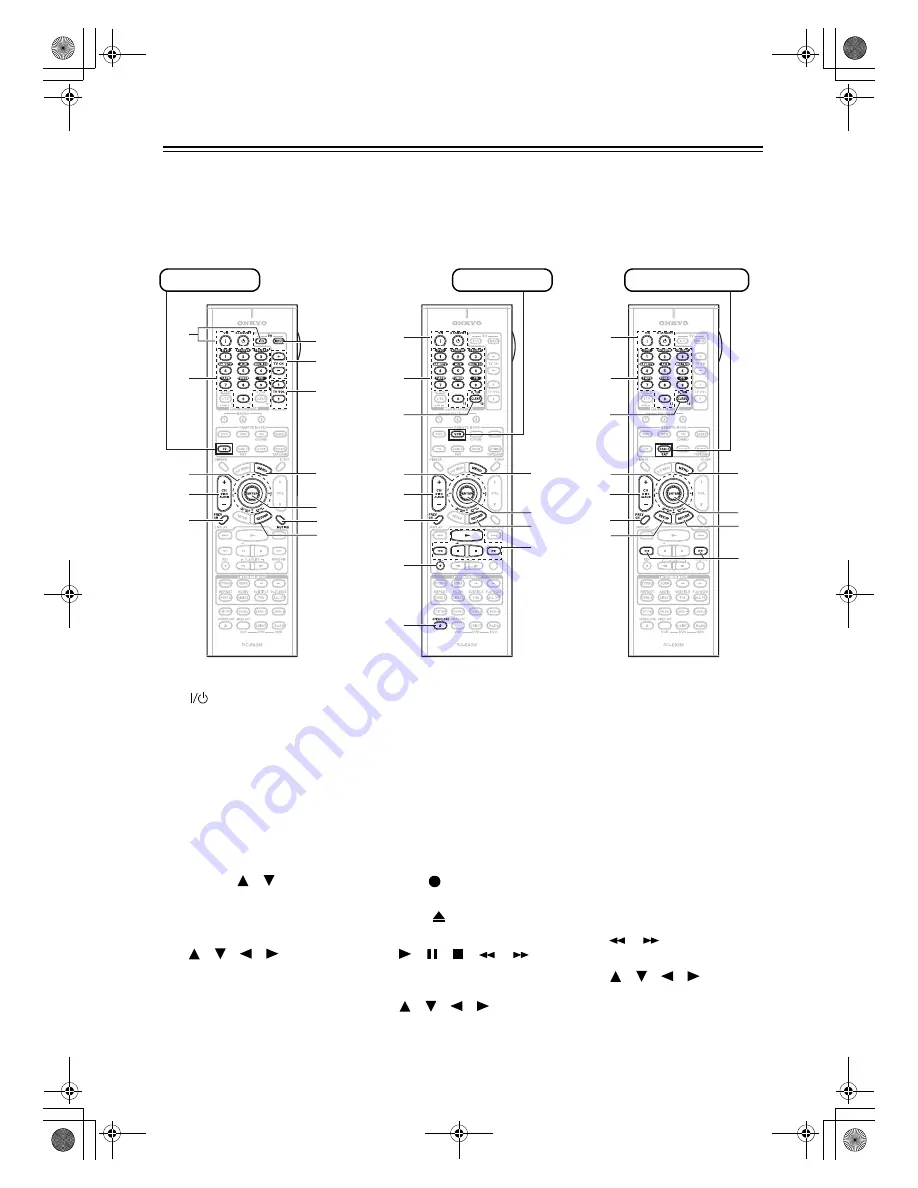
106
Controlling Other Components
—Continued
To control another component, point the remote controller at it and use the buttons explained below. (You must
select the appropriate remote control mode first.) With some AV components, certain buttons may not work as
expected, and some may not work at all.
■
Controlling a TV
1
[ON], [STANDBY], TV
[
]
*
Sets the TV to Standby or On.
2
Number buttons
Enter numbers.
3
[CH +/–], TV CH [+]/[–]*
Selects channels on the TV.
4
[PREV CH]
Selects the previous channel.
5
[TV INPUT]
*
Selects the TV’s VCR input.
6
TV VOL [
]/[
]
*
Adjusts the TV’s volume.
7
[MUTING]
Mutes the TV.
8
[
]/[
]/[
]/[
]/[MENU]/
[ENTER]/[RETURN]
Navigate menus on the TV.
* Buttons marked with an aster-
isk (*) are exclusively for con-
trolling a TV and can be used at
anytime regardless of the cur-
rent remote controller mode.
■
Controlling a VCR
1
[ON], [STANDBY]
Sets the VCR to Standby or
On.
2
Number buttons
Select channels.
3
[CLEAR]
Cancels functions.
4
[CH +/–]
Selects channels on the VCR.
5
[PREV CH]
Selects the previous channel.
6
REC [
]
Starts recording.
7
Eject [
]
Ejects the videocassette.
8
[
], [ ], [ ], [
], [
]
Play, Pause, Stop, Rewind, and
Fast forward.
9
[
]/[
]/[
]/[
]/[MENU]/
[ENTER]/[RETURN]
Navigate menus on the VCR.
■
Controlling a Satellite or
Cable Receiver
1
[ON], [STANDBY]
Sets the satellite/cable receiver
to Standby or On.
2
Number buttons
Enter numbers.
3
[CLEAR]
Cancels functions.
4
[CH +/–]
Selects satellite/cable chan-
nels.
5
[PREV CH]
Selects the previous channel.
6
[GUIDE]
Displays the program guide.
7
[
], [
]
Rewind and Fast forward.
8
[
]/[
]/[
]/[
]/[MENU]/
[ENTER]/[RETURN]
Navigate menus on the satel-
lite/cable receiver.
8
1
2
4
3
8
3
4
5
6
7
8
Press [TV] first
Press [VCR] first
1
2
5
4
3
9
9
9
8
7
6
9
8
6
1
2
4
5
3
8
8
8
7
Press [CABLE](SAT)
TX-SR705_En.book Page 106 Monday, May 28, 2007 2:13 PM











































