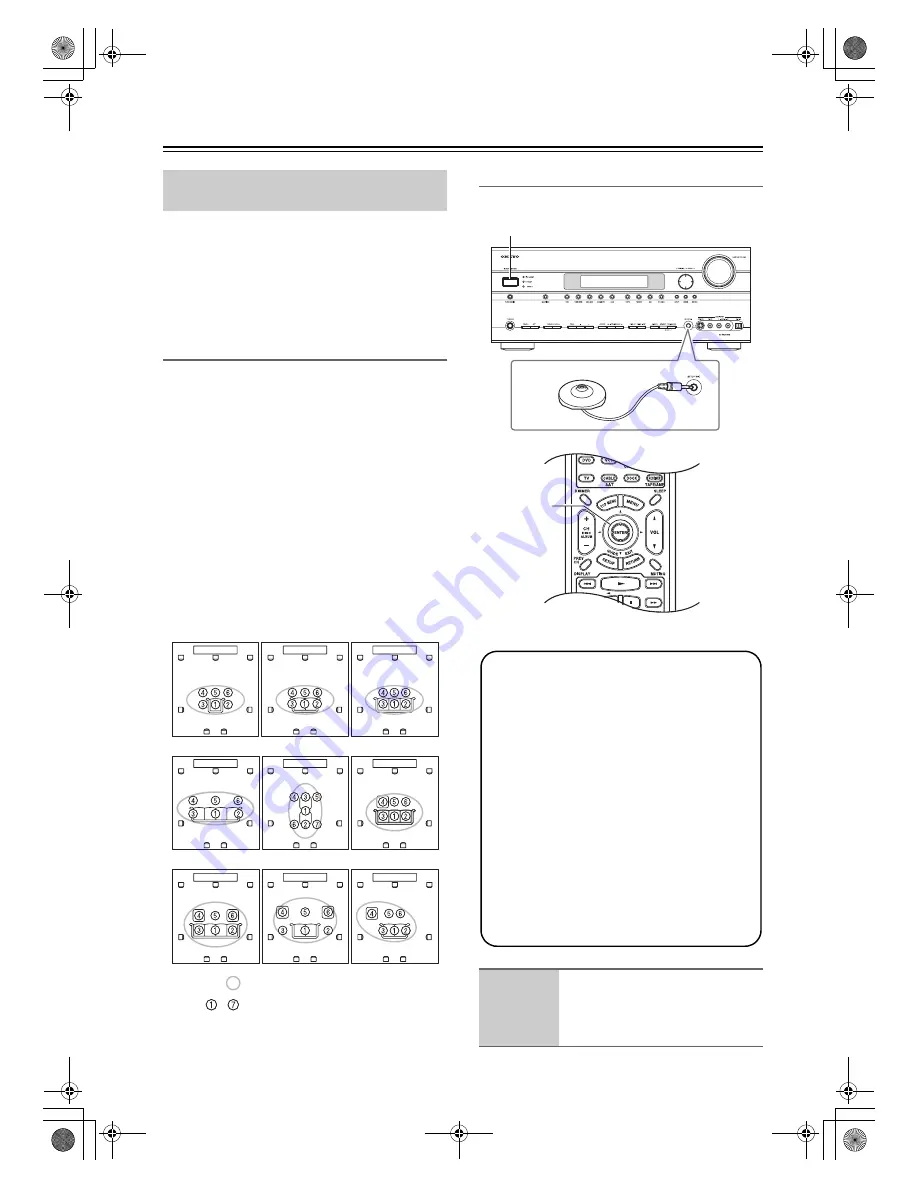
54
First Time Setup
—Continued
With the supplied speaker setup microphone, the
Audyssey MultEQ XT function can measure the number
of speakers connected, their sizes, crossover frequencies,
and the distance from each speaker to the listening posi-
tion and calculate the optimal speaker settings for your
listening environment automatically.
Before using this function, connect and position all of
your speakers.
Measurement Positions
To create a listening environment in which several peo-
ple can enjoy your home theater simultaneously, Audys-
sey MultEQ XT takes measurements at up to eight
positions within the listening area.
■
1st measurement point
This is the center position of your listening area, or
the listening position if there’s only one listener.
■
2nd
−
8th measurement positions
These are the other listening positions (i.e., the
places where the other listeners will sit). You can
measure up to eight positions.
The following examples show some typical home theater
seating arrangements. Choose the one that best matches
yours, and position the microphone accordingly when
prompted.
Using Audyssey MultEQ XT
Automatic Speaker Setup
(Audyssey MultEQ XT)
TV
TV
TV
TV
TV
TV
TV
TV
TV
‑
: listening area
: listening position
1
Turn on the AV receiver/AV
amplifier and the connected TV.
On the TV, select the input to which the
AV receiver/AV amplifier is connected.
1
3-9
2, 11
Notes:
• If any of your speakers is 4 ohms, change the
Speaker Impedance setting before running the
automatic speaker setup (see page 46).
• If the AV receiver/AV amplifier is muted, it will
be unmuted automatically when the automatic
speaker setup starts.
• Automatic speaker setup cannot be performed
while a pair of headphones is connected.
• It takes about 15 minutes to complete the auto-
matic speaker setup for three positions. Total
measurement time varies depending on the num-
ber of positions and speakers.
• Do not disconnect the speaker setup microphone
during the automatic speaker setup, unless you
want to cancel the setup.
• Do not connect or disconnect any speakers during
the automatic speaker setup.
TX-SR705_En.book Page 54 Monday, May 28, 2007 2:13 PM






























