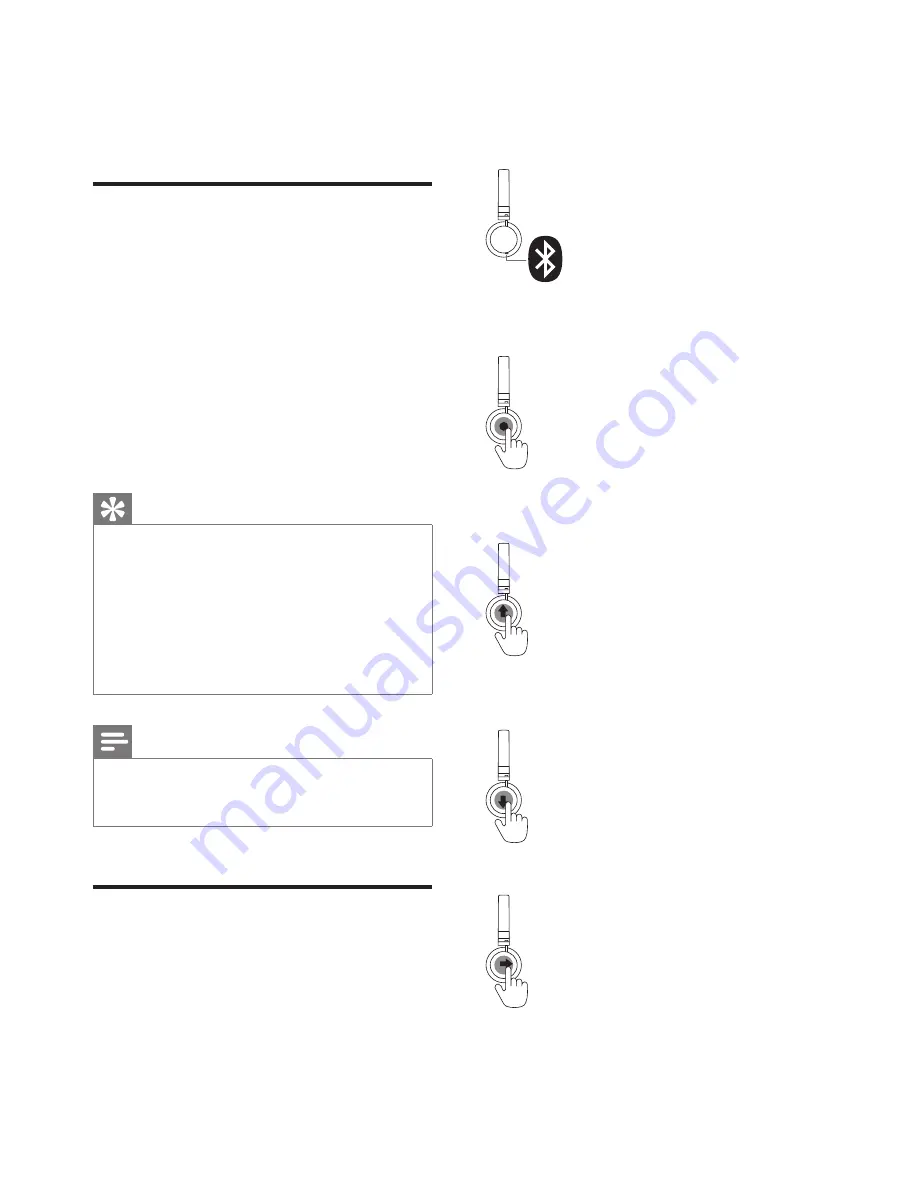
7
EN
4 Use your
headset
Connect the headset to a
Bluetooth device
1
Turn on your mobile phone/Bluetooth
device.
2
Press and hold the power on/off button
to turn the headset on.
»
The blue LED flashes.
»
The headset is reconnected to
the last connected mobile phone/
Bluetooth device automatically.
Tip
•
If you turn on the mobile phone/Bluetooth device
or activate the Bluetooth feature after turning on
the headset, you have to reconnect the headset and
mobile phone/Bluetooth device manually.
•
If your mobile phone/Bluetooth device cannot
reconnect automatically, try to reconnect manually
by clicking the headset's name again under the
Bluetooth setting manual on your mobile phone/
Bluetooth device.
Note
•
If the headset fails to connect to any Bluetooth
device within range in 5 minutes, it will switch off
automatically to save the battery life.
Manage your calls and
music
On/off
•
Turn the headset on: press and hold the
power button for 2 seconds.
•
Turn the headset off: press and hold the
power button for 4 seconds.
»
The white LED is on and fades out.
Voice control
•
Siri/Google Now: press the pairing/
mute button once.
Music control
•
Play or pause music: press once.
•
Volume up: slide up or slide up and
hold.
•
Volume down: slide down or slide down
and hold.
•
Skip forward: slide forward.
•
Skip backward: slide backward.



































