Reviews:
No comments
Related manuals for Engage 50 Stereo

PELTOR ComTac VI
Brand: 3M Pages: 5

CP-03
Brand: ACCESSORIES 4 TECHNOLOGY Pages: 17

9200 Series
Brand: Jabra Pages: 6

LS 30
Brand: Lucid Sound Pages: 4

XDECT SSE35 Series
Brand: Uniden Pages: 2

Muses 801
Brand: Grandvue Pages: 14

F8T064
Brand: Belkin Pages: 24

BS228GB
Brand: U&I Pages: 8

DECT BCL-D70
Brand: Brother Pages: 38

HCB19
Brand: Huey Chiao Pages: 24

ST100 RGB
Brand: Corsair Pages: 6
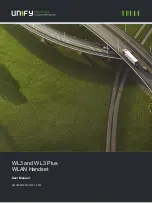
OpenStage WL 3
Brand: Unify Pages: 132

HT201
Brand: Fanvil Pages: 2

H9910
Brand: David Clark Pages: 2

H3530
Brand: David Clark Pages: 2

Powercom Plus II
Brand: Peltor Pages: 2

BT-HS02-HQ
Brand: iBLUON Pages: 10

TVP200
Brand: RCA Pages: 2

















