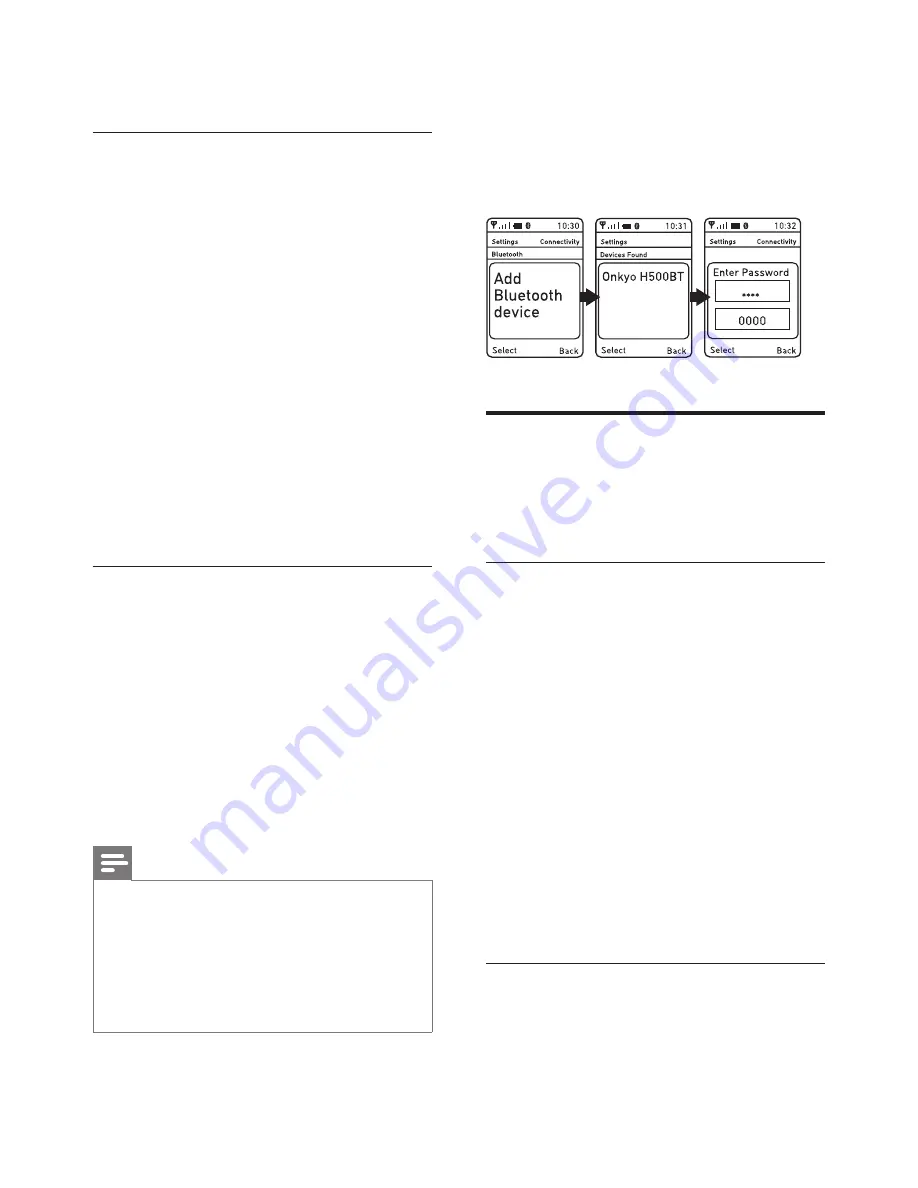
5
EN
•
Manual pairing
•
NFC pairing
Manual pairing
1
Make sure that the headset is fully
charged.
2
Press and hold the power on/off button
to turn the headset on.
»
The blue LED flashes.
3
Press and hold the pairing/mute button
until the blue and white LED flashes
alternately.
4
Turn on the Bluetooth function of your
mobile phone.
»
The headset is in pairing mode for
2 minutes.
5
Pair the headset with the mobile phone.
For detailed information, refer to the
user manual of your mobile phone.
NFC pairing
1
Make sure you turn on the NFC function
on your phone and your phone’s screen
remains active.
2
Place your phone over the headset so
that the NFC detection area of each
device can touch each other.
3
Pair the headset with the mobile phone.
For detailed information, refer to the
user manual of your mobile phone.
Note
•
Make sure your mobile phone has the NFC feature
available and switched on.
•
Make sure your mobile phone is not in standby
mode.
•
Pairing with NFC is only suitable for Android mobile
operating system 4.2 or above.
•
Refer to the user manual of your mobile phone to
identify its NFC detection area.
The following example shows you how to
pair the headset with your mobile phone.
1
Activate the Bluetooth feature of your
mobile phone, select Onkyo H500BT.
2
Enter the headset password "
0000
" (4
zeros) if prompted. For those mobile
phones featuring Bluetooth 3.0 or
higher, no need to enter a password.
Multiple pairing
The headset has a multiple pairing feature
which can connect 2 devices simultaneously
and switch between each other.
Pair two devices manually
1
Pair your first device (see 'Manual
pairing' on page 5).
2
Press and hold the pairing/mute button
until the blue and white LED flashes
alternately.
3
Pair your second device.
4
Then you can either:
• select Onkyo H500BT on the
Bluetooth feature of your first
device, or
• switch off the headset and switch it
on again.
»
The headset is now connected to
two devices.
Pair two devices through NFC
1
Make sure you turn on the NFC function
on your phone and your phone’s screen
remains active.



































