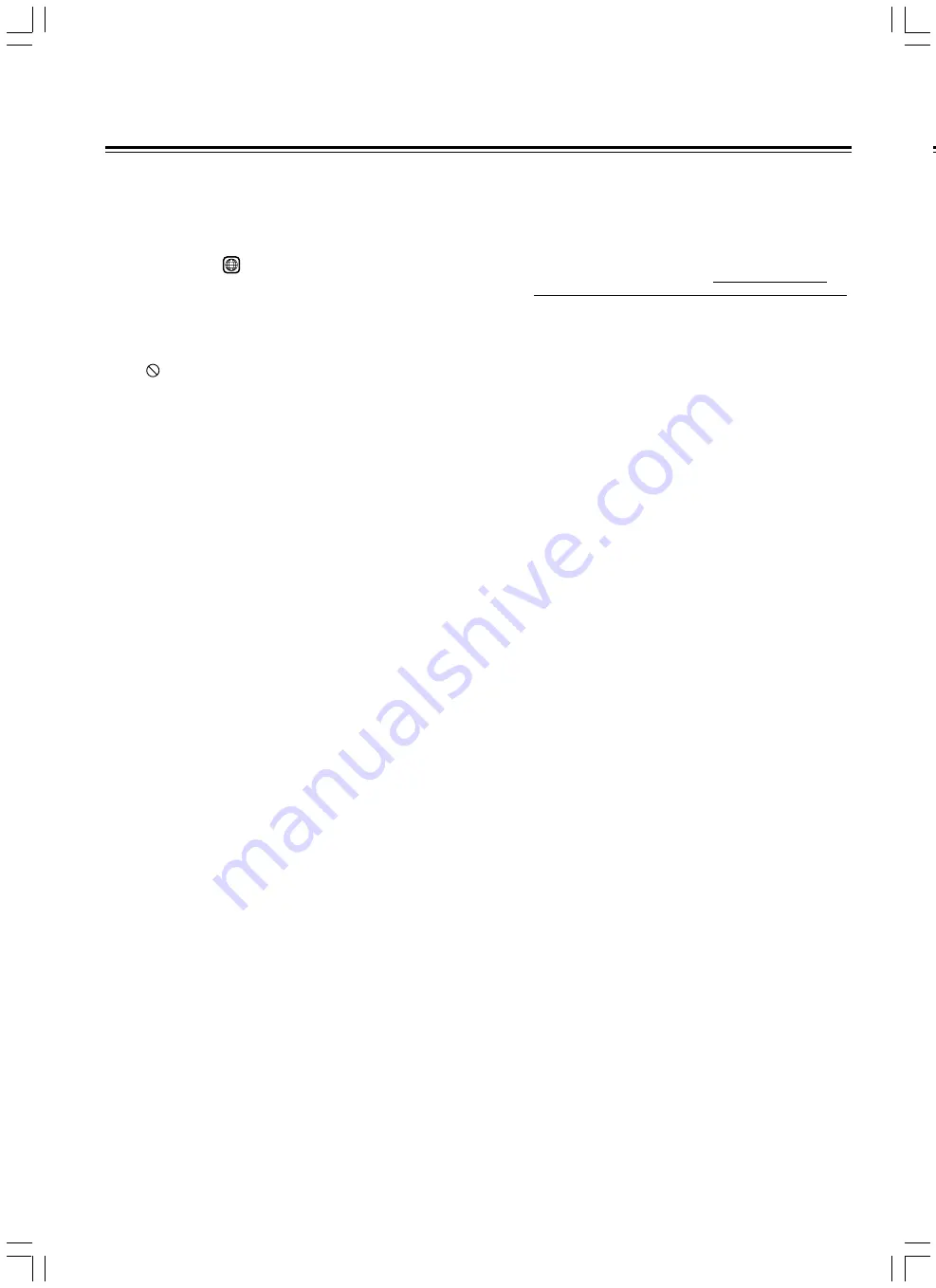
4
Precautions
1. Regional Restriction Codes (Region Number)
Regional restriction codes are built into DVD Players and
DVD-Video media for each sales region. If the regional code of
the DVD Player does not match one of the regional codes on
the DVD-Video, playback is not possible.
The regional number can be found on the rear panel of the
DVD Player. (e.g.
1
for Region 1)
2. About This Manual
This manual explains the basic procedures for operating the
DVD Player. Some DVD-Video discs do not support the full
potential of the DVD technology. Your DVD Player may
therefore not respond to all operating commands. Refer to
instruction notes on discs.
A “
” mark may appear on the TV screen during operation. It
means that the operation is not permitted by the DVD Player or
the disc.
3.
Recording Copyright
Recording of copyrighted material for other than personal use
is illegal without permission of the copyright holder.
4.
Power
WARNING
BEFORE PLUGGING IN THE UNIT FOR THE FIRST
TIME, READ THE FOLLOWING SECTION CAREFULLY.
The voltage of the available power supply differs according to
country or region. Be sure that the power supply voltage of the
area where the unit will be used meets the required voltage
(e.g., AC 120 V, 60 Hz) written on the rear panel.
5.
Do not touch the unit with wet hands
Do not handle the unit or power cord when your hands are wet
or damp. If water or any other liquid enters the case, take the
unit to an authorized service center for inspection.
6. Location of the unit
• Place the unit in a well-ventilated location.
Take special care to provide plenty of ventilation on all sides
of the unit especially when it is placed in an audio rack. If
ventilation is blocked, the unit may overheat and
malfunction.
• Do not expose the unit to direct sunlight or heating units as
the unit’s internal temperature may rise and shorten the life
of the pickup.
• Avoid damp and dusty places and places directly affected by
vibrations from the speakers. In particular, avoid placing the
unit on or above one of the speakers.
• Be sure the unit is placed in a horizontal position. Never
place it on its side or on a slanted surface as it may
malfunction.
• When you place the unit near a TV, radio, or VCR, the
playback picture may become poor and the sound may be
distorted. In this case, place the unit away from the TV,
radio, or VCR.
7. Care
From time to time you should wipe the front and rear panels
and the cabinet with a soft cloth. For heavier dirt, dampen a
soft cloth in a weak solution of mild detergent and water, wring
it out dry, and wipe off the dirt. Following this, dry
immediately with a clean cloth.
Do not use rough material, thinners, alcohol or other chemical
solvents or cloths since these could damage the finish or
remove the panel lettering.
8. Notes on Handling
• When shipping the unit, use the original shipping carton and
packing materials. For maximum protection, repack the unit
as it was originally packed at the factory.
• Do not use volatile liquids, such as insect spray, near the
unit. Do not leave rubber or plastic products in contact with
the unit for a long time. They will leave marks on the finish.
• The top and rear panels of the unit
may become warm
after a long period of use. This is not a malfunction.
• When the unit is not in use, be sure to remove the disc and
turn off the power.
• If you do not use the unit for a long period, the unit may not
function properly in the future. Turn on and use the unit
occasionally.
9.
To Obtain a Clear Picture
The unit is a high technology, precision device. If the optical
pick-up lens and disc drive parts are dirty or worn down, the
picture quality becomes poor. To obtain a clear picture, we
recommend regular inspection and maintenance (cleaning or
parts replacement) every 1,000 hours of use depending on the
operating environment. For details, contact your nearest dealer.
10. Notes on Moisture Condensation
Moisture condensation damages the unit.
Please read the following carefully.
• What is moisture condensation?
Moisture condensation occurs, for example, when you pour a
cold drink into a glass on a warm day. Drops of water form
on the outside of the glass. In the same way, moisture may
condense on the optical pick-up lens inside the unit, one of
the most crucial internal parts of the unit.
• Moisture condensation occurs in the following
cases.
– When you bring the unit directly from a cold place to a
warm place.
– When you use the unit in a room where you just turned on
the heater, or a place where the cold wind from the air
conditioner directly hits the unit.
– In summer, when you use the unit in a hot and humid
place just after you move the unit from an air conditioned
room.
– When you use the unit in a humid place.
• Do not use the unit when moisture condensation
may occur.
If you use the unit in such a situation, it may damage discs
and internal parts. Remove the disc, connect the power cord
of the unit to the wall outlet, turn on the unit, and leave it for
two or three hours. After a few hours, the unit will have
warmed up and evaporated any moisture. Keep the unit
connected to the wall outlet and moisture condensation will
seldom occur.
Summary of Contents for DV-SP300
Page 39: ...39 Memo ...





































