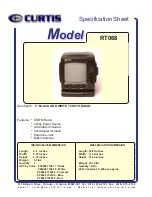Grundig DVD-P 7644, Instruction Manual
The Grundig DVD-P 7644 is a versatile DVD player that brings your favorite movies to life. To unlock all of its features and settings, you can easily download the Instruction Manual for free from manualshive.com. This comprehensive manual provides step-by-step instructions, ensuring you make the most of your entertainment experience.