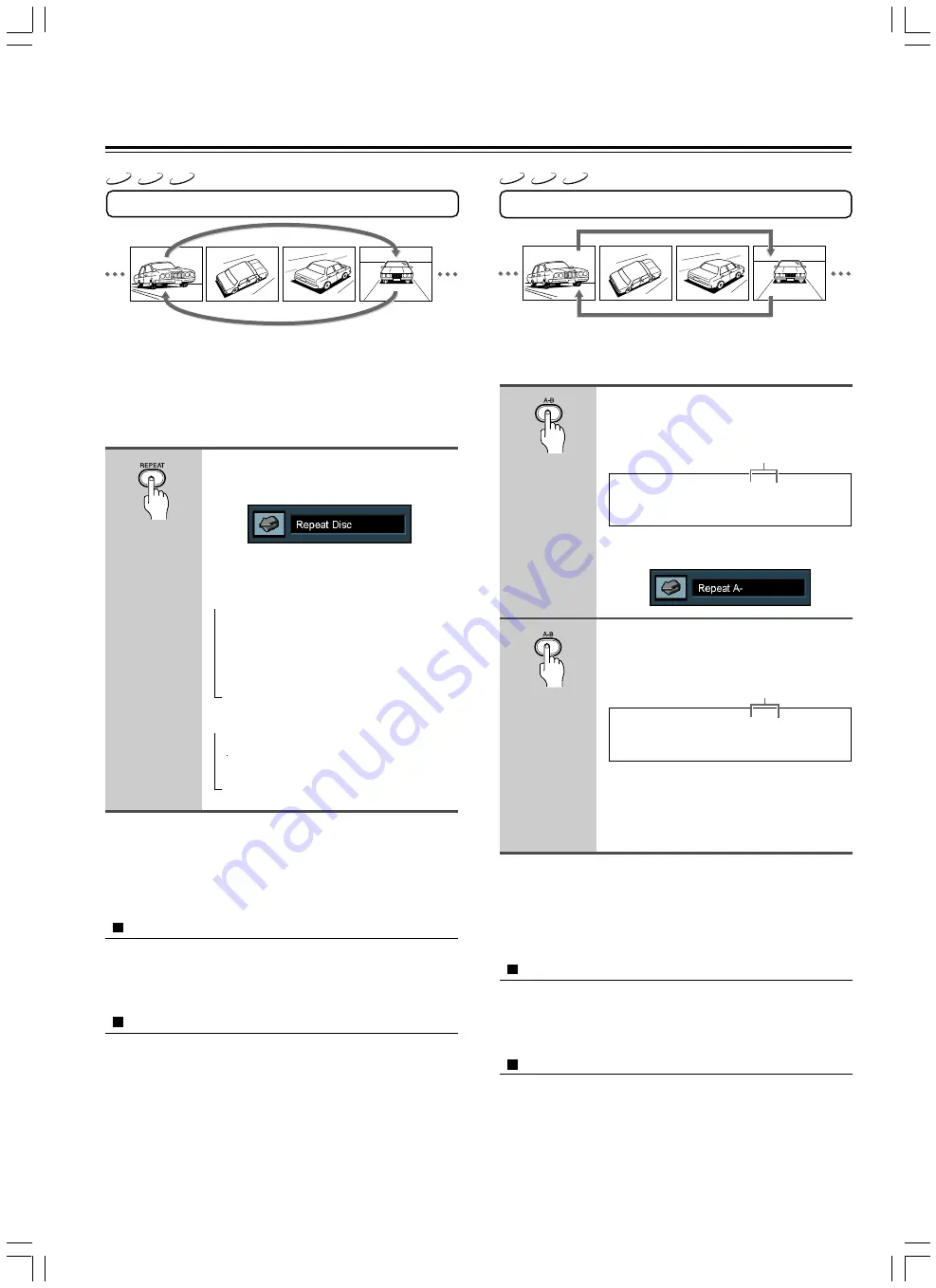
26
VCD
CD
DVD
Other operations
Repeat Play
Desired disc or title can be played back repeatedly.
There are four repeat options:
• Disc
Repeat the disc that is playing.
• Title
Repeat the title that is playing.
• Chapter
Repeat the chapter that is playing.
• Track
Repeat the track that is playing.
Press REPEAT repeatedly during
playback.
The Repeat display appears on the screen.
Each time you press
REPEAT
, the repeat
option changes.
At the time of DVD playback
Repeat Disc
Repeats the entire disc.
↓
Repeat Title
Repeats the current title.
↓
Repeat Chapter
Repeats the current chapter.
↓
Repeat Off
Resumes normal playback.
At the time of Video CD/CD playback
Repeat Disc
Repeats the entire disc.
↓
Repeat Track
Repeats the current track.
↓
Repeat Off
Resumes normal playback.
Notes
• When playing a PBC-compatible Video CD and PBC is on, you cannot
play it repeatedly. To use repeat play, press
TOP MENU
and select
“PBC off”, then press
REPEAT
.
• With some DVDs, repeat playback may not be possible.
To turn off the Repeat display
Press
ON SCREEN
or
CLEAR
.
The menu is switched off when no operation is performed for about
5 seconds.
To cancel repeat play
Press
REPEAT
so that
REPEAT
indicator goes off or to select
“Repeat Off”.
A-B Repeat Play
The A-B repeat function lets you mark a segment to repeat between
the beginning “A” and the end “B” of the segment you want to
replay.
Press A-B when you want to
choose a scene (sound) as the
beginning point.
The Repeat A- display appears on the screen.
Press A-B again to choose a scene
(sound) as the end point.
The Bh ea t A-B display appears.
The DVD Player automatically returns to
point A and starts repeat playback of the
selected segment (A-B).
Notes
• Repeat A-B will not function for segments under 3 seconds.
• When playing a PBC-compatible Video CD and PBC is on, you cannot
use A-B repeat function. To use A-B repeat function, press
TOP MENU
and select “PBC off”, then press
A-B
.
To turn off the Repeat A-B display
Press
ON SCREEN
or
CLEAR
.
The menu is switched off when no operation is performed for about
5 seconds.
To cancel A-B Repeat play
Press
A-B
so that
REPEAT
and
A-B
indicators goes off or to
select “Repeat off”.
1
2
→
→
REPEAT
A-
REPEAT
A-B
Display
Display
Lights
Lights
VCD
CD
DVD
A
B
Summary of Contents for DV-SP300
Page 39: ...39 Memo ...















































