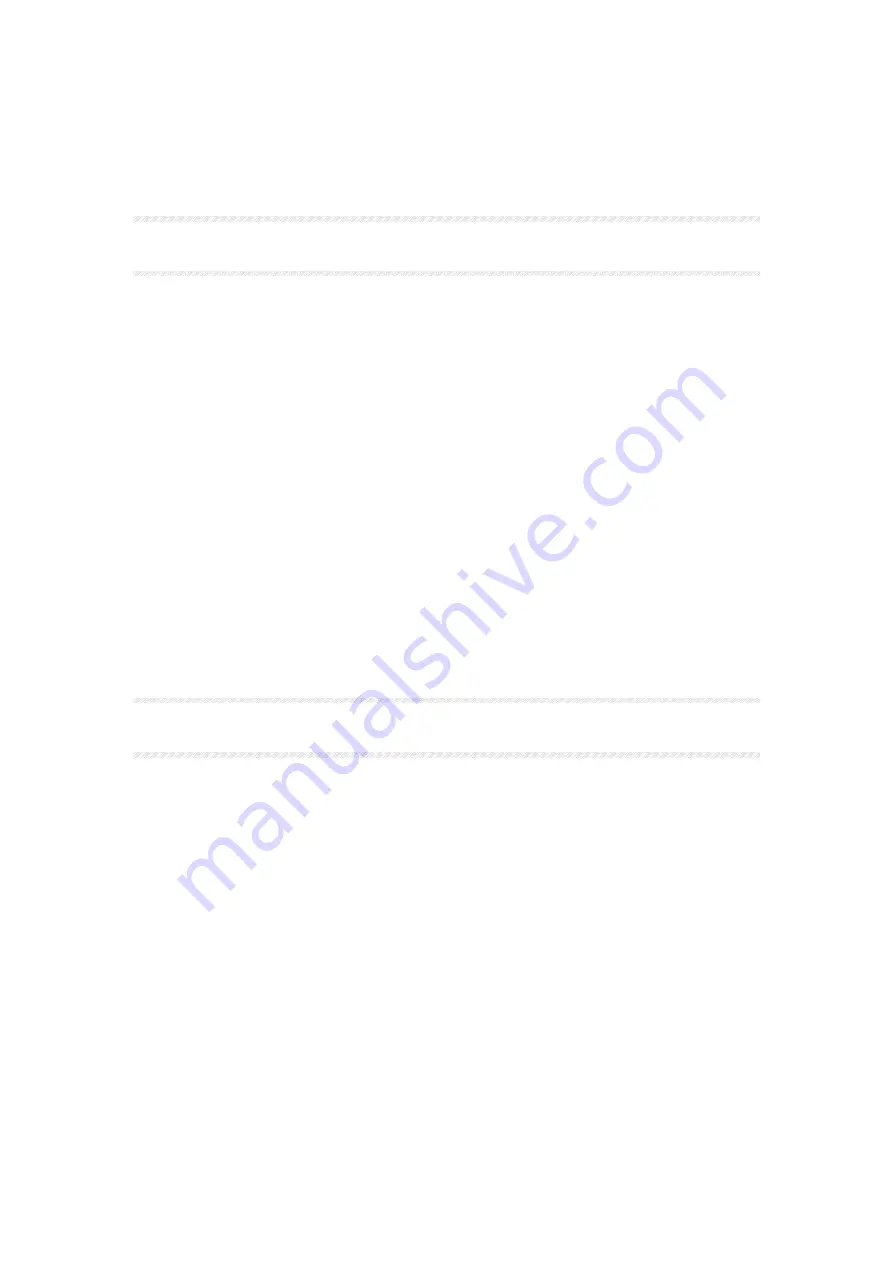
1
T
hank you for purchasing the Cayin CS-55CD compact disc player.
Used properly and carefully, it should give you many years of outstanding musical
reproduction. Please read this user manual carefully before using it.
Ⅰ
SPECIFICATIONS
CD PLAYER:
Output level: 2.0V
±
1.5dB
Frequency response: 20Hz~20kHz
±
0.5dB
Distortion and noise:
≤-
60dB
S/N ratio:
≥
90dB
Dynamic range:
≥
90dB
Digital output characteristics: According to the IEC958 standard
USB Audio:
Compatible with Audio Class 1.0 and Audio Class 2.0
Word Length: 16 - 24 bit
Sampling Frequency Rates: 44.1, 48, 88.2, 96, 176.4 and 192kHz
Operating system: Windows XP®
,
Windows Vista®
,
Windows 7®
Windows 8® and Mac OS(10.6.3 and above)
Power requirements:
230VAC, 50/60Hz
Weight:
6kg
Dimension:
360
×
325
×
90mm (W
×
D
×
H)
Power consumption:
20W
Ⅱ
OPENING THE PACKAGE
Please check the carton carefully whether there are any damages before you open it.
Put it on a flat surface with the arrow upward. Rip away the sealed tape and open the
carton, then you’ll find:
1.
One set of CS-55CD cd player
2.
SP-13G remote control unit
3.
Two fuses
4.
One power cord
5.
One user manual
6.
One USB cable
7.
One driver software CD



























