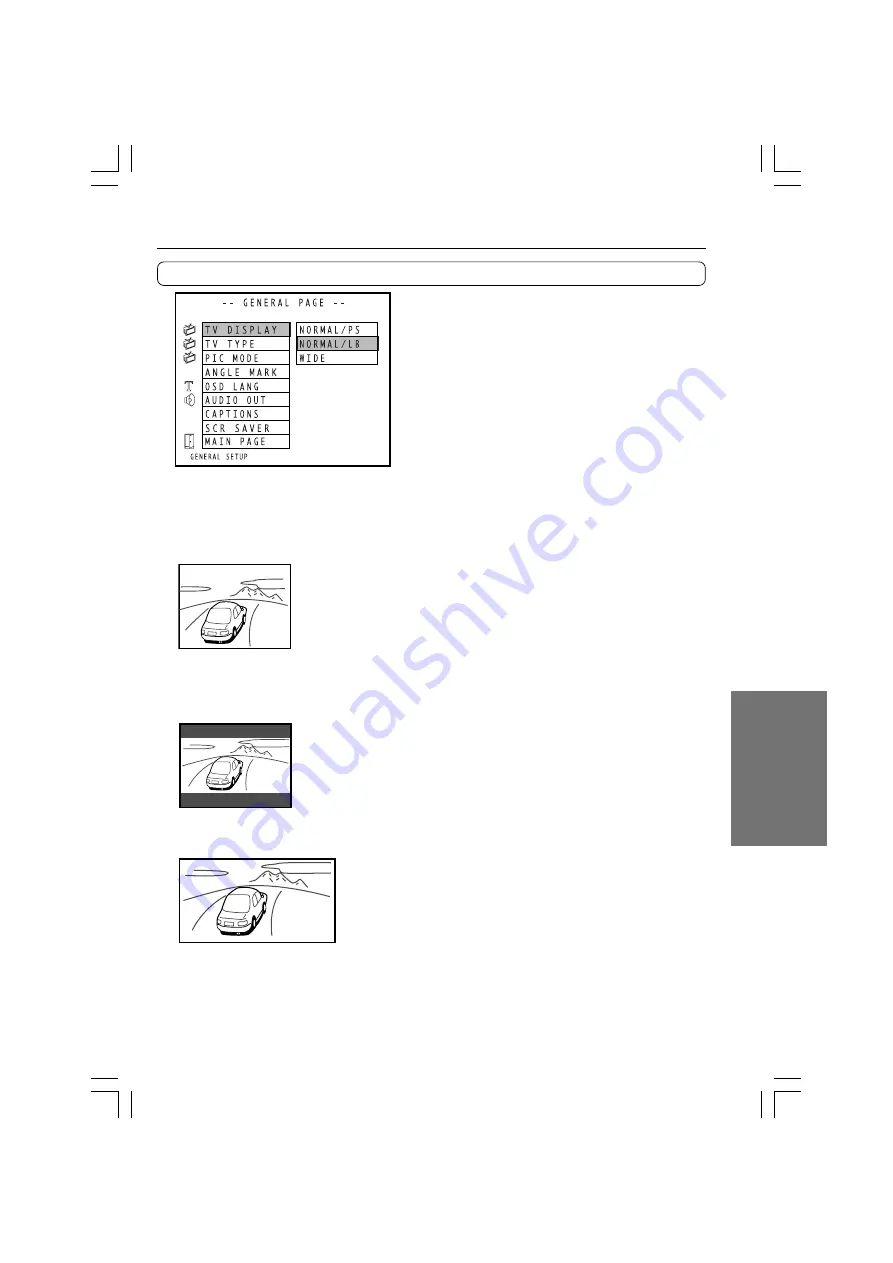
43
Operations
TV DISPLAY
• NORMAL/PS (Pan Scan)
Select when a 4:3 TV is connected. Displays
pictures cropped to fill your TV screen. Either
or both sides of the picture are cut off.
• NORMAL/LB (Letter Box)
Select when a 4:3 TV is connected. Displays
widescreen images with masking bars above
and below the picture.
• WIDE
Select when a 16:9 wide TV is connected.
Notes
• The displayable picture size is preset on each
DVD video. Therefore, the playback picture of
some DVD videos may not conform to the
picture size you select.
• When you play a DVD video recorded in the
4:3 picture size only, the playback picture
always appears in the 4:3 picture size
regardless of the TV shape setting.
• If you select ”WIDE” and you own a 4:3 TV
set, the DVD playback picture will be
horizontally distorted during playback. Images
will appear to be horizontally compressed.
Make sure the TV Shape conforms to the
actual TV in use.
TV TYPE
• MULTI
Select when a multisystem TV (PAL/NTSC
compatible) is connected to the DVD Player.
• NTSC
Select when a NTSC TV is connected to the
DVD Player.
• PAL
Select when a PAL TV is connected to the
DVD Player.
Note
If you made a wrong TV TYPE setting and the
picture is not displayed, press STANDBY/ON to put
the DVD Player in STANDBY mode. Then press
STANDBY/ON again to turn the DVD Player on
and, while holding
¢
, press STANDBY/ON to
switch TV TYPE to the correct TV type and display
the picture. After this, set TV TYPE to the correct
setting in the "GENERAL SETUP" menu.
PIC MODE
• AUTO
According to the information recorded on the
disk, the picture mode is chosen
automatically.
• HI-RES
You can view a picture with high resolution.
• N-FLICKER
You can view a picture with less video noise.
GENERAL SETUP
Customizing the Function Settings


























