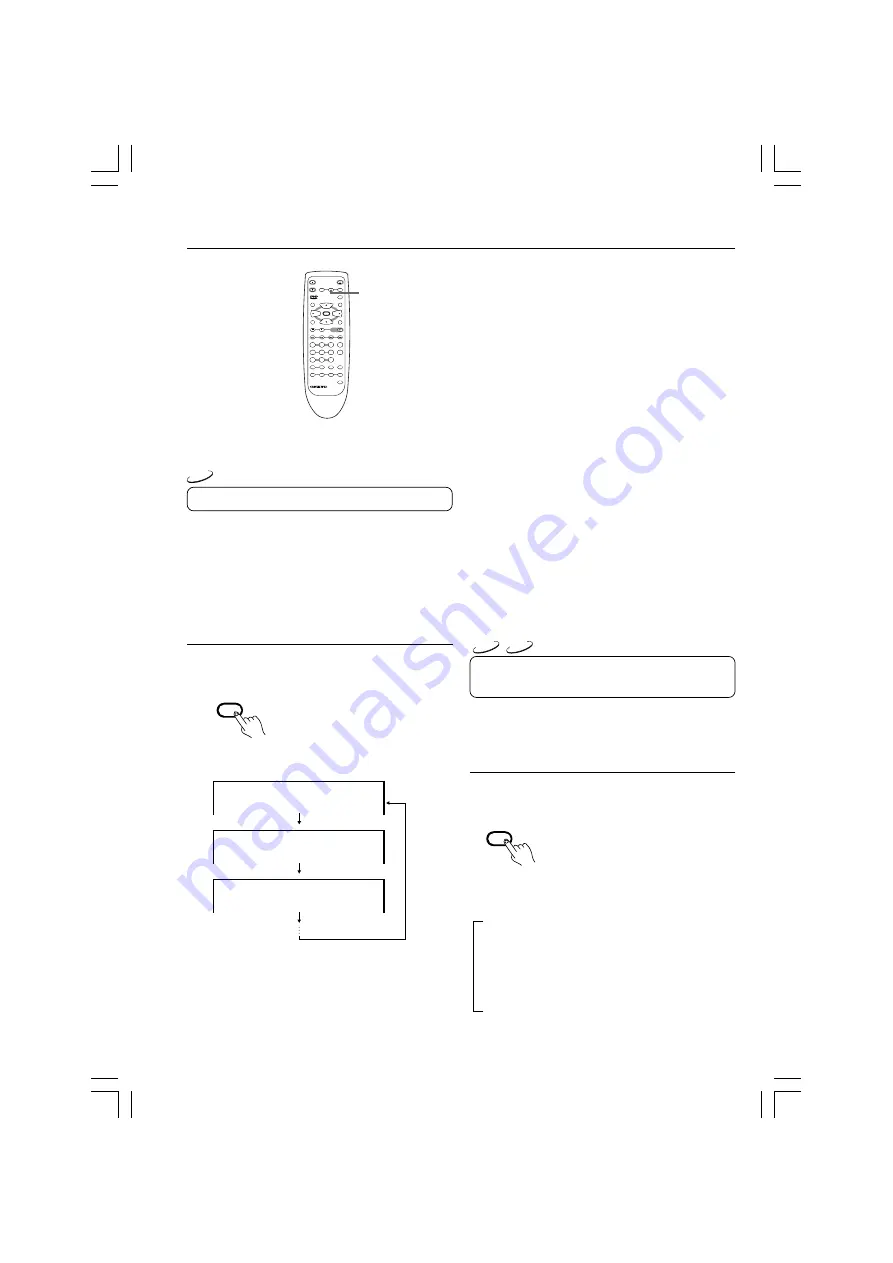
36
Selecting the Audio Language and Sound System
You can select a preferred audio language and
sound system.
Selecting a Playback Audio Setting
You can select the preferred audio language and
sound system as a set from those included on the
DVD video.
This function lets you temporarily change the audio
language which you selected in the PREFERENCES
(see page 42), and choose the sound system if the
DVD video is recorded in more than one sound
format.
Press AUDIO repeatedly to select the
playback audio setting.
Each time you press AUDIO, the language and audio
recording system set changes.
AUDIO 1/3 LPCM 2CH
AUDIO 2/3 AC-3 5.1
AUDIO 3/3 LPCM 2CH JAPANESE
ENGLISH
ENGLISH
DISPLAY
STANDBY
ON
ANGLE
AUDIO
SUBTITLE
MENU
TOP MENU
SETUP
RETURN
STOP
PAUSE
OPEN / CLOSE
DOWN
UP
FR
FF
CLEAR
SLOW
RANDOM
REPEAT
A-B
SEARCH
REMOTE CONTROLLER RC-
464DV
PLAY
2
3
4
5
6
7
8
9
1
0
+10
+
-
ENTER
AUDIO
MEMORY
3D VIRTUAL
DVD
VCD
CD
AUDIO
AUDIO
→
Notes
• Some discs allow you to change audio selections
only by using the disc menu. If this is the case,
press MENU and choose the appropriate
language from the selections in the disc menu.
• Some discs may have only one audio language
and sound recording system set and you cannot
change this selection.
• When you turn on the DVD Player or replace a
disc, the DVD Player returns to the setting set in
the PREFERENCES. (See page 48.)
• The language which is not in the PREFERENCES
is displayed as “UNKNOWN”. (See page 48.)
Selecting Sound Channels on Video
CDs and CDs
Video CD and a CD may have left and right sound
channels which contain sounds or languages on
each channel. You can switch these two channels to
hear a preferred sound or language.
During playback, press AUDIO (repeatedly)
to select the sound channel.
Each time you press AUDIO, the sound channel
changes.
MONAURAL L
(The left channel is heard from both speakers)
↓
MONAURAL R
(The right channel is heard from both speakers)
↓
STEREO
(Both the left and right channels are heard)






























