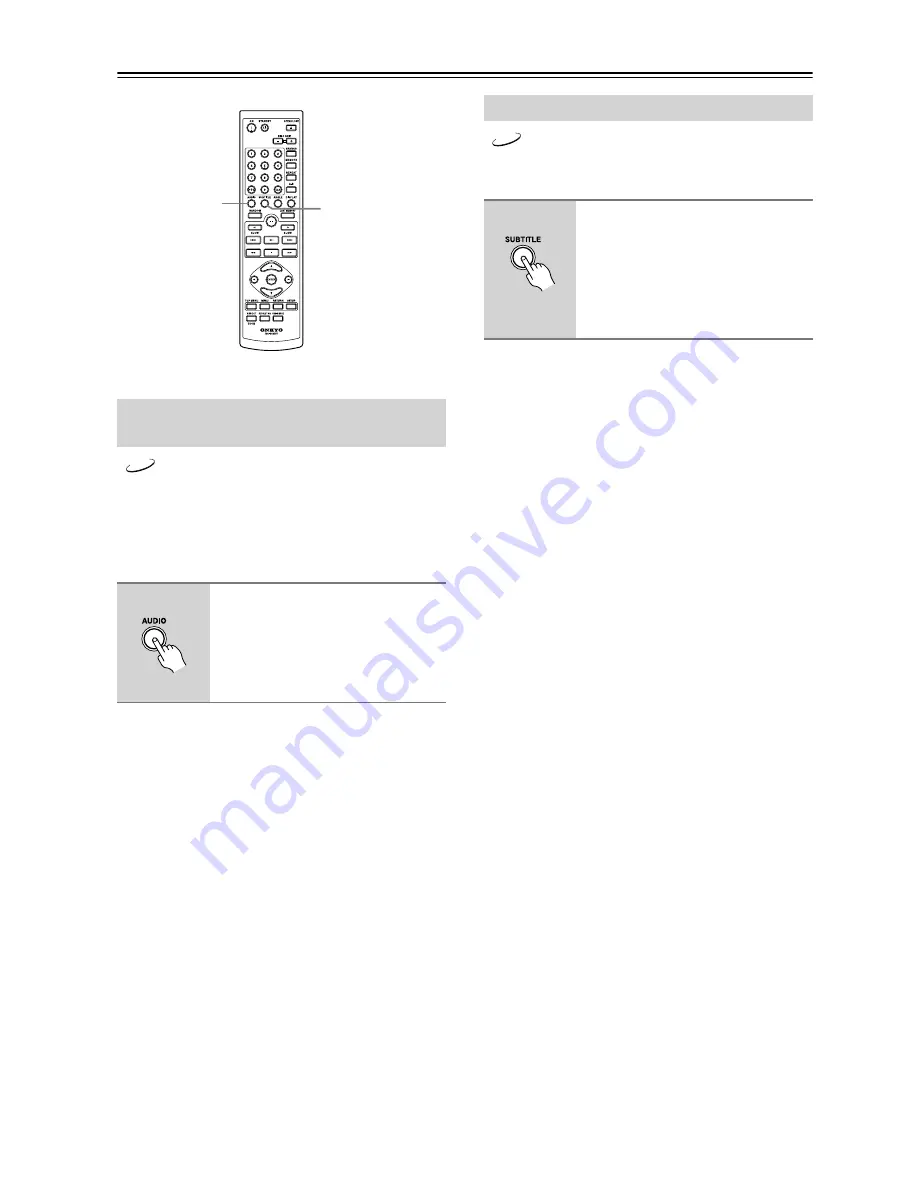
38
Advanced Playback
—Continued
Some DVD-Video discs feature soundtracks in several
languages and audio formats (e.g., Dolby Digital or
DTS). Music DVD-Video discs sometimes feature
soundtracks in several audio formats, such as PCM or
Dolby Digital 5.1. See the disc’s sleeve notes for details.
Notes:
• With DVD-Video discs, when you stop playback and
cancel the Resume function (see page 25), or select
another disc, the soundtrack language will revert to
your default language (see page 46), or the disc’s
default language.
• With some discs, selecting another soundtrack may
cause the picture to skip momentarily.
• With some DVD-Video discs you need to select
soundtracks from a menu, and you may not be able to
select other soundtracks during playback.
Some DVD-Video discs feature subtitles in several lan-
guages. See the disc’s sleeve notes for details.
Notes:
• With DVD-Video discs, when you stop playback and
cancel the Resume function (see page 25), or select
another disc, the subtitle language will revert to your
default subtile language (see page 46), or the disc’s
default subtitle language.
• With some DVD-Video discs you can select subtitles
from a menu, and you may not be able to select subti-
tles during playback.
• To check the subtitle language currently selected,
press the [SUBTITLE] button once. The current set-
ting will appear onscreen for several seconds.
Selecting Languages & Audio
Formats
During playback, press the
[AUDIO] button repeatedly to
cycle through the available
soundtracks.
The name of the selected soundtrack
appears onscreen for several seconds.
AUDIO
SUBTITLE
DVD
Remote controller
Selecting Subtitles
During playback, press the [SUB-
TITLE] button repeatedly to cycle
through the available subtitles.
The name of the selected subtitle
appears onscreen for several seconds.
To turn off subtitles, use the [SUBTI-
TLE] button to select Off.
DVD
Remote controller





























