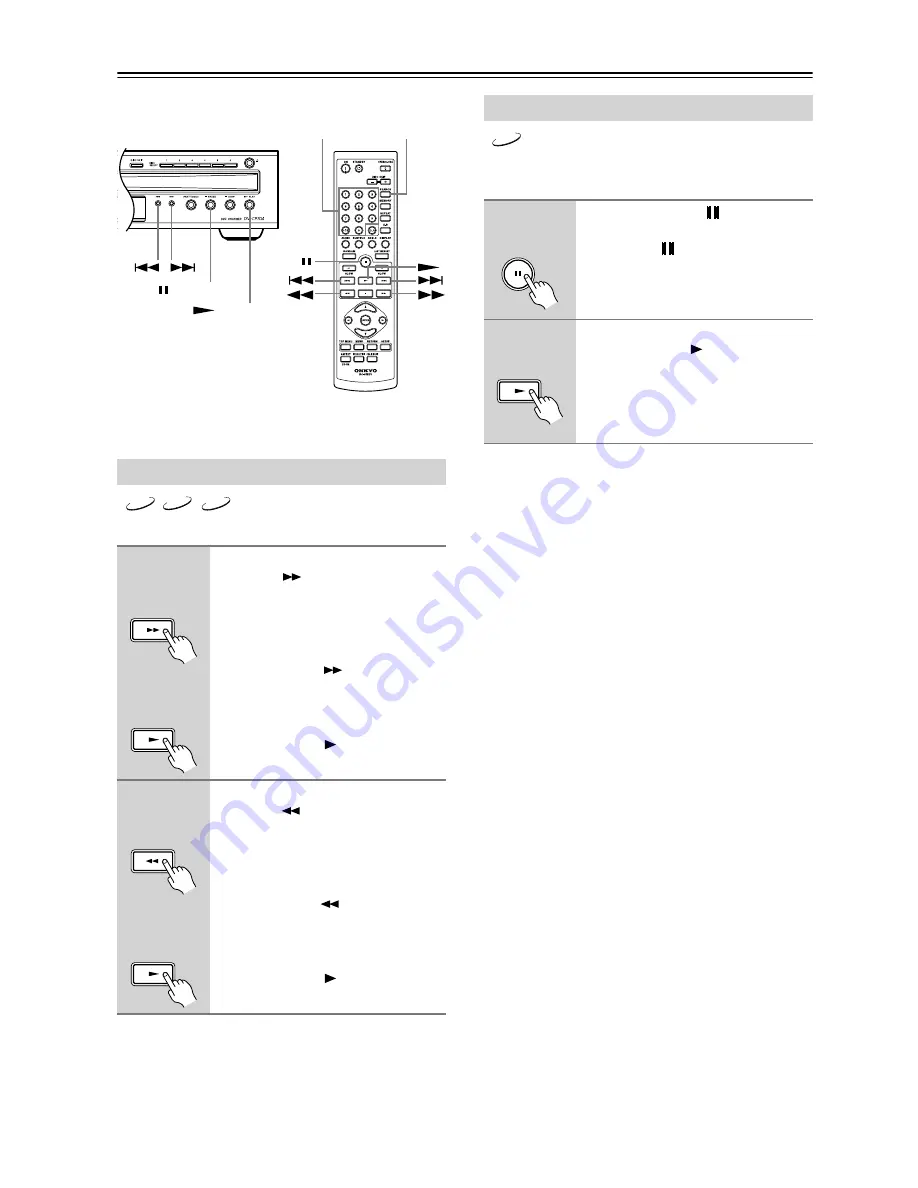
30
Basic Playback
—Continued
The section explains how to fast forward and reverse.
Notes:
• No sound is output during fast forward or fast reverse
of a DVD-Video or MP3 disc.
• Fast forward and fast reverse cannot be used with
WMA files.
With the Frame-by-Frame Playback function, you can
forward playback one frame at a time.
Notes:
• No sound is output during frame-by-frame playback.
• Prolonged display of the same picture or menu may
cause irreparable damage to your TV screen, known as
screen burn-in
. To prevent this, don’t display the same
frame for too long. Your DV-CP704 features a screen
saver to protect your TV from the effects of burn-in
(page 46).
Fast Forward & Reverse
■
Fast
forward
During playback, press the Fast
Forward [
] button to start fast
forward.
Playback fast forwards and “x
2”
appears onscreen.
To change the fast-forward speed, press
the Fast Forward [
] button repeat-
edly to select: x 2, x 4, x 8, or x 16.
To resume normal playback,
press the Play [
] button.
■
Fast
reverse
During playback, press the Fast
Reverse [
] button to start fast
reverse.
Playback reverses and “x 2” appears
onscreen.
To change the fast-reverse speed, press
the Fast Reverse [
] button repeat-
edly to select: x 2, x 4, x 8, or x 16.
To resume normal playback,
press the Play [
] button.
SEARCH
Number
buttons
PLAY
PAUSE
DVD
CD
MP3
Remote controller
Remote controller
Remote controller
Remote controller
Frame-by-Frame Playback
1
Press the Pause [
] button to
pause playback, and then press
the Pause [
] button repeatedly
to forward playback one frame at
a time.
2
To resume normal playback,
press the Play [
] button.
DVD
Remote controller
Remote controller






























