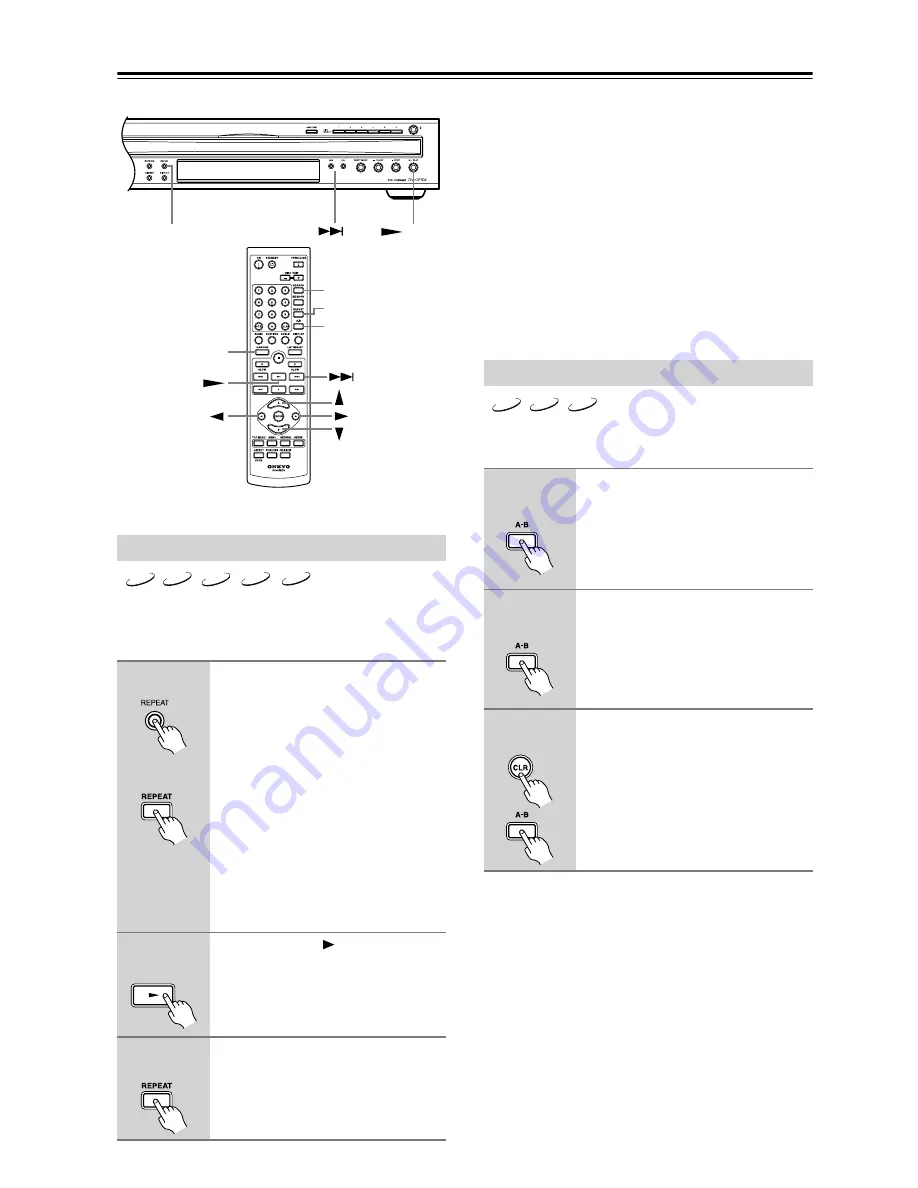
34
Advanced Playback
With the Repeat Playback function you can play the cur-
rent disc, title, chapter, track, or folder of MP3/WMA
files over-and-over again.
Notes:
• Repeat Playback may not work with some
DVD-Video discs.
• If you press the [REPEAT] button while the Memory
Playback function is on (see page 36), the current
memory list will play repeatedly.
• The Repeat function cannot be used with Chain mode
or Party mode.
• If you select another disc, repeat playback is can-
celled.
• The Repeat function can be used in combination with
the Random function (see page 35).
With the A–B Repeat Playback function you can play a
specified section over-and-over again.
Notes:
• A–B Repeat Playback may not work with some
DVD-Video discs.
• In some cases, the A and B points may be at slightly
different points to the ones you specified.
Repeat Playback
1
Press the [REPEAT] button
repeatedly to select a repeat
option.
The currently selected repeat option
appears onscreen and “REPEAT”
appears on the display.
The available options depend on the
current disc type, as follows:
DVD-Video:
Chapter, Title, 1 Disc, All Disc.
Audio CD:
Track, 1 Disc, All Disc.
MP3/WMA/JPEG:
Track, Folder, 1 Disc, All Disc.
2
Press the Play [
] button to start
repeat playback.
3
To cancel Repeat Playback, use
the [REPEAT] button to select
Off.
REPEAT
SEARCH
REPEAT
RANDOM
A-B
PLAY
DVD
CD
MP3
WMA
JPEG
Remote controller
Remote controller
Remote controller
A–B Repeat Playback
1
During playback, press the [A–B]
button to set the A point (i.e., the
start of the section you want to
repeat).
“Repeat A–” appears onscreen.
2
Press the [A–B] button again to
set the B point (i.e., the end of the
section you want to repeat).
Playback repeats between the A and B
points, and “Repeat A–B” appears
onscreen.
3
To cancel A–B Repeat Playback,
press the [A–B] button to select
Off.
DVD
CD
MP3
Remote controller
Remote controller
Remote controller
















































