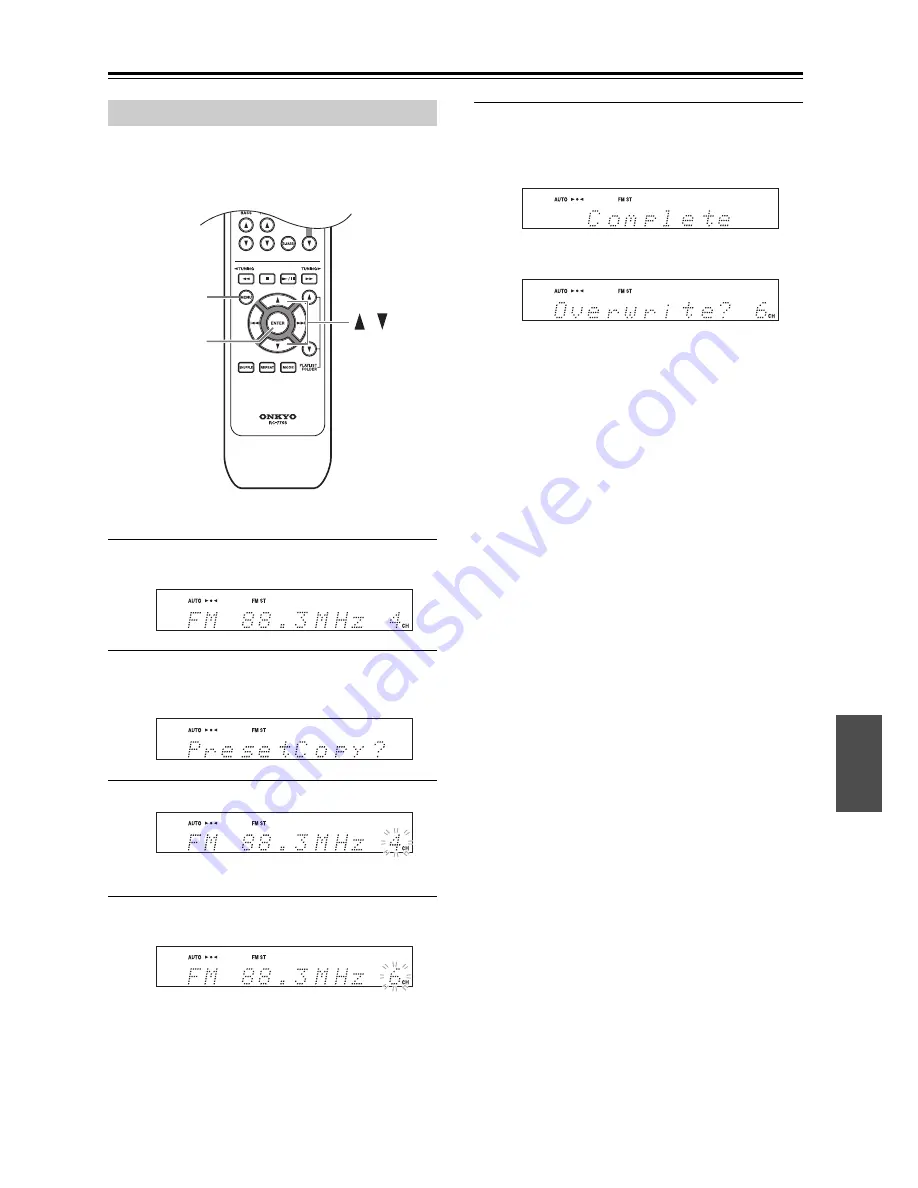
En-
43
Listening to the Radio
—Continued
With the Preset Copy function, you can organize your
presets in the order you want. When you copy a preset,
its name is also copied.
1
Select the preset you want to copy (see
page 40).
2
Press the [MENU] button, and then use the
Up/Down [
]/[
] buttons to select
“PresetCopy?”.
3
Press [ENTER].
The number of the preset to be copied flashes.
4
Use the Up/Down [
]/[
] buttons to select
the destination preset.
The number of the destination preset flashes.
5
To copy the preset, press [ENTER].
If no station has yet been stored in the destination
preset, the station is copied and “Complete”
appears.
If a station has already been stored in the destina-
tion preset, the message “Overwrite?” appears.
To overwrite the previously stored station, press the
[ENTER] button.
To not overwrite the previously stored station,
press the [MENU] button.
Tip:
• If your favorite station is stored in preset #5 and you
want to make it preset #1, copy preset #5 to preset #1.
To keep the station that’s already stored in preset #1,
you may want to copy it to an unused preset first.
Copying Presets (FM/AM only)
MENU
ENTER
,
Summary of Contents for CBX-500
Page 58: ...En 58 Memo ...
Page 59: ...En 59 Memo ...
















































