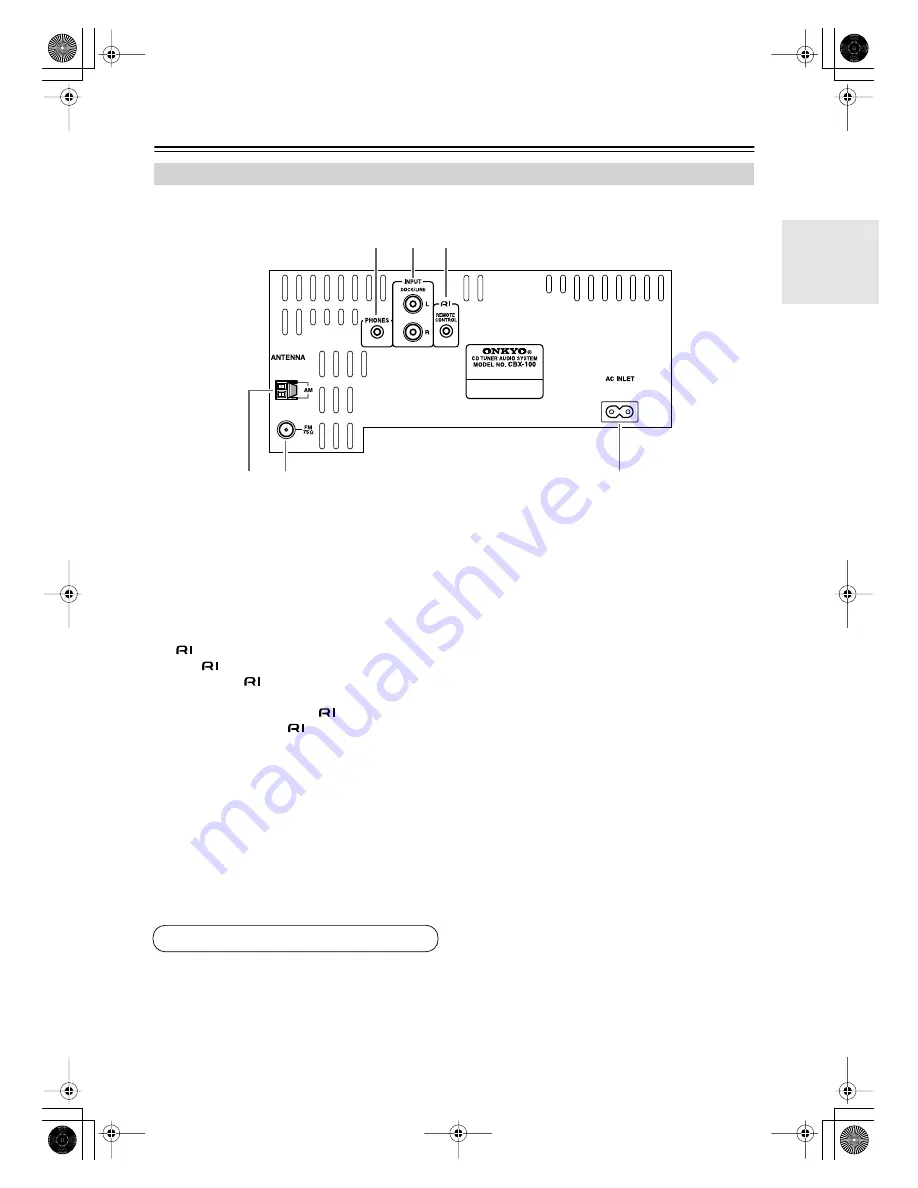
9
Getting to Know the CBX-100
—Continued
The page numbers in parentheses show where you can find the main explanation for each item.
A
PHONES jack (20)
This stereo minijack is for connecting a pair of ste-
reo headphones for private listening.
B
INPUT DOCK/LINE jacks (17, 18)
This analog audio input is for connecting an Onkyo
RI Dock or other external audio source.
C
REMOTE CONTROL jack (17)
This
(Remote Interactive) jack can be con-
nected to the
jack on an Onkyo RI Dock. The
CBX-100’s remote controller can then be used to
control the RI Dock. To use
, you must make an
audio connection and
connection between the
CBX-100 and the RI Dock.
D
AM ANTENNA terminals (15, 16)
These push terminals are for connecting an AM
antenna.
E
FM ANTENNA jack (15, 16)
This jack is for connecting an FM antenna.
F
AC INLET (19)
The supplied power cord is connected here. The
other end of the power cord should be connected to
a suitable wall outlet.
Rear Panel
1
5
4
6
2
3
See pages 15–18 for connection information.
CBX-100_En.book Page 9 Tuesday, September 19, 2006 10:33 AM










































