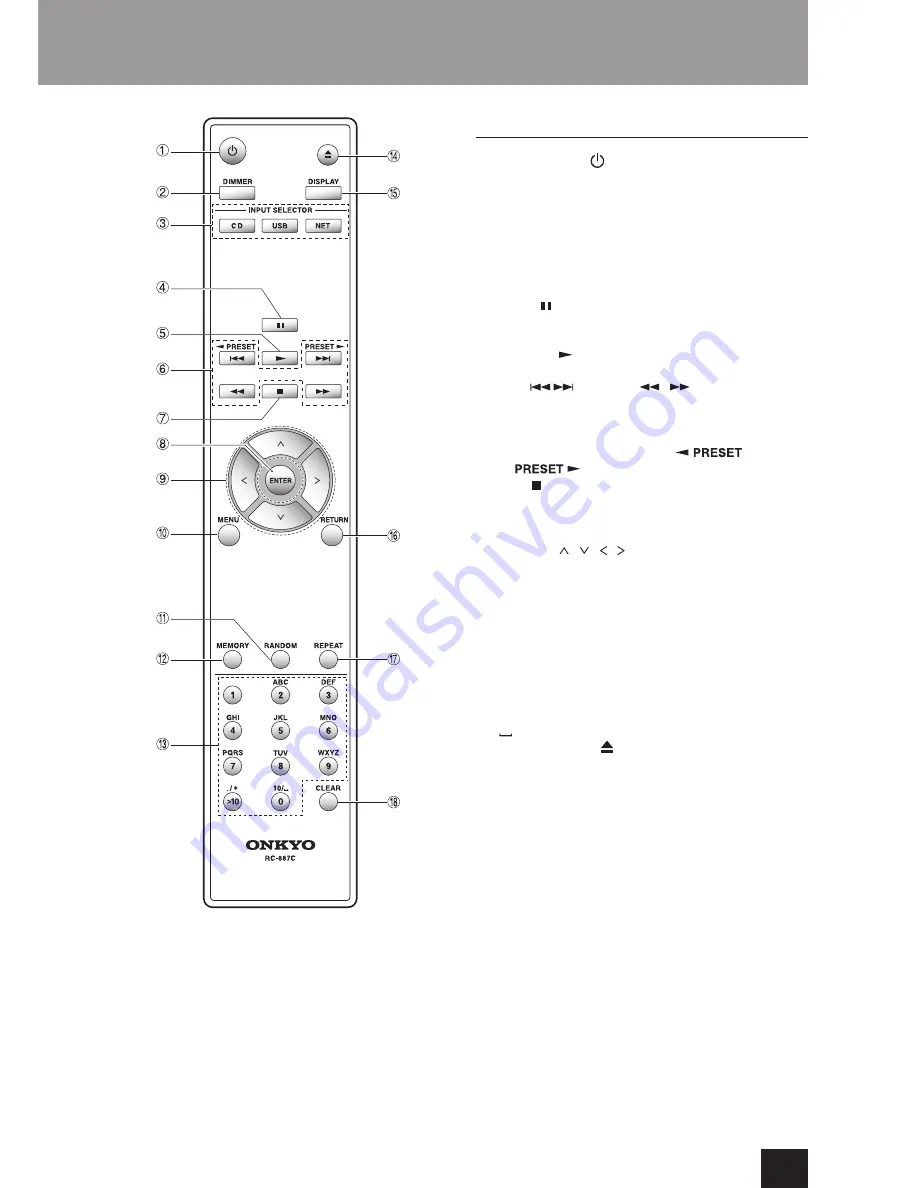
9
Names and functions of parts
Remote control
1
On / Stand by ( ) button
Press this button to turn the unit on or put it in
standby mode.
2
DIMMER button
Switches the brightness of the display.
3
INPUT SELECTOR buttons
Use these buttons to select the source.
After selecting USB, press the USB button to
switch between USB (F) and USB (R).
4
Pause ( ) button
During playback, press to pause.
When paused, press to resume playback.
5
Playback ( ) button
Press to start playback when it is stopped or paused.
6
Skip (
/
) / Search (
/
) button
Use to skip to the previous or next track.
Use also when selecting folders and files.
Press and hold to search backward/forward.
This unit does not have the (
) and
(
) functions
7
Stop ( ) button
Press to stop playback.
8
ENTER button
Use to confirm menu selections and setting values.
9
Direction ( / / / ) buttons
Use in menus and to change selected items.
F
MENU button
Press to open the menu screen.
G
RANDOM button
Use to change the random play/back setting.
H
MEMORY button
Use to set memory playback.
I
Number buttons
Use these to input track, file and folder numbers.
Alphanumeric characters, ". (period)", "/ (slash)", and
" " are not used in this model.
J
Tray open/close ( ) button
Press to open and close the disc tray.
K
DISPLAY button
Change the information shown.
L
RETURN button
When a menu is open, press to return to the previous
menu.
M
REPEAT button
Use to change the repeat playback setting.
N
CLEAR button
Use when setting memory playback.
When both the main unit and the remote
control have buttons with the same functions,
the instructions in this manual refer only to
one, but the other can be used in the same
way.










































