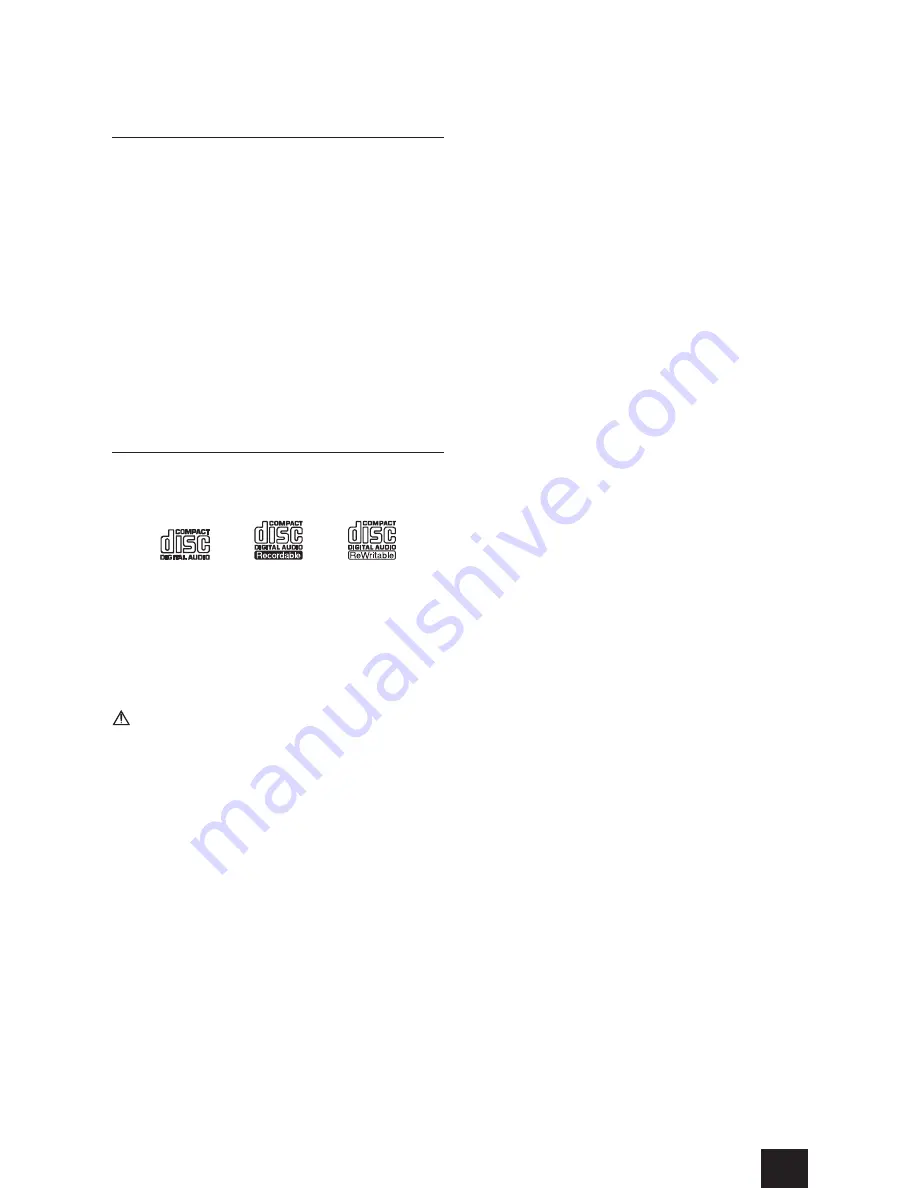
Reference Information
29
Using an iPod or iPhone
This unit can be connected to and used with the following
iPod/iPhone models.
iPhone 5s, iPhone 5c, iPhone 5
iPhone 4s, iPhone 4
iPhone 3GS, iPhone 3G
iPhone
iPod touch (1st, 2nd, 3rd, 4th, and 5th generation)
iPod classic
iPod nano (2nd, 3rd, 4th, 5th, 6th, and 7th generation)
This unit cannot output video from an iPod or iPhone.
Use the USB cable supplied with the iPod or iPhone
to connect it to the unit.
If the unit or remote control buttons do not work
properly with your iPod or iPhone, updating its
software might solve the problem.
Notes about discs
Types of discs that can be played by this unit
CDs with the “COMPACT disc DIGITAL AUDIO” logo
CD-R and CD-RW discs that have been properly
recorded and finalized using the audio CD format.
CD-R and CD-RW discs that have been recorded with
MP3/WAV files and properly finalized.
This unit can play the above types of discs without using
an adapter. This unit cannot play discs of types other
than those above.
If you try to play any other type of disc with this
unit, loud noises that damage speakers or harm
hearing could occur. Never try to play any type of
disc other than those shown above.
This unit might not be able to properly play Copy
Control CDs, Dual Discs or other special CDs that do
not conform to the Red Book CD standard. Operation
and sound quality cannot be guaranteed when special
discs are used in this unit. If playback of a special disc
should cause trouble, contact the seller of the disc.
CD-R/CD-RW discs
This unit can play discs that are in audio CD format (CD-
DA) and CD-R/CD-RW that have files in MP3 and WAV
formats.
Be sure to finalize discs created by CD recorders.
Depending on the quality of the disc and the condition
of the recording, playback might not be possible. For
details, see the operation manual for the device you
are using.
If you have any questions about how to handle a
CD-R or CD-RW disc, contact the seller of the disc
directly.
Precautions for use
Do not use cracked discs because they could damage
the unit.
When writing something on the label side of a disc,
use a felt tip permanent marker. The use of a ballpoint
pen or other pen with a hard tip could damage the
disc, making it unplayable.
Never use commercially-available CD stabilizers.
Doing so could make the disc unplayable or damage
the unit.
If a CD-R/CD-RW disc that has a printable label
surface is left in this unit for a long time, it could stick
to the inside and become extremely difficult to remove
and possibly even cause the unit to malfunction.
Always remove such discs and store them in cases
when not in use. Moreover, avoid using discs that
have just been printed because they are especially
prone to sticking.
Handling discs
Always load discs with their labeled sides up.
Be careful when handling discs. If the side that
contains the data (unlabeled side) is scratched,
smudged with fingerprints or otherwise dirty or
marred, errors could occur during playback.
To remove a disc from its case, while pressing down
on the center of the case, hold the disc by its edges.
Disc storage
After you finish using a disc, always put it back into
its case for storage. Failure to do so could result in
warping and scratches.
Do not leave discs in places that are exposed to
direct sunlight or that are very humid or hot. Doing so
could cause discs to become deformed or degraded,
making them unplayable.
CD-R and CD-RW discs are more susceptible to the
impacts of heat and ultraviolet rays than ordinary
CDs. For this reason, do not leave them for long times
in places that are exposed to direct sunlight or near
devices that generate heat, for example.
Always clean discs before storing them. Leaving a
disc in an unclean state might result in skipping or
degraded sound quality.
Precautions for Rental Discs
Do not use discs with residue from cellophane tape,
rental discs with labels which are peeling off, or discs
with decorative labels. This type of disc could get
stuck in the CD receiver, or could damage the CD
receiver.
Maintenance
If the side of the disc that has the data encoded on
it (unlabeled side) becomes dirty with fingerprints or
dust, use a soft cloth to wipe the surface from the
center directly toward the edge.
Never use record cleaners, antistatic treatments,
thinners or similar chemicals to clean discs. Such
chemicals could harm the surface of the disc.
Reference Information







































