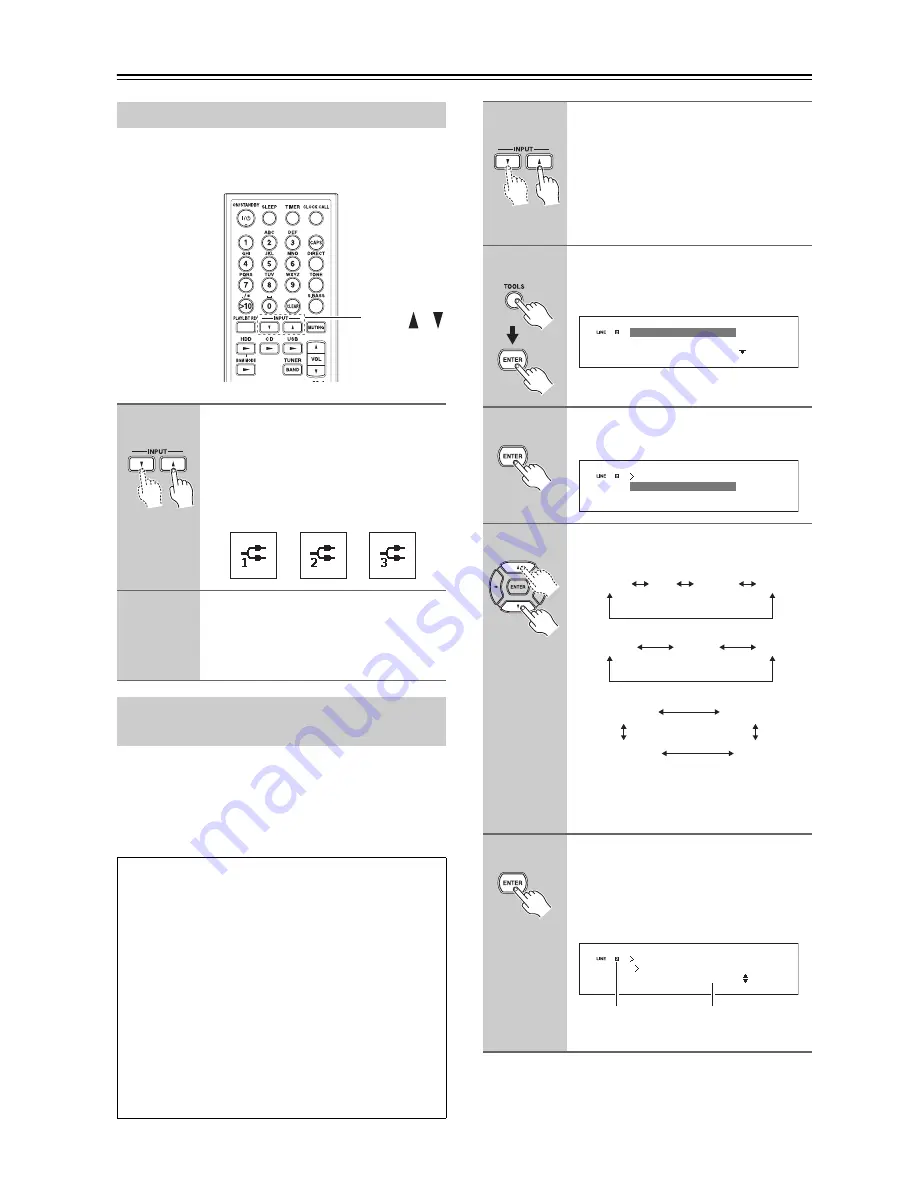
48
Playing External Components
Connect the external components correctly. See “Con-
necting Other Components” on page 19.
By making an
u
(remote interactive) connection
with an Onkyo
u
-capable component and speci-
fying the selector name of the component, the com-
ponent can be controlled with the
u
control
interface, working with the CD/HDD receiver.
Playing External Components
1
Switch the input source.
Press the INPUT [
q
]/[
w
] button to select
LINE1, LINE2, or LINE3.
You can also use the
CD/HDD receiver
’s
[INPUT SELECTOR] button to select
the input source.
2
Start playback.
For the playback operation, see the
instruction manual of the external com-
ponents connected.
Making an
u
Connection with
Onkyo Components
What can you do with
u
?
You can use the CD/HDD receiver's remote controller
to operate components with an
u
connection. See
“Controlling External Components” on page 76.
When you start playback on a component with an
u
connection, the CD/HDD receiver automatically
switches the input source (Direct Change).
While the CD/HDD receiver is in Standby mode, if
you turn on the power or start the playback of the com-
ponents with an
u
connection, the CD/HDD
receiver will automatically turn on. When the
CD/HDD receiver is set to Standby mode, the compo-
nents with an
u
connection will also enter Standby
mode (Auto Power ON/Standby).
INPUT
/
1
Switch the input source to a com-
ponent you want to have interac-
tive control.
Press the INPUT [
q
]/[
w
] buttons. You
can also use the CD/HDD receiver’s
[INPUT SELECTOR] button to select
the input source.
2
Press the [TOOLS] button and
then press [ENTER] with “Tool”
selected.
3
Press [ENTER] with “Name
Select” selected.
4
Press the Up and Down [
q
]/[
w
] to
select a
u
-capable components.
*1
This should be selected if you connect an
audio processor such as the Onkyo UE-205.
To cancel changing the selector name,
press the [RETURN] button.
5
Press [ENTER].
“Complete!” will be displayed, and the
selector name of the external component
has been set. The external component
can be controlled via
u
.
Record
Tool
Audio
Tool
Name Select
DOCK
PC
DAT
TAPE
VIDEO
MD
DIGITAL
CD-R/dig
PC/dig
GAME/dig
*
1
CD-R
Tool
:TAPE
Name Select
Selector indicator Selector name






























