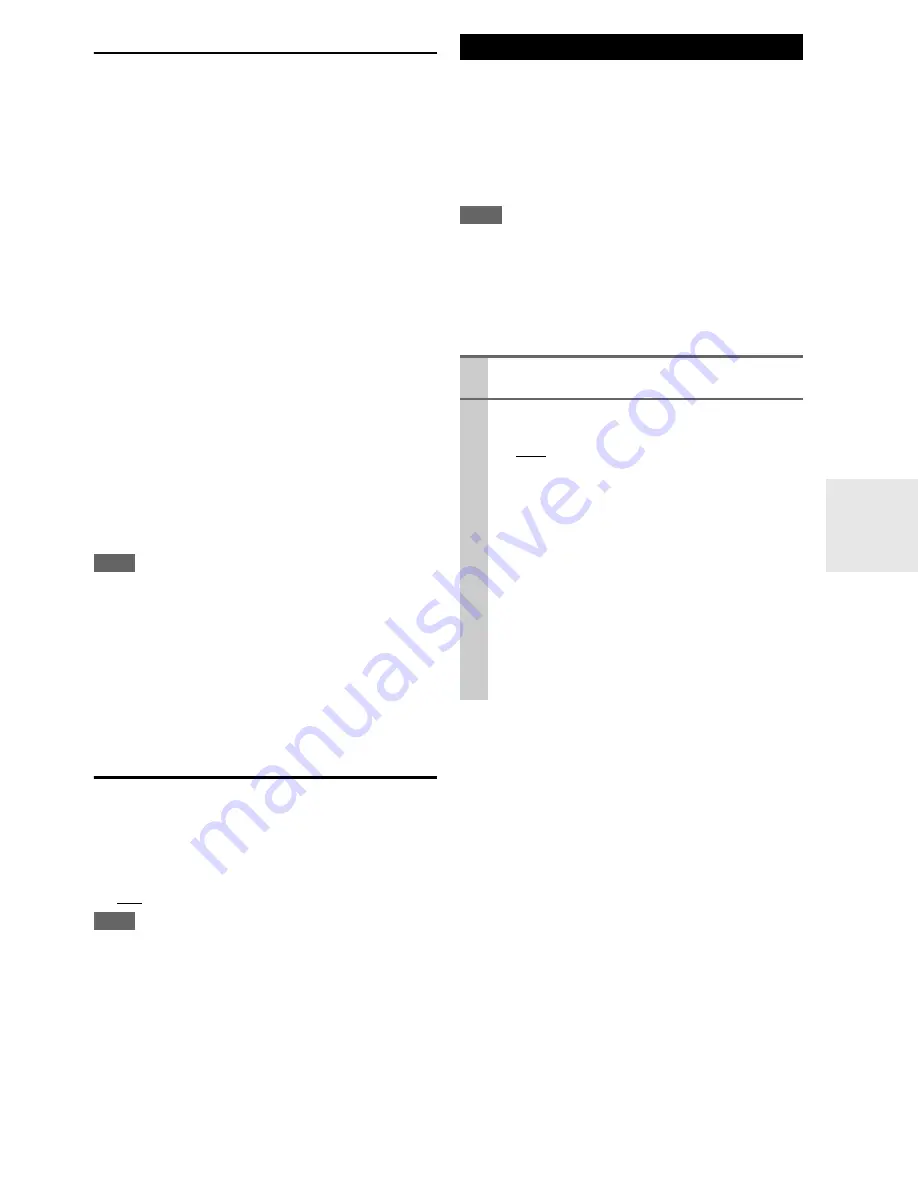
37
En
Audio Selector
You can set priorities of audio output when there are both
digital and analog inputs.
■
AudioSel
`
ARC
:
The audio signal from your TV tuner can be sent to
the
HDMI OUT
of the AV receiver.
*1
With this selection the TV’s audio can be automati-
cally selected as a priority among other assignments.
`
HDMI
:
This can be selected when
HDMI IN
has been
assigned as an input source. If both HDMI (
HDMI
IN
) and digital audio inputs (
COAXIAL IN
or
OPTI-
CAL IN
) have been assigned, HDMI input is auto-
matically selected as a priority.
`
COAX
:
This can be selected when
COAXIAL IN
has been
assigned as an input source. If both coaxial and
HDMI inputs have been assigned, coaxial input is
automatically selected as a priority.
`
OPT
:
This can be selected when
OPTICAL IN
has been
assigned as an input source. If both optical and
HDMI inputs have been assigned, optical input is
automatically selected as a priority.
`
Analog
:
The AV receiver always outputs analog signals.
Note
• The setting is stored individually for each input selector.
• This setting can be made only for the input source that is
assigned as
HDMI IN
,
COAXIAL IN
, or
OPTICAL IN
. If both
HDMI (
HDMI IN
) and digital audio inputs (
COAXIAL IN
or
OPTICAL IN
) are assigned, HDMI input will be selected as a
priority by setting to “
ARC
” (
➔
34
). To select the digital audio
input, see “Digital Audio (Digital Audio Input)” (
➔
30
).
*1
You can select “
ARC
” if you select the
TV/CD
input selector.
But you cannot select it if you’ve selected “
Off
” in the “
Audio
Return Ch
” setting (
➔
34
).
A/V Sync
When using progressive scanning on your Blu-ray Disc/
DVD player, you may find that the picture and sound are
out of sync. With this setting, you can correct this by
delaying the audio signals.
■
A/V Sync
`
0ms
to
100ms
in 10 ms steps.
Note
• A/V Sync is disabled when the Direct listening mode is used
with an analog input source.
• The setting is stored individually for each input selector.
The digital input signal formats are available only for the
input sources that you have assigned a digital input jack
(
➔
30
).
Normally, the AV receiver detects the signal format auto-
matically. However, if you experience either of the follow-
ing issues when playing PCM or DTS material, you can
manually set the signal format to PCM or DTS.
Note
• If the beginnings of tracks from a PCM source are cut off, try
setting the format to PCM.
• If noise is produced when fast forwarding or reversing a DTS
CD, try setting the format to DTS.
• The setting is stored individually for each input selector.
• The setting will be reset to “
Auto
” when you change the setting
in the “Audio Selector” (
➔
37
).
Digital Input Signal Formats
1
Press
RECEIVER
, and then press and hold
AUDIO
for about 8 seconds.
2
While “Auto” lights (about 3 seconds), press
e
/
r
to select:
`
Auto
:
The format is detected automatically. If no dig-
ital input signal is present, the corresponding
analog input is used instead.
`
PCM
:
Only 2-channel PCM format input signals will
be heard. If the input signal is not PCM, the
PCM indicator will flash and noise may also be
produced.
`
DTS
:
Only DTS (but not DTS-HD) format input sig-
nals will be heard. If the input signal is not
DTS, the DTS indicator will flash and there
will be no sound.
Summary of Contents for AVX-280
Page 54: ...54 En Memo...
Page 55: ...55 En Memo...
















































