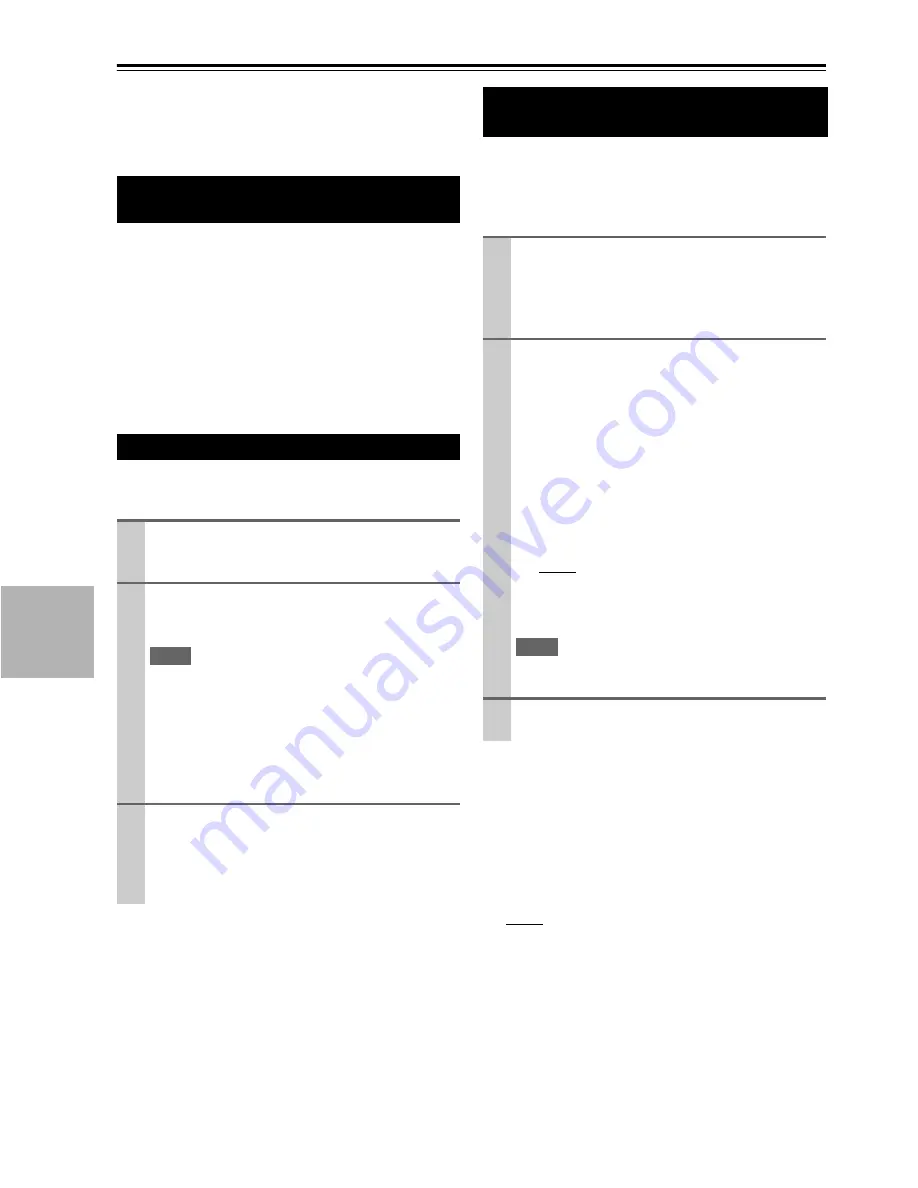
42
En
Controlling Other Onkyo Components
You can use the AV receiver’s remote controller
(RC-762M) to control your other Onkyo AV components.
This section explains how to enter the remote control code
for a component that you want to control: DVD, CD, etc.
The following
REMOTE MODE
are preprogrammed
with remote control codes for controlling the components
listed. You do not need to enter a remote control code to
control these components.
For details on controlling these components, see the pages
indicated.
You’ll need to enter a code for each component that you
want to control.
Onkyo components that are connected via
u
are con-
trolled by pointing the remote controller at the AV
receiver, not the component. This allows you to control
components that are out of view, in a rack, for example.
If you want to control an Onkyo component by pointing
the remote controller directly at it, or you want to control
an Onkyo component that’s not connected via
u
, use the
following remote control codes:
•
BD/DVD
`
30627
:
Onkyo DVD player without
u
•
TV/CD
`
71817
:
Onkyo CD player without
u
`
11807
:
Onkyo TV
Preprogrammed Remote Control
Codes
BD/DVD
Onkyo Blu-ray Disc player (
➔
43
)
TV/CD
Onkyo CD player (
➔
43
)
PORT
Onkyo Universal Port Option (
➔
40
)
Entering Remote Control Codes
1
Look up the appropriate remote control code in
the Remote Control Codes for Onkyo Compo-
nents Connected via
u
.
2
While holding down
REMOTE MODE
to which
you want to enter a code, press and hold down
DISPLAY
(about 3 seconds).
Note
• Remote control codes cannot be entered for
RECEIVER
.
• Apart from
RECEIVER
, remote control codes from any
category can be entered for
REMOTE MODE
. However,
these buttons also work as input selector buttons (
➔
21
),
so choose a
REMOTE MODE
that corresponds with the
input to which you connect your component. For example,
if you connect your CD player to the CD input, choose
TV/CD
when entering its remote control code.
3
Within 30 seconds, use the number buttons to
enter the 5-digit remote control code.
The remote indicator flashes twice.
If the remote control code is not entered success-
fully, the remote indicator will flash once slowly.
Remote Control Codes for Onkyo
Components Connected via
u
1
Make sure the Onkyo component is connected
with an
u
cable and an analog audio cable
(RCA).
See “Connecting Onkyo
u
Components” for
details (
➔
18
).
2
Enter the appropriate remote control code for
REMOTE MODE
.
•
BD/DVD
`
31612
:
Onkyo DVD player with
u
•
TV/CD
`
71327
:
Onkyo CD player with
u
`
42157
:
Onkyo cassette tape deck with
u
•
PORT
`
81993
:
Onkyo Dock
See the previous section for how to enter remote
control codes.
Note
• When using a cassette tape deck connected via
u
, press
and hold
TV/CD
to switch to TAPE.
3
Press
REMOTE MODE
, point the remote control-
ler at the AV receiver, and operate the component.
Summary of Contents for AVX-280
Page 54: ...54 En Memo...
Page 55: ...55 En Memo...





























