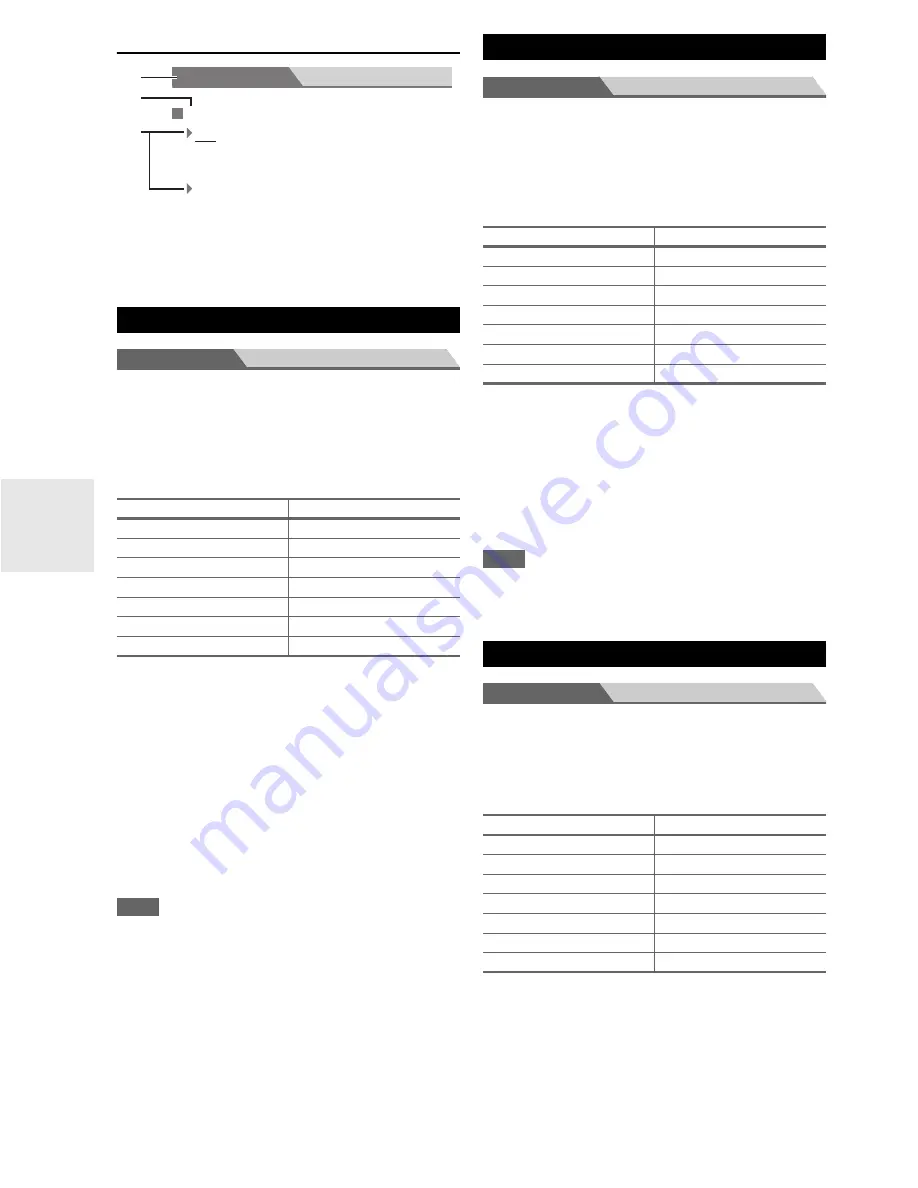
30
En
Explanatory Notes
Menu
HDMI Input
If you connect a video component to an HDMI input, you
must assign that input to an input selector. For example, if
you connect your Blu-ray Disc/DVD player to
HDMI
IN 2
, you must assign “
HDMI2
” to the “
BD/DVD
” input
selector.
Here are the default assignments.
■
BD/DVD
,
VCR/DVR
,
CBL/SAT
,
GAME
,
AUX
,
TV/CD
,
PORT
`
HDMI1
,
HDMI2
,
HDMI3
:
Select a corresponding HDMI input that the video
component has been connected.
`
- - - - -
:
Select if you’re not using the
HDMI OUT
.
Each HDMI input cannot be assigned to two input
selectors or more. When
HDMI1
-
HDMI3
have
already been assigned, you must set first any unused
input selectors to “
- - - - -
”, or you will be unable to
assign
HDMI1
-
HDMI3
to input selector.
Note
• When an
HDMI IN
is assigned to an input selector as explained
here, the digital audio input for that input selector is automati-
cally set to the same
HDMI IN
(
➔
30, Digital Audio (Digital
Audio Input)
).
• If you connect a component (such as UP-A1 Dock that seated
iPod) to
UNIVERSAL PORT
jack, you cannot assign any input
to “
PORT
” selector.
• Do not assign the component connected with the HDMI input to
“
TV/CD
” selector when you set “
TV Control
” setting to “
On
”
(
➔
35
). Otherwise, appropriate CEC (Consumer Electronics
Control) operation will not be guaranteed.
Menu
Component
If you connect a video component to a component video
input, you must assign that input to an input selector. For
example, if you connect your Blu-ray Disc/DVD player to
COMPONENT VIDEO
IN 2
, you must assign “
IN2
” to
the “
BD/DVD
” input selector.
Here are the default assignments.
■
BD/DVD
,
VCR/DVR
,
CBL/SAT
,
GAME
,
AUX
,
TV/CD
,
PORT
`
IN1
,
IN2
:
Select a corresponding component video input that
the video component has been connected.
`
- - - - -
:
Select if you’re not using the
COMPONENT
VIDEO OUT
.
Note
• If you connect a component (such as UP-A1 Dock that seated
iPod) to the
UNIVERSAL PORT
jack, you cannot assign any
input to “
PORT
” selector.
Menu
Digital Audio
If you connect a component to a digital audio input, you
must assign that input to an input selector. For example, if
you connect your CD player to the
OPTICAL
IN 1
, you
must assign “
OPT1
” to the “
TV/CD
” input selector.
Here are the default assignments.
■
BD/DVD
,
VCR/DVR
,
CBL/SAT
,
GAME
,
AUX
,
TV/CD
,
PORT
`
COAX
,
OPT1
,
OPT2
:
Select a corresponding digital audio input that the
component has been connected.
`
- - - - -
:
Select if the component is connected to an analog
audio input.
HDMI Input
Input selector
Default assignment
BD/DVD
HDMI1
VCR/DVR
- - - - -
CBL/SAT
HDMI2
GAME
HDMI3
AUX
- - - - -
TV/CD
- - - - -
PORT
- - - - -
Subwoofer
Yes
:
No
:
Menu
Sp Config
b
a
c
a
Menu selection
b
Setting target
c
Setting options (default setting underlined)
Select if a subwoofer is connected.
Select if no subwoofer is connected.
Component (Component Video Input)
Input selector
Default assignment
BD/DVD
IN1
VCR/DVR
- - - - -
CBL/SAT
IN2
GAME
- - - - -
AUX
- - - - -
TV/CD
- - - - -
PORT
- - - - -
Digital Audio (Digital Audio Input)
Input selector
Default assignment
BD/DVD
COAX
VCR/DVR
- - - - -
CBL/SAT
- - - - -
GAME
OPT1
AUX
- - - - -
TV/CD
OPT2
PORT
- - - - -
Summary of Contents for AVX-280
Page 54: ...54 En Memo...
Page 55: ...55 En Memo...
















































