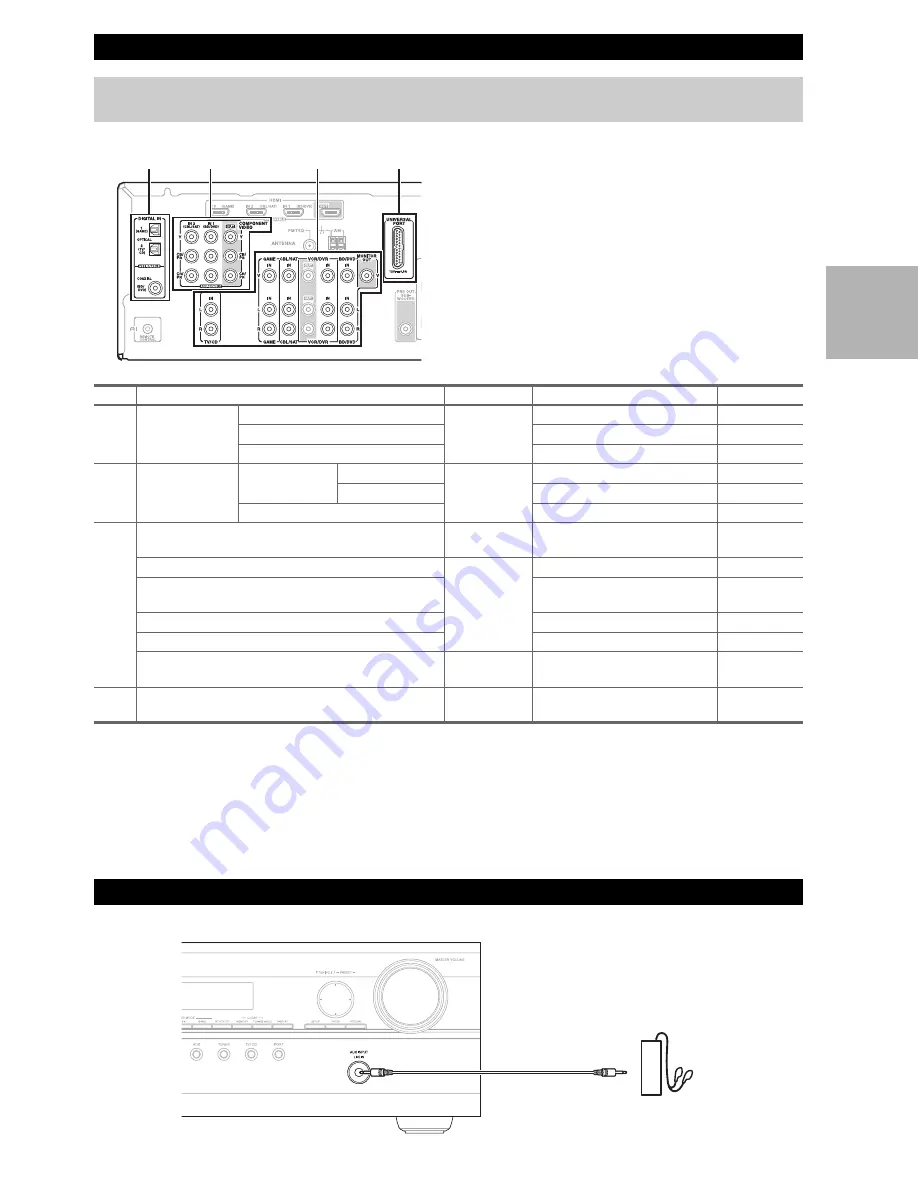
15
En
Connect your components to the appropriate jacks. The
default input assignments are shown below.
✔
: Assignment can be changed (
➔
28
).
■
How to record the video
With the connections described here, you cannot record
the video through the AV receiver. To make a connection
for video recording (
➔
23
).
*1
Connect a turntable (MM) that has a phono preamp built-in. If your turntable (MM) doesn’t have it, you’ll need a commercially
available phono preamp.
If your turntable has a moving coil (MC) type cartridge, you’ll need a commercially available MC head amp or MC transformer as
well as a phono preamp. See your turntable’s manual for details.
• With connection
B
, you can enjoy Dolby Digital and DTS.
• If your Blu-ray Disc/DVD player has both the main stereo and multichannel outputs, be sure to connect the main stereo
output using connection
C
.
Connecting External Components
The on-screen setup menus appear only on a TV that is connected to the
HDMI OUT
. If your TV is connected to
the
MONITOR OUT V
or the
COMPONENT VIDEO OUT
, use the AV receiver’s display when changing settings.
B
A
C
D
No.
Jack
Signal
Components
Assignable
A
COMPONENT
VIDEO
IN 1 (BD/DVD)
Component
video
Blu-ray Disc/DVD player
✔
IN 2 (CBL/SAT)
Satellite, cable, set-top box, etc.
✔
OUT
TV, projector, etc.
B
DIGITAL IN
OPTICAL
IN 1 (GAME)
Digital audio
Game console
✔
IN 2 (TV/CD)
TV, CD player
✔
COAXIAL (BD/DVD)
Blu-ray Disc/DVD player
✔
C
MONITOR OUT
Composite
video
TV, projector, etc.
BD/DVD IN
Analog audio
and composite
video
Blu-ray Disc/DVD player
VCR/DVR IN
VCR or DVD recorder/Digital
Video Recorder
CBL/SAT IN
Satellite, cable, set-top box, etc.
GAME IN
Game console
TV/CD IN
Analog audio
TV, CD player, Turntable
*1
, Cas-
sette tape deck, MD, CD-R
D
UNIVERSAL PORT
Analog audio/
Video
Universal port optional dock
(UP-A1 etc.)
Using the AUX INPUT jack on the front panel
Portable audio player
Analog audio line
output (
➔
13
)
Summary of Contents for 29400468
Page 51: ...51 En Memo ...






























