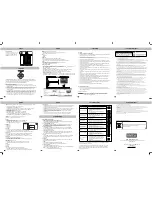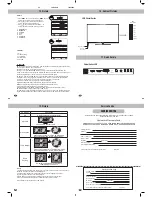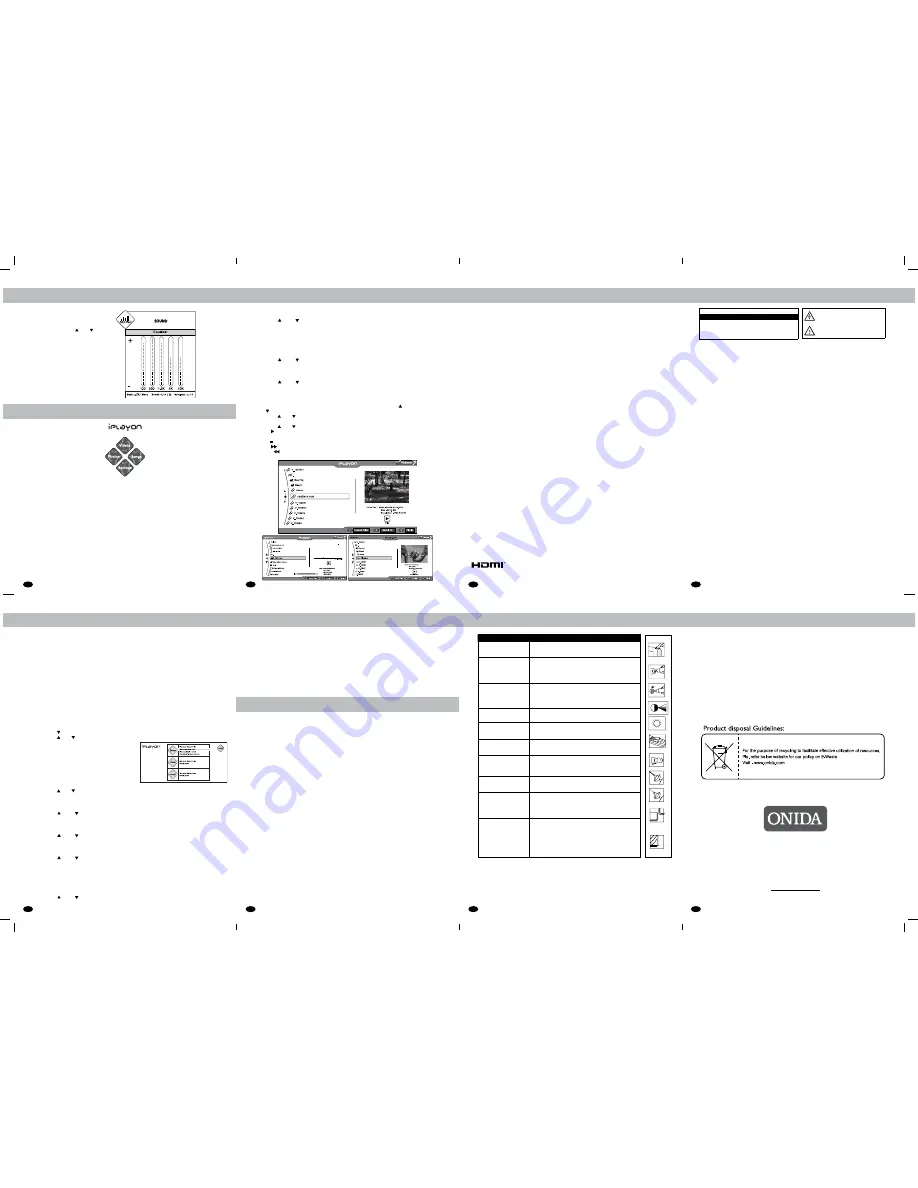
9
11
13
15
10
12
14
16
After selecting the Equalizer by pressing V+/V-
you can select the required frequency band,
and adjust it by using
CH
/ CH
from
remote control or control panel of TV as per
your liking.
Equalizer Screen
10. iplayon
iplayon
The
ONIDA LCD/LED TV
gives user the flexibility to connect USB drives and view its contents.
The design is made such that the user can see photos, view videos and play songs. The design
takes care of supporting majority of formats for photos, videos and songs.
On just one key click, the user is able to enter the
iPLAYON
Mode.
USB Ports Selection (Optional)
1) If USB Device is connected to USB1 port of LCD/LED TV, then LCD/LED TV will detect and
display “Memory Device Connected” and Symbol “USB 1” will be GREEN colour. Now you can select
Videos/Songs/Photos.
2) If USB Device is connected to USB2 port of LCD/LED TV, Then you have to Press Numeric Key “2”
from the Remote Control, to select the USB Device. After pressing Numeric Key “2” Status of USB2 will
become “Memory Device Connected” and “USB2” Symbol become Green. Now you can select
Videos/Songs/Photos.
3) If Two USB Device are connected to both USB ports of LCD/LED TV, Then by Default LCD/LED TV will
display USB1 “Memory Device Connected” and Symbol “USB1” become Green. If you want to select
USB2. Then you have to press Numeric Key “2” from the Remote Control. Now “USB2” Symbol
become Green. Now you can select Videos/Songs/Photos. If you want to select USB1. Then you have
Press Numeric Key “1” from remote control, then status of USB1 will become “Memory Device
Connected” and “USB1” Symbol become Green. Now You can select Videos/Songs/Photos.
iplayon
Sound
Settings
• Press
iPLAYON
key on remote control to display
iPLAYON
menu.
• Press
CH
key to select Settings.
• Press
CH
/ CH
key to select the options in settings menu.
• Press back key to come out of setting menu.
Photos
• Play Mode
• Slide Interval
• Slide Shuffle
• View Option
Play Mode
This is to set how photos should be played inside folder.
• Press
CH
/ CH
key to select the play mode option in settings menu.
• Press
V+ / V-
key to select play modes (Repeat Folder / Repeat File / Repeat None)
Slide Interval
Through slide interval, the time gap between images during the slideshow can be set.
• Press
CH( ) / CH
(
)
key to select the slide interval option in settings menu
• Press
V+ / V-
key to select interval (Off, 5 seconds, 10 seconds and 15 seconds)
Slide Shuffle
This will change the sequence of photos display.
• Press
CH( ) / CH
(
)
key to select the slide show shuffle option in settings menu.
• Press
V+ / V-
key to select shuffle (On/Off)
View Option
This to be select the type of view.
• Press
CH( ) / CH
(
)
key to select the view option in the settings menu.
• Press
V+ / V-
key to select from the following option (Tile view / List view).
Songs
1. Play Mode
2. Shuffle
Play Mode
This is to set how songs should be played inside the folder.
• Press
CH( ) / CH
(
)
key to select play mode option in setting menu.
• Press
V+ / V-
key to select play modes (Repeat Foder / Repeat File / Repeat None)
iplayon
14
13. Trouble Shooting
Problem
Check Item
No picture on screen and
no sound from speakers
• Make sure that the TV set is not in the standby mode
• Turn on the MAIN POWER button of the AC outlet
No Picture in AV mode
• Check the brightness setting of the TV.
• Check CCFL lamp of LCD/LED panel may have
malfunction.
• Make sure a cable with no VIDEO inputs signal is
connected to the RF, AV.
Picture is displayed but no
sound from speakers
• Check the volume level.
• Make sure sound is not muted.
• Make sure the connectors of the optional speaker
system are securely inserted in AV OUT and TV
Volume is at maximum.
Picture is too light
• Make sure COLOR and CONTRAST setting is
not set too low.
Picture is too dark
• Make sure brightness setting is not set too low.
• Check CCFL lamp of LCD panel may have malfunction.
Remote control does not
work
• Change the battery with the new battery.
• Make sure the infrared transmitter window is not
receiving strong light such as light from fluorescent lamps.
The picture is not sharp
The picture moves
• The reception may be weak.
• The state of broadcast may also be bad
• Make sure the antenna is facing the right direction
• Make sure the outside antenna is not disconnected
The picture is doubled or
tripled
• Make sure the antenna is facing the right direction
• There may be reflected electric waves from
mountains or buildings.
The picture is spotted
• There may be interference from automobiles,
trains, high voltage lines, neon lights etc.
• There may be
interference between the antenna
cable and power cable. Try positioning them
further apart.
There are stripes on the
screen
or color fade
• Is the unit receiving interference from other devices
• Transmission antennas of radio broadcasting
stations and transmission antennas of amateur
radios and cellular phones may also cause
interference.
• Use the unit as far apart as possible from devices
that may cause possible interference.
Note: If LCD/LED TV fails to operate normally or if there is any other malfunction, Switch OFF
the TV from mains and Switch ON again.
The LCD/LED panels have very high resolution pixels, more than two millions. You may see
tiny black and / or bright pixels (Red, Blue, Green). This is not an indication of malfunction
and does not affect the performance and reliability of the product. This phenomenon is not
subject to exchange or refund.
iPLAYON
enables to view photos, listen to audio files and watch videos saved on USB devices.
• Insert a USB device in USB jack on the side of the TV.
• Press
iPLAYON
key to enter
iPLAYON
menu.
• If no USB device is connected to the TV, a message “No Device Connected” is display
with USB icon. If USB is connected “Memory Device Connected” is displayed.
• Only the following file formats are supported.
Photos:
JPEG, BMP, PNG
Songs:
MPEG-1, MPEG-2 (Layer I/II), MP3, AAC-LC and WMA.
Video:
Supports MPEG-1, MPEG-2, MPEG-4, DVD, Real Media,
AVI, FLV, MKV, H 264 RMVB, MOV and MJPEG. It will support upto 720p.
• To exit
iPLAYON
mode, press
iPLAYON
key from
iPLAYON
main menu screen.
*Note:
1.Other than above or converted format may not be supported.
2.Customer can access only one USB at a time.
Shuffle
This will change the sequence of songs play.
• Press
CH( ) / CH
(
)
key to select the shuffle option in settings menu.
• Press
V+ / V-
key to select shuffle (On/Off)
Videos
1. Play Mode
2. Shuffle
Play Mode
This is to set how videos should be played inside the folder.
• Press
CH( ) / CH
(
)
key to select play mode option in setting menu.
• Press
V+ / V-
key to select play modes (Repeat Foder / Repeat File / Repeat None)
Shuffle
This will change the sequence of videos play.
• Press
CH( ) / CH
(
)
key to select the shuffle option in settings menu.
• Press
V+ / V-
key to select shuffle (On/Off)
Photos / Songs / Videos
• Press
iPLAYON
key on remote control to display
iPLAYON
menu.
• Press
V -
key to select
Photos / Press V+
key to select Songs. Press
CH
to select Videos / Press
CH
to select setting.
• Press
CH / CH
key to select the folder
• Press
OK
key to enter the folder which will show photo / music / video files inside the folder.
• Press
CH
/ CH
to select Next / Previous from photo / music / video files
• Press
II
on Remote Control or
OK
key on control panel to play or pause the selected
photo / music / video files.
• Press key to stop the playing photo / music / video files.
• Press
I
key to fast forward the track by 2x, 4x, 8x and 16x speed. (applicable for music / video file)
• Press
I
key to fast rewind the track by 2x, 4x, 8x and 16x speed. (applicable for music / video file)
11. Quick Set-Up
Input / Output Connectivity
1. HDMI IN (High Definition Multimedia Interface IN):
The LCD/LED TV provides one or two HDMI Input Port. The user can connect to this
socket any device which has HDMI output.
2. PC VGA IN (D-SUB)
(Optional)
:
The LCD/LED TV provides one PC VGA Input Port. The user can connect the PC to
the TV through a 15-pin D-sub connector. By doing so, the LCD/LED TV serves as
the screen for the PC, which can support resolution upto 720p.
3.
PC Audio IN
(Optional)
:
The LCD/LED TV provides one PC Audio Input Port. Connect the audio cable from
the PC to the PC audio IN of the TV set. By doing so, the user can listen to the audio
which is played from the PC.
4. Component
(YPbPr/YCbCr)
IN:
The LCD/LED TV provides one Component (YPbPr / YCbCr) Input Port. Connect the
component sockets of the DTV set top box or DVD player to the Component IN of
the set along with audio as shown on the side panel.
5. AV IN:
This LCD/LED TV provides one or two AV Inputs Ports. The user can connect the Audio
and Video connectors (Video, Left and Right) of DVD, Set top box, etc. to the AV
input ports.
6. Antenna:
This LCD/LED TV provides one RF Input or Antenna Input. The user can connect the
local cable to this Antenna Input Port.
7. USB:
The LCD/LED TV provides One or Two USB Input Ports.
The user can connect the USB to play songs, video and view photos.
8. AV Out (Optional):
This LCD/LED TV provides one AV out Ports.
The user can connect Video,Audio (Video, Left & Right) out of TV to external Equipment.
Note:
1) Video out is available only for RF/AV.
2) For Quick Set-up refer Cabinet picture page.
Creating Playlist:
•
List View:
To create play list in list view, press V+ key when highlight is on a particular image file.
A yellow dot is seen on the file name. This means that the file is selected to be in the playlist.
The user can select multiple files in this way.
•
Tile View:
To create play list in Tile View, press OK when the highlight is on a particular image
file thumbnail. A red tick mark is seen on the file. This means that the file is selected to be in
the playlist. The user can select multiple files in this way.
• The play list created in list view will remain the same even if the user switches to tile view,
and vice versa.
• To un-select the file in a play list, go to the file and press V- key or OK Key. The yellow dot
or the red tick mark will be removed. Hence the file will be removed from the playlist.
MIRC ELECTRONICS LTD.
Onida House, G-1, MIDC, Mahakali Caves Road, Andheri (East), Mumbai - 400093
MADE IN INDIA
www
.
onida.com
I Email: [email protected]
3988 9000
prefix State Capital STD Code
14. Safety Precautions
Safety Precautions
HDMI - This TV incorporates High-Definition Multimedia Interface HDMI
TM
technology. The HDMI
TM
logo and High-Definition Multimedia Interface are
trademarks of HDMI licensing LLC.
Warranty
Terms And Conditions Of The Warranty
• The Onida LCD/LED TV set is guaranteed against manufacturing defects of parts & components
for a period of one year from the date of purchase.
• In the event of any manufacturing defect during the warrenty period, the defective part will be
replaced/repaired by the Company free of cost.
• This Warranty is limited within municipal limits.
• This warranty does not extend to any part of the set which hvas been damaged due to misuse,
neglect, accident or improper installation, damages caused by pets or any external agents such
as lightning, flooding, fire etc.
• Further this warranty shall cease to be operative in the event of the set having been tempered
with, serviced or repaired by any agency not authorised by the Company.
• The company does not also cover loss or damage in transit whether carried by the Company’s
transport or by the purchaser.
• The Company will not be liable for the dealer’s expenses, if any, charged in carrying out the
terms of this warranty.
• The Company will not be liable for any delay in rectifying the set, in the event of non-availability
of spares.
• The Company will also not be responsible for losses, direct or indirect , arising out of the delay,
if any.
• This warranty does not cover ghosting or fading effect, in the picture, caused by the situation of
the purchaser’s residence, where the set is located.
• This warranty does not extend to accessories (including aerial), ,if any, supplied with this set.
In the event the set requires attention at the Company’s Service Station, the Company shall
arranged the to and fro transportation during warranty period.
• If the purchaser desires to send this set for a general check up/repair to the Service Station,
he will have to bear the to and fro cost.
• Maximum care is taken to ensure that the set and aerial are shockproof. However the Company
will not be liable for any loss or damage cause to property, for death & disability caused to
human life for any reason whatsoever.
• This warranty is issued subject to jurisdiction of civil courts in Mumbai.
Warranty Is Null And Void, If
• The Service Center copy of warrenty card is not dispatched within 10 days of the date of purchase.
• The TV set is not purchased from the authorized dealers of the Company. (Customers are requested to check
the Dealer’s Authority Certificate).
Trade Mark Information
12. Warranty
• The slots and openings in the cabinet and in the back or bottom are provided for necessary ventilation.
To ensure reliable operation of this apparatus, and to protect it from overheating, these slots and
openings must never be blocked or covered.
- Do not cover the slots and openings with a cloth or other materials.
- Do not block the slots and openings by placing this apparatus on a bed, sofa, rug or other similar surface.
- Do not place this apparatus in a confined space, such as a bookcase or built in cabinet, unless proper ventilation is provided.
• Do not place this apparatus near or over a radiator or heat register, or where it is exposed to direct sunlight.
• Do not place a vessel containing water (Vases etc.) on this apparatus, as this can result in a risk of fire or electric shock.
• Do not expose this apparatus to rain or place it near water (near a bathtub, washbowl, kitchen snik, or laundry tub, in a wet
basement, or near a swimming pool etc.). If this appartus accidentally gets wet, unplug it and contact an authorized dealer
immediately.
• Make sure to pull out the power cord from the outlet before cleaning.
• This apparatus use batteries. In your community, there might be regulations that require you to dispose of these batteries
properly to protect the environment. Please contact your local authorities for disposal or recycling information.
• Do not overload wall outlets, extension cords, or adaptors beyond their capacity, since this can result in fire or electric shock.
• Power-supply cords should be routed so that they are not likely to be walked on or pinched by items placed upon or against
them. Pay particular attention to cords at the plug end, where connected to adaptors and at the point where they exit from
the apparatus.
• To protect this apparatus from a lightning storm, or when it is left unattended and unused for long periods of time, unplug
it from the wall outlet and disconnect the antenna or cable system. This will prevent damage to the set due to lightning and
power line surges.
• Before connecting the AC power cord to the DC adaptor outlet, make sure the voltage designation of the DC adaptor
corresponds to the local electrical supply. (depending on the model)
• Never insert anything metallic into the open parts of this appratus. Doing so may create a danger of electric shock.
• To avoid electric shock, never touch the inside of this apparatus. Only a qualified technician should open this apparatus.
• Make sure to plug the power cord in unit it is firmly inserted. Pull on the plug, not the cord when removing the power cord
from the outlet. Do not touch the power cord with wet hands.
• If this apparatus does not operate normally - in particular, if there are any unusal sounds or smell coming from it - unplug it
immediately and contact an authorized dealer or service centre.
• Be sure to pull the power plug out of the outlet if the TV is to remain unused or if you are to leave the house for an
extended period of time (especially when children, elderly or disabled people will be left alone in the house).
- Accumulated dust can cause an electric shock, an electric leakage, or a fire by causing the power
cord to generate sparks and heat, or cause the insulation to deteriorate.
• Be sure to contact an authorized service centre, when installing your set in a location with heavy dust, high or low
tempratuers, high humidity, chemical substances or where it will operate for 24 hours a day such as in an airport, a train
station, etc. Failure to do so may cause serious damage to your set.
• Use only properly grounded plug and receptacle.
- An improper ground may cause electric shock or equipment damage. (Class
I
Equipment only.)
• To turn off the apparatus completely, you must pull the power plug out of the wall socket. Consequently, the power plug
should be readily accessible at all time.
• Do not allow children to hang onto the product.
• Store the accessories (batteries, etc.) in a location safely out of the reach of chlidren.
• Do not install the product in an unstable location such as a shaky self, a slanted floor, or a location exposed to vibration.
• To prevent injury, this apparatus must be securely attached to the floor / wall in accordance with the installation instructions.
• Do not drop or impart a shock to the product. If the product is damaged, disconnect the power cord and contact a
service center.
• To clean the product, unplug the power cord from the power outlet and wipe the product using a soft, dry cloth. Do not use
any chemicals such as wax, benzene, alcohol, thinners, insecticeide, air freshener, lubricant or detergent. This may damage
the appearance or erase the printing on the product.
• WARNING - Batteries (battery pack or batteries installed) shall not be exposed to excessive heat such as sunshine,
fire or the like.
CAUTION
RISK OF ELECTRIC SHOCK. DO NOT OPEN
CAUTION: TO REDUCE THE RISK OF ELECTRIC
SHOCK. DO NOT REMOVE COVER (OR BACK). THERE
ARE NO USER SERVICEABLE PARTS INSIDE. REFER
ALL SERVICING TO QUALIFIED PERSONNEL.
This symbol indicates that high voltage is
present inside. It is dangerous to make any
kind of contact with any internal part of this
product.
This symbol indicates that important literature
concerning operation and maintenance has
been included with this product.
• Do not expose the apparatus to dripping or splashing.
• Do not shot circuit. disassemble, or overheat the batteries.
• There is a danger of explosion it you replace the batteries with the wrong type of battery. Replace only with the same or
equivalent type.
• The MAINS plug or an appliance coupler is used as the disconnect device, the disconnect device shall remain readily operable.
(Where an all-pole mains switch is used as the disconnect device, the switch shall remain readily operable.)
• Avoid touching the screen at all times, as this may result in damage to the screen.
• Do not push, rub or hit the screen surface with your fingernail or a sharp object, as this may result in scratches and
image distortions.
• When adjusting the angle of the TV set, move it slowly so as to prevent the TV set from moving or slipping off from its table stand.
• WARNING - TO PREVENT THE SPREAD OF FIRE KEEP CANDLES OR OTHER OPEN FLAMES AWAY
FROM THIS PRODUCT AT ALL TIMES.