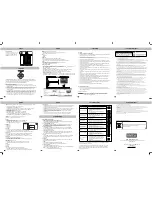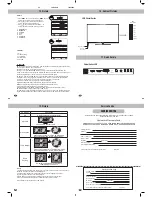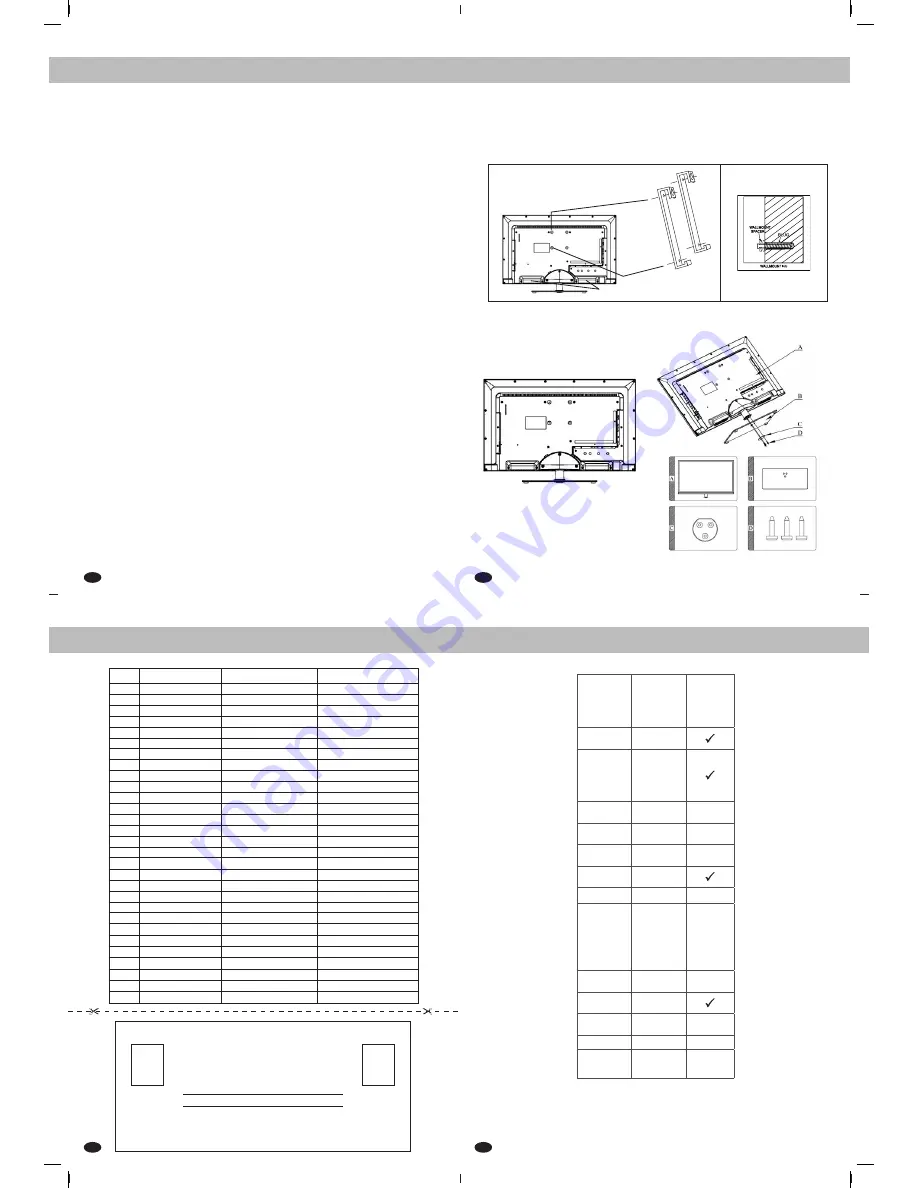
21
22
24
23
18. Quick Set-Up
Quick Set-Up
Parameters
LEO40FC3D
Television System
PAL, SECAM,
Television
Programme
VLF : 2-4
VHF : 5-12
UHF : 21-69
Cable :
S1 - S41,
X, YXZ, Z+1, Z+2
LED Panel
38.5 Wide
LED Panel
Panel
Resolution
FHD
1920 x 1080
Power
Consumption Max
In Watts
83
External Antenna
Impedance 75Ω
Audio Output
10W + 10W
Input/Output
Connectivity
AV IN
RF IN
CMPT IN
HDMI IN
USB
AV OUT
VGA IN
PC AUDIO IN
2
1
1
2
2
1
1
1
3D Features
YES
AC Power Input
100~240 V
AC,50/60Hz
Cabinet
39”
Cristal
Net Weight
In Kgs
10.6
Dimensions
(L x W x D)
with Stand
In mm
887X215X592.2
* All rights reserved for technical modifications
Notes:
As a policy of continuous development, the features, specifications are subject to change without prior notice.
SERVICE CENTRE NUMBER
Sr.No
STATE
TELEPHONE
REMARK
1
Andhra Pradesh
040 - 39889000
2
Arunachal Pradesh
033 - 39889000
STD Code of Kolkatta
3
Assam
033 - 39889000
STD Code of Kolkatta
4
Bihar
1800 - 30099000
5
Chhattisgarh
0731 - 3988900
6
Delhi
011 - 39889000
7
Goa
022 - 39889000
8
Gujarat
079 - 39889000
9
Haryana
0172 - 3988900
10
Himachal Pradesh
0172 - 3988900
STD Code of Chandigarh
11
Jammu and Kashmir
0172 - 3988900
STD Code of Chandigarh
12
Jharkhand
1800 - 30099000
13
Karnataka
080 - 39889000
14
Kerala
0484 - 3988900
15
Madhya Pradesh
0731 - 3988900
16
Maharashtra
022-39889000
17
Manipur
033 - 39889000
STD Code of Kolkatta
18
Meghalaya
033 - 39889000
STD Code of Kolkatta
19
Mizoram
033 - 39889000
STD Code of Kolkatta
20
Nagaland
033 - 39889000
STD Code of Kolkatta
21
Orissa
1800 - 30099000
22
Punjab
0172 - 3988900
23
Rajasthan
0141 - 3988900
24
Sikkim
033 - 39889000
STD Code of Kolkatta
25
Tamil Nadu
044-39889000
26
Tripura
033 - 39889000
STD Code of Kolkatta
27
Uttar Pradesh
0522 - 3988900
28
Uttarakhand
0522 - 3988900
STD Code of Lucknow
29
West Bengal
033 - 39889000
Business Reply Card
SERVICE CENTRE
Input / Output Connectivity
1. HDMI IN (High Definition Multimedia Interface IN):
The LCD/LED TV provides one or two HDMI Input Port. The user can connect to this
socket any device which has HDMI output.
2. PC VGA IN (D-SUB)
(Optional)
:
The LCD/LED TV provides one PC VGA Input Port. The user can connect the PC to
the TV through a 15-pin D-sub connector. By doing so, the LCD/LED TV serves as
the screen for the PC, which can support resolution upto 720p.
3.
PC Audio IN
(Optional)
:
The LCD/LED TV provides one PC Audio Input Port. Connect the audio cable from
the PC to the PC audio IN of the TV set. By doing so, the user can listen to the audio
which is played from the PC.
4. Component
(YPbPr/YCbCr)
IN:
The LCD/LED TV provides one Component (YPbPr / YCbCr) Input Port. Connect the
component sockets of the DTV set top box or DVD player to the Component IN of
the set along with audio as shown on the side panel.
5. Component Audio IN (Optional):
The LCD/LED TV provides one Component Audio Input Port, Connect Left and Right
cable with given Component audio cable from the DVD, Set top box, etc.
6. AV IN:
This LCD/LED TV provides one or two AV Inputs Ports. The user can connect the Audio
and Video connectors (Video, Left and Right) of DVD, Set top box, etc. to the AV
input ports.
7. Antenna:
This LCD/LED TV provides one RF Input or Antenna Input. The user can connect the
local cable to this Antenna Input Port.
8. USB:
The LCD/LED TV provides One or Two USB Input Ports.
The user can connect the USB to play songs, video and view photos.
9. AV Out (Optional):
This LCD/LED TV provides one AV out Ports.
The user can connect Video,Audio (Video, Left & Right) out of TV to external Equipment.
Note:
Video out is available only for RF/AV source
Product Specifications
LED STAND ASSEMBLING
Wall Mount
FOR TV ON THE WALL
Prepare your TV’s backside by material provided in the accessory box, as below :-
1. Fix wall mount bracket on backside of TV using two or four screw.
2. Stick black color spacer on backside of TV as shown below.
For Wall mounting bracket fixed
with 4 nos screw (M6 x 25)
For Stand base fixing with 3 nos
self tapping screw (4 x 20)
Stick black color spacer 2 nos