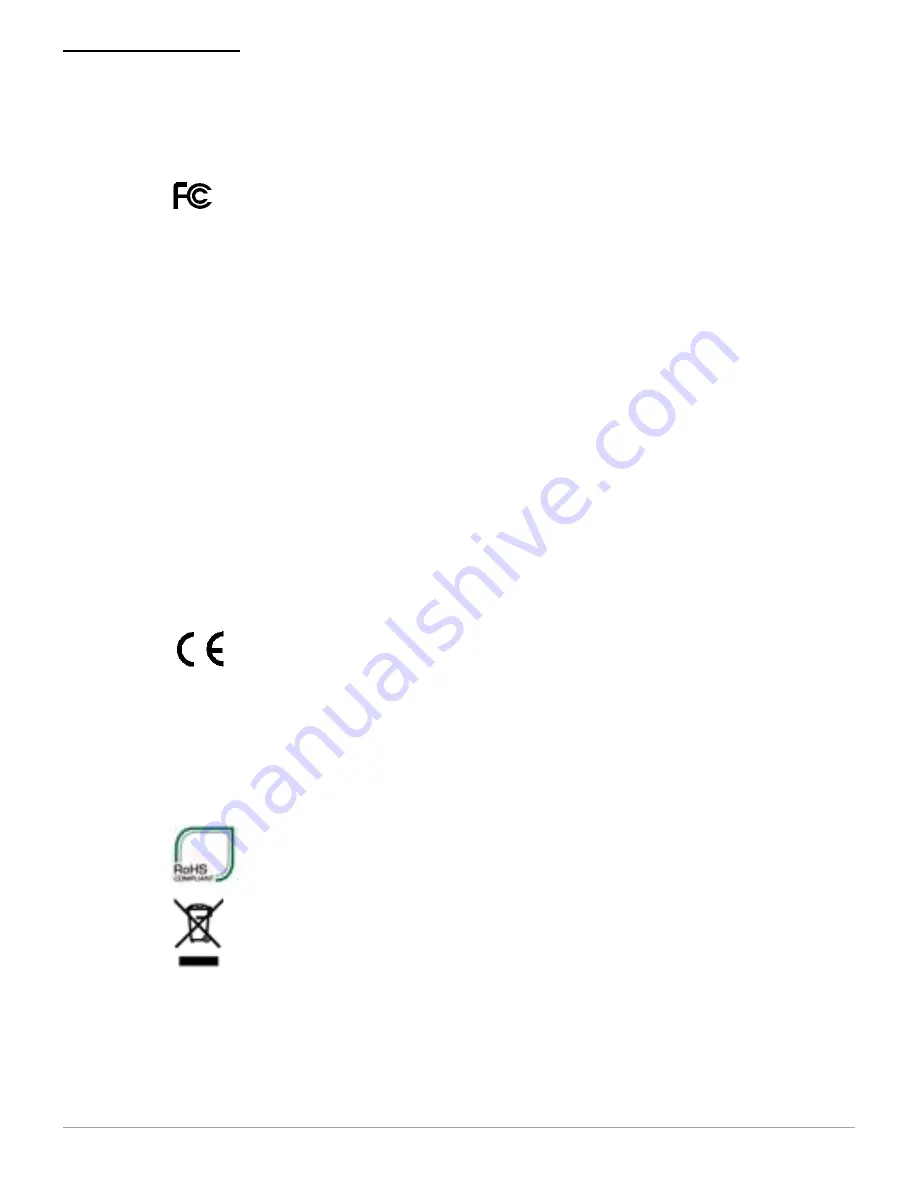
MICROFLASH 4T PRINTER USER'S GUIDE
14
Agency Approvals
FCC Notice
This equipment has been tested and found to comply with the
limits for a Class B digital device, pursuant to Part 15 of the FCC
Rules. These limits are designed to provide reasonable protection
against harmful interference in a residential installation.
This equipment generates, uses and can radiate radio frequency
energy and, if not installed and used in accordance with the
instructions, it may cause harmful interference to radio
communications. However there is no guarantee that interference
will not occur in a particular installation. If this equipment does
cause harmful interference to radio or television reception, which
can be determined by turning the equipment off and on, the user
is encouraged to try to correct the interference by one or more of
the following measures:
•
Reorient or relocate the receiving antenna.
•
Increase the separation between the equipment and receiver.
•
Connect the equipment to an outlet on a circuit different from
that to which the receiver is connected.
•
Consult the dealer or an experienced radio/TV technician for
help.
Applicable Directive
•
89/336/EEC, 73/23/EEC
Applicable Standards
•
EN55022 (1998)
•
EN55024 (1998)
•
EN60950 (1992)
Summary of Contents for MF4T
Page 1: ...User s Guide MICROFLASH 4T...
Page 2: ......
Page 18: ...MICROFLASH 4T PRINTER USER S GUIDE 15...
Page 21: ......






































