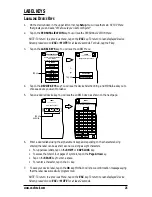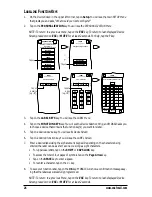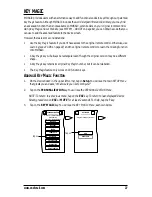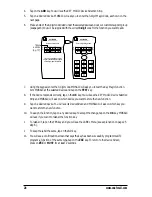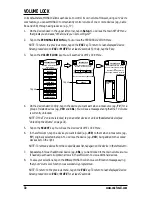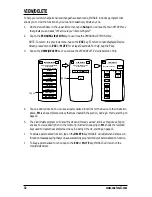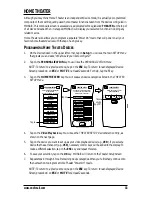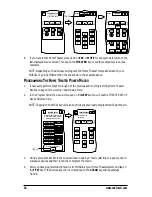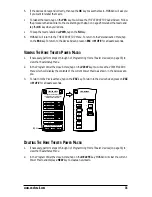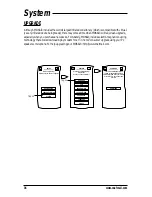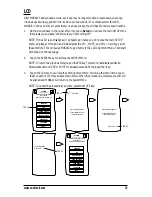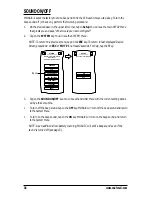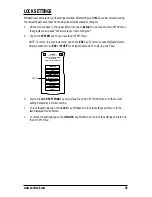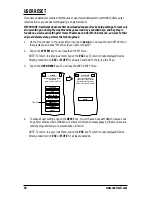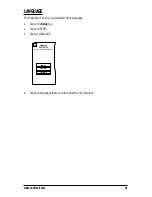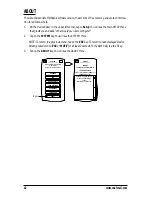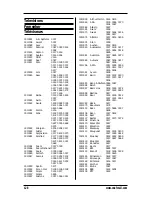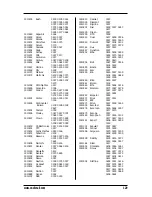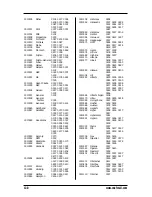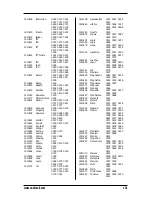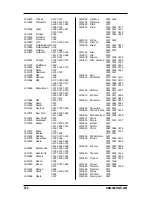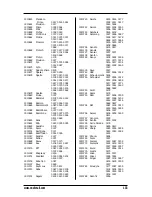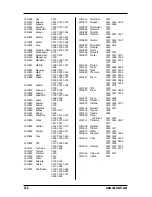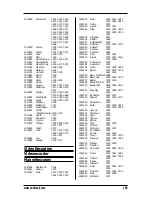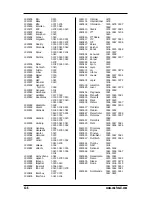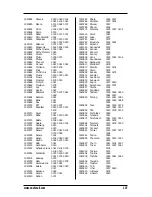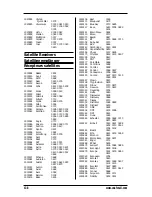LOCK SETTINGS
MOSAIC is set at the factory with settings unlocked.After setting up MOSAIC, we recommend locking
the new settings to keep them from being inadvertently erased or changed.
1.
On the
Device Screen
in the upper left corner, tap on
Setup
. You will see the main
SETUP Menu
that greets you and asks,“
What would you like to configure?
”
2.
Tap on the
SYSTEM
key. You will see the
SYSTEM Menu
.
NOTE: To return to a previous menu, tap on the
ESC
key. To return to last-displayed Device
Screen, press down on
ESC
or
MUTE
for at least 2 seconds. For help, tap the
?
key.
3.
Tap on the
LOCK SETTINGS
key. You will see the
LOCK SETTINGS Menu
with the current
setting denoted by a thicker outline.
•
To lock the settings, tap on the
LOCK
key. MOSAIC will lock the settings and return to the
last-displayed
Device Screen
.
•
To unlock the settings, tap on the
UNLOCK
key. MOSAIC will unlock the settings and return to
the
SYSTEM Menu.
LCD
UPGRADE
SOUND ON/OFF
LOCK SETTINGS
USER RESET
LANGUAGE
ABOUT
SYSTEM
Welcome to System Setup!
What action
would you like to perform?
Esc
?
Tap on
www.oneforall.com
39
Summary of Contents for Mosaic URC-9990
Page 1: ...Universal Touch Screen Remote P 2 URC 9990 F D UK ...
Page 61: ......