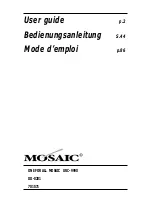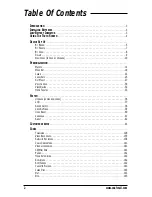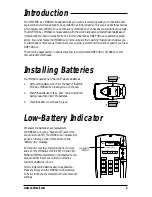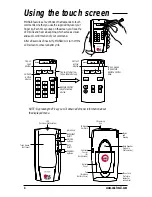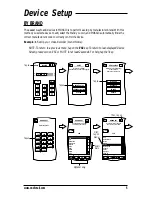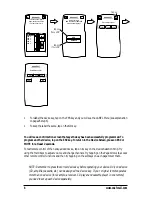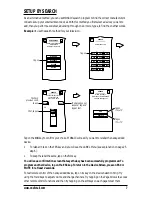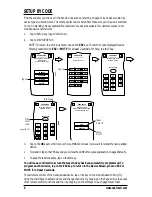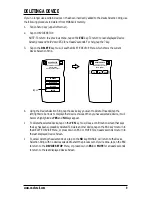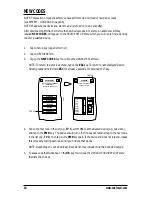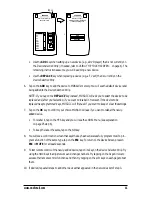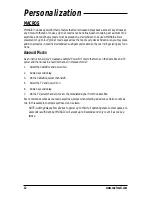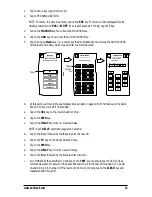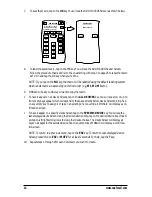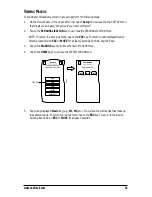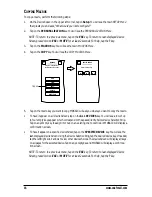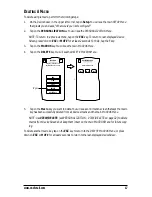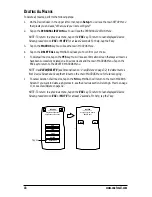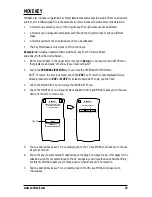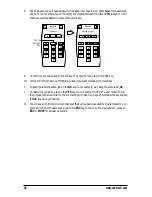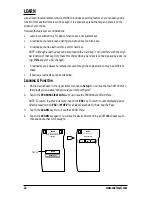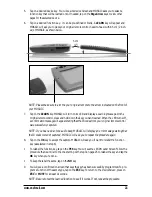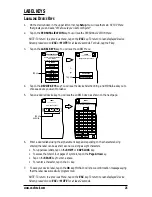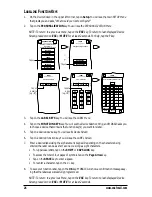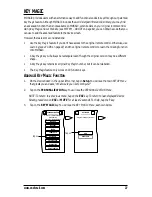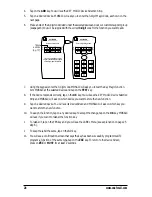1.
Tap on Setup key (upper left corner).
2.
Tap on PERSONALIZATION.
NOTE: To return to a previous menu, tap on the
ESC
key. To return to last-displayed Device
Screen, press down on
ESC
or
MUTE
for at least 2 seconds. For help, tap the
?
key.
3.
Tap on the
MACROS
key. You will see the
MACROS Menu
.
4.
Tap on the
ADD
key. You will see the
ADD MACROS Menu
.
5.
Tap on an open
Macro
key (i.e., a macro key that is not labelled).You will see the
ADD MACROS
Screen
(as shown below) which looks similar to a Device Screen.
6.
At this point, we’ll record the example keystrokes listed on page 12. But first make sure the Cable
Box and TV are turned off (in standby).
a.
Tap on the
CBL
key on the
Device Selection Strip
.
b.
Tap on the
PWR
key.
c.
Tap on the
DELAY
key twice for 2-second delay.
NOTE: Each
DELAY
keystroke is equal to 1 second.
d.
Tap on the
2
key followed by the
8
key to enter channel 28.
e.
Tap on the
TV
key on the
Device Selection Strip
.
f.
Tap on the
PWR
key.
g.
Tap on the
DELAY
key once for 1-second delay.
h.
Tap on the
0
key followed by the
3
key to enter channel 3.
i.
Aim MOSAIC at the Cable Box/TV and tap on the
TEST
key.You should see the LED blink as
commands are sent to power on the Cable Box and tune it to channel 28, followed by TV power
on and tuning it to channel 3. If the macro did not work correctly, tap on the
CLEAR
key and
repeat steps 6a through 6i.
ADD MACROS
Select a Macro key.
Esc
Tap on
an open
key
ADD
VIEW
COPY
DELETE
DELETE ALL
MACROS
Program a sequence of
keystrokes onto one key.
Esc
?
Tap on
1
2
3
4
5
6
7
8
9
0
-/--
AV
PWR
ADD MACROS
Begin recording the
keystrokes.
Esc
CBL
TV
VCR
www.oneforall.com
13
Summary of Contents for Mosaic URC-9990
Page 1: ...Universal Touch Screen Remote P 2 URC 9990 F D UK ...
Page 61: ......