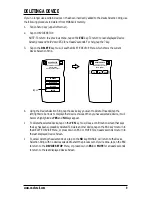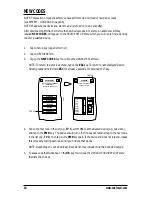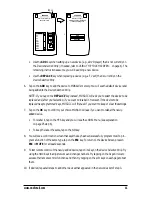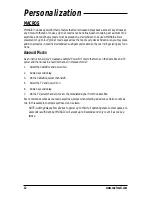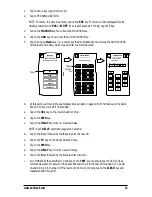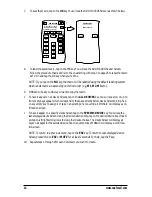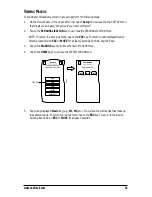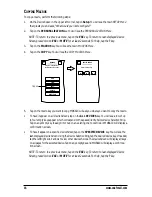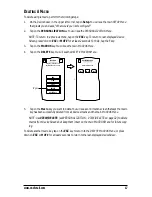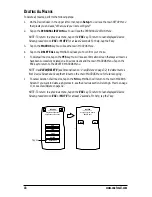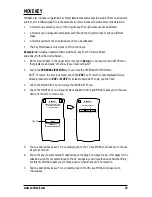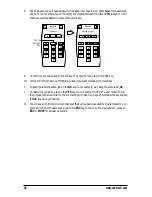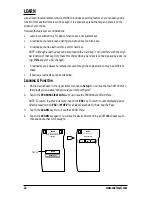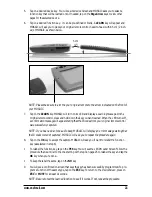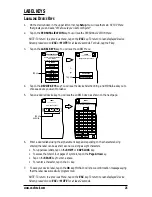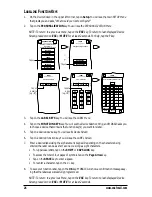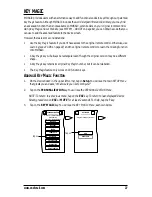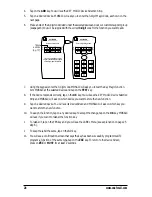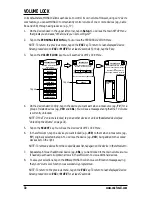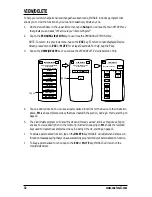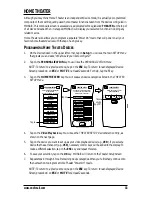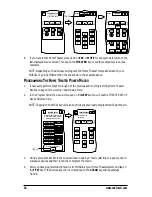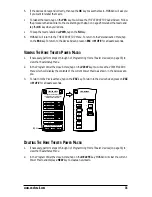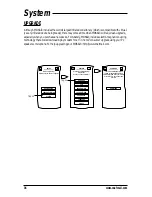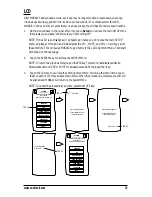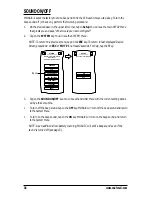5.
Tap on a desired device key. You will see its
Device Screen
and MOSAIC asks you to select a
function key that will be learned onto. If needed, tap on the
Page Arrow
keys to view other
pages for the selected device.
6.
Tap on a desired function key – it can be pre-defined or blank. A
LEARN
key will appear and
MOSAIC will ask you to place your original remote control, head-to-head, within 5 cm (2 inch-
es) of MOSAIC, as shown below.
NOTE: Please make sure to aim the your original remote to the arrow indicated on the front of
your MOSAIC.
7.
Tap on the
LEARN
key. MOSAIC will turn on its LED and display a
Learning
message. On the
original remote control, press and hold down the key you want learned. When the LED turns off,
a confirmation message will appear stating that the IR codes from your original remote control
were successfully captured.
NOTE: If you hear a dual-tone audio beep, MOSAIC will display an error message stating that
the IR codes were not captured. MOSAIC will ask you to repeat the procedure again.
8.
Tap on the
OK
key to accept the capture. MOSAIC will ask you if want to relabel the function
key (as selected in step 6).
•
To relabel the function key, tap on the
YES
key. You will see the
LEARN Label Screen
. Follow the
procedure that is similar to the one starting with step 3 on page 25 to relabel the key and tap the
OK
key when you’re done.
•
To keep the label the same, tap on the
NO
key.
9.
You will see a confirmation screen that says the key has been successfully programmed. To pro-
gram a function of the same type, tap on the
ESC
key. To return to the
Device Screen
, press on
ESC
or
MUTE
for at least 2 seconds.
NOTE: Be sure to test the learned function to see if it works. If not, repeat the procedure.
www.oneforall.com
23
5 cm
(2”)
Summary of Contents for Mosaic URC-9990
Page 1: ...Universal Touch Screen Remote P 2 URC 9990 F D UK ...
Page 61: ......