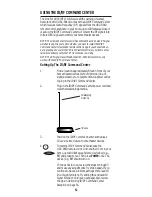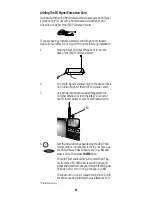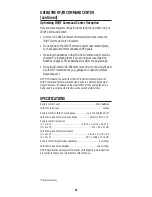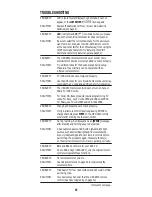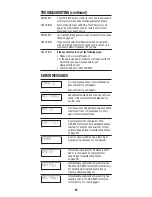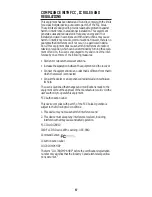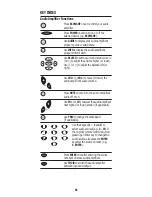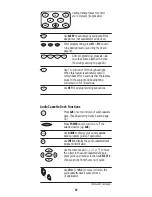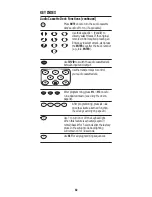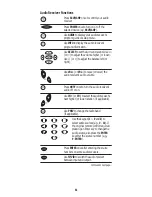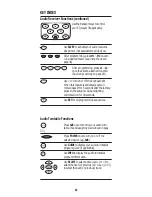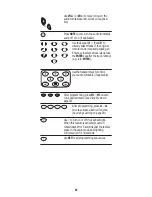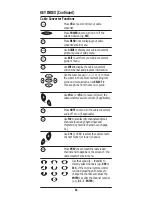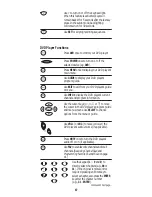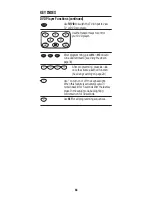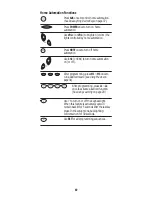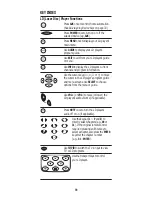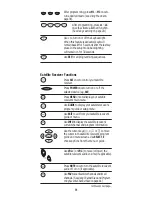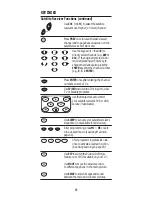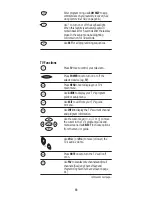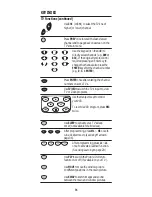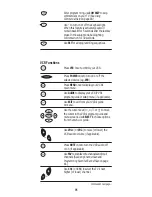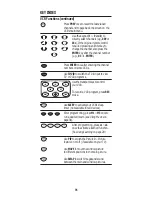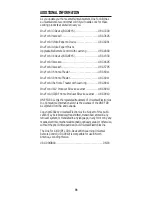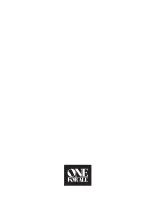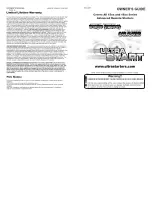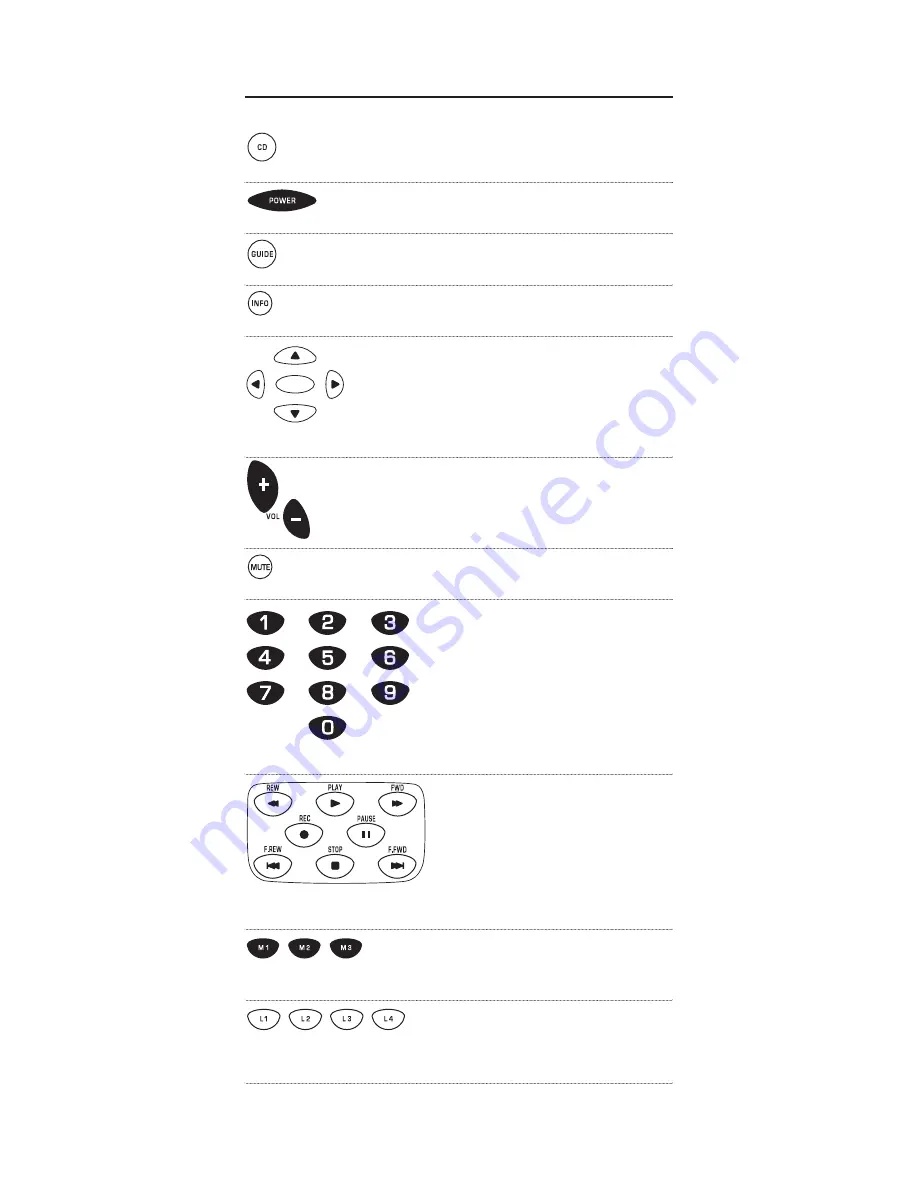
KEY INDEX (continued)
CD Player Functions
Press
CD
once to control your CD player.
Press
POWER
once to turn on or off the
selected device (e.g,
CD
).
Use
GUIDE
to display your CD player’s
program guide.
Use
INFO
to display the CD player’s current
channel and program information.
Use
SELECT
to select a compact disc. Use
▲
(or
▼
) to select the next (or previous) CD.
Use
(or ) to select the next (or previous)
track.
Use
VOL+
(or
VOL-
) to raise (or lower) the
CD player’s audio volume (if applicable).
Press
MUTE
once to turn the CD player’s
audio off or on (if applicable).
Use the keypad (
1
~
9
and
0
) to
directly select tracks. If the original
remote control required pressing an
Enter key to select a track, also press
the
ENTER
key after the track number
(e.g.,
1
-
2
-
ENTER
).
Use the transport keys to control
your CD player.
After programming, press
M1
~
M3
once to
run a desired macro (see
Using Macros
on
page 34).
After programming, press
L1
~
L4
once to activate a learned function.
(See
Using Learning
on page 29.)
▲
▲
SELECT
SU
RRO
UND SOUND
66