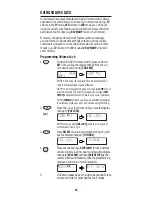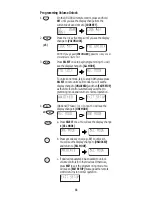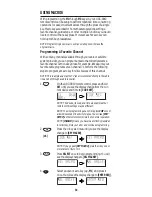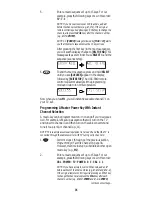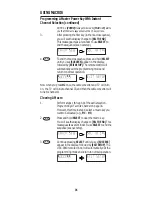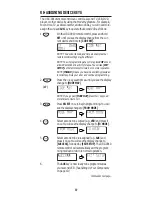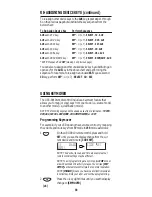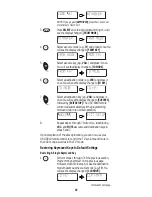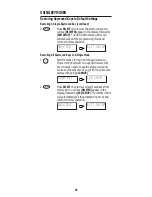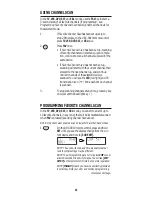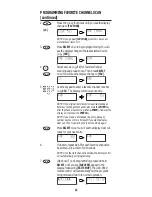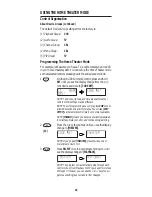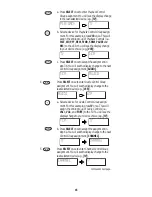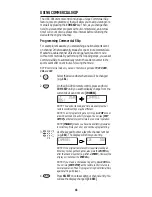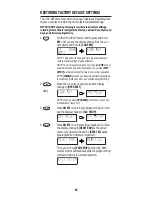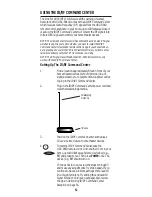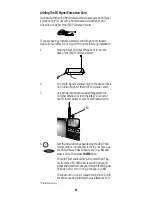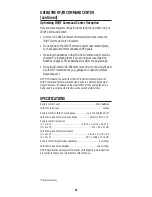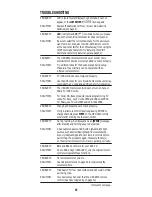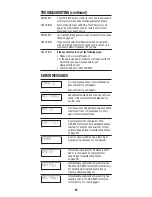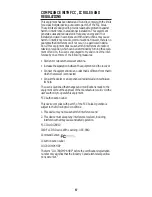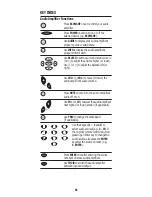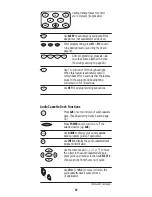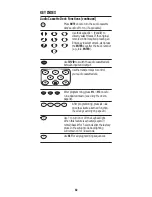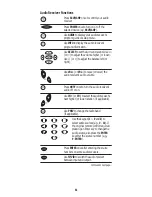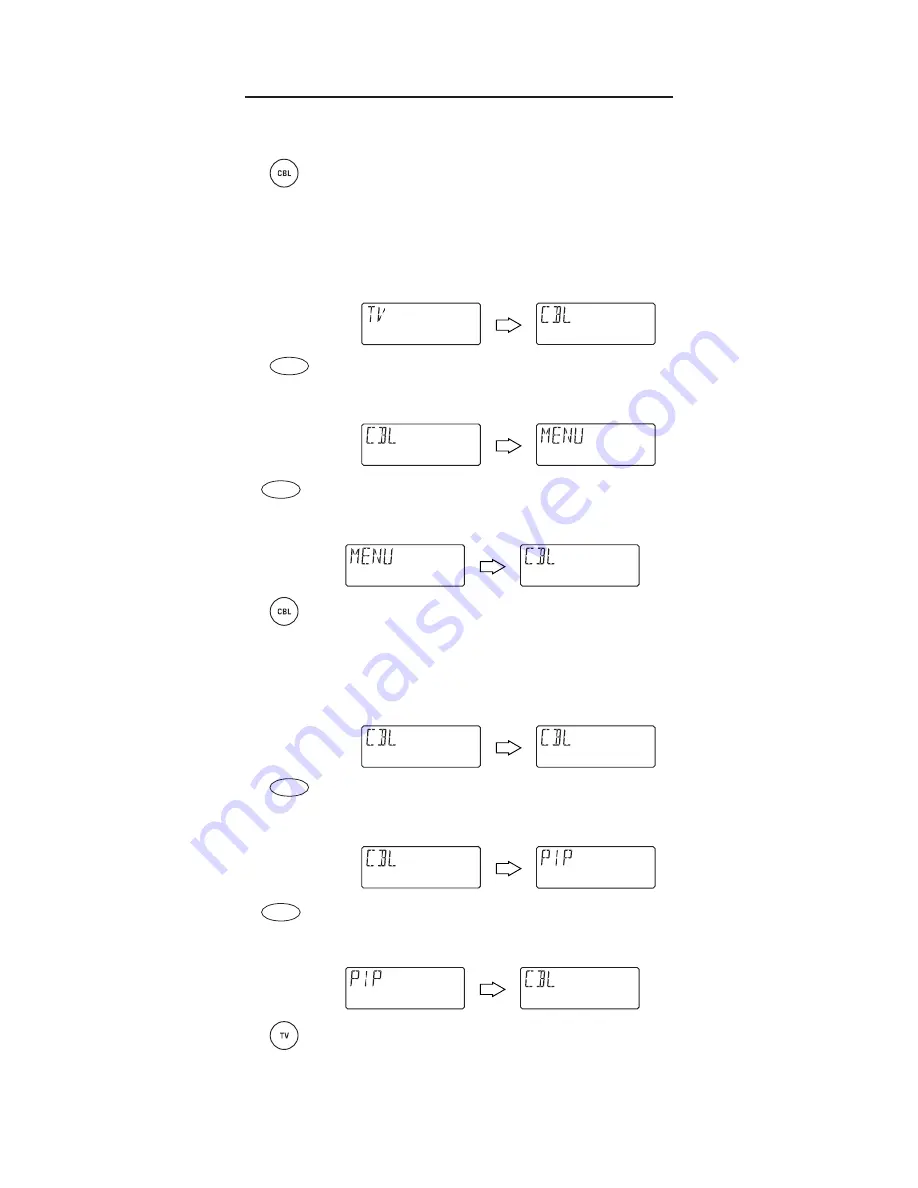
USING THE HOME THEATER MODE
Programming The Home Theater Mode
5. (continued)
a. Select a device for
Channel Control Group
assign-
ment. For this example, press
CBL
once. This will
assign the entire group of
Channel Controls
(i.e.,
CH+
,
CH-
, (Keypad)
0
~
9
,
ENTER
,
LAST
,
SLEEP
,
INFO
, and
TV/VID
) to the cable converter.
You will see the display change to your device
choice (e.g.,
[CBL]
).
b. Press
SELECT
once to accept the assignment in
step 5b.You will see the display change to the next
Control Group
assignment,
[MENU]
).
6.
Press
SELECT
once to enter
Menu Control Group
assignment.You will see the display change to the
last-selected device (e.g.,
[CBL]
).
a. Select a device for
Menu Control Group
assignment.
For this example, press
CBL
once.This will assign
the entire group of
Menu Controls
(i.e.,
MENU
,
GUIDE
, Cursor Controls (
▲
,
▼
, , ),
SELECT
, and
EXIT
) to the cable converter.You will see the display
change to your device choice (e.g.,
[CBL]
).
b. Press
SELECT
once to accept the assignment in
step 6a.You will see the display change to the next
Control Group
assignment,
[PIP]
).
7.
Press
SELECT
once to enter
PIP Control Group
assignment.You will see the display change to the
last-selected device (e.g.,
[CBL]
).
a. Select a device for
PIP Control Group
assignment.
For this example, press
TV
once. This will assign
the entire group of
PIP Controls
(i.e.,
PIP
,
MOVE
and
SWAP
) to the TV.You will see the display
change to your device choice (e.g.,
[TV]
).
SELECT
▲
▲
SELECT
46
SELECT
SELECT