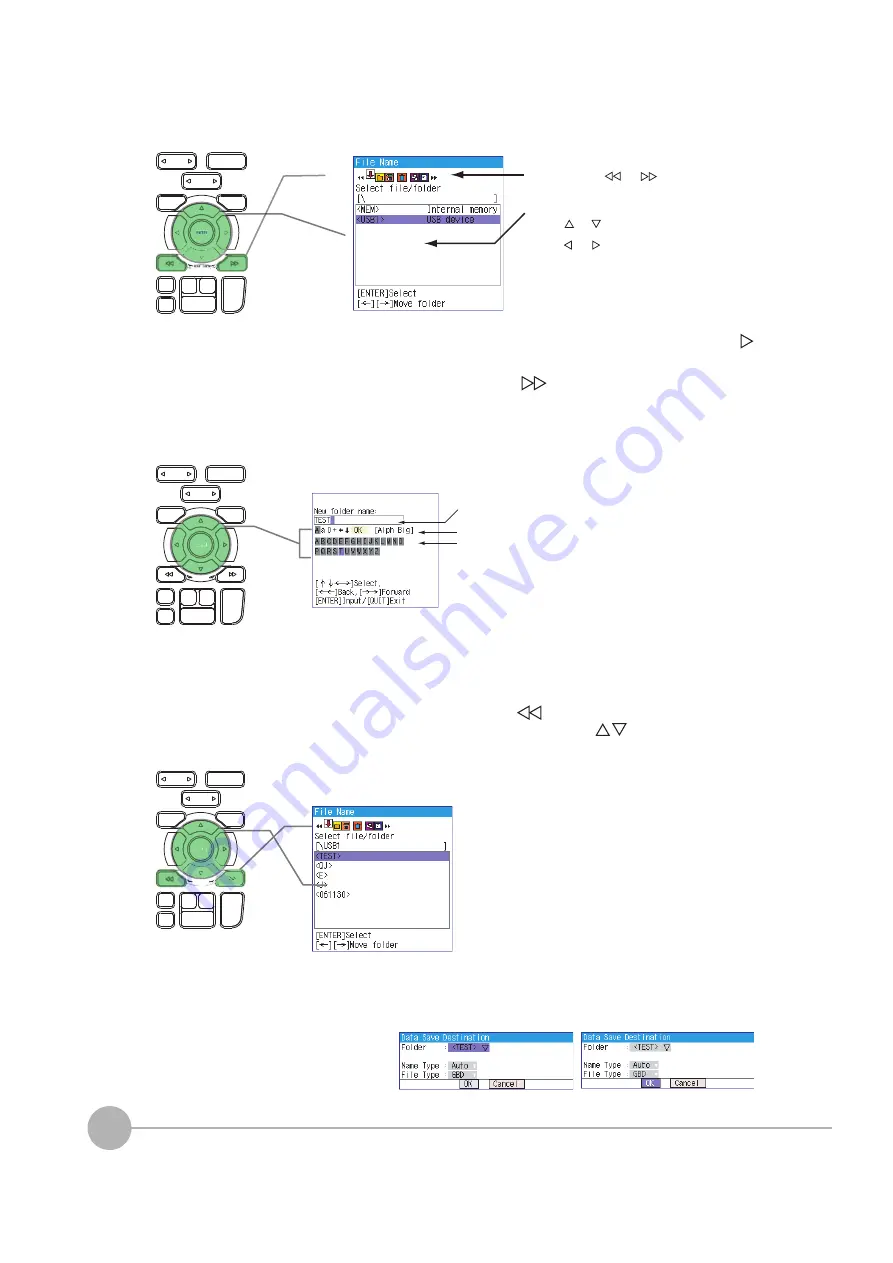
2. Setup: Setting the Temperature Measurement
34
ZR-RX40 Start Up Guide
(d) Move the cursor to [<USB>] and then press the
key.
(e) Press the
key to move the cursor to [Create
new folder] and then press the ENTER key.
(f)
A text input box is displayed. Let's create a folder
named "TEST".
(g) Input "TEST", move the cursor to "OK", and then
press the ENTER key to confirm your setting.
(h) As shown in the following screen, a folder named
"<TEST>" has been created.
Press the
key to move the cursor to [Select file/
folder] and use the
keys to select the
"<TEST>" folder, and then press the ENTER key.
(i)
Check that "<TEST>" appears opposite "Folder",
move the cursor to the [OK] button, and then press
the ENTER key.
%*)4172
52#064#%'
215+6+10
6+/'&+8
37+6
/'07
75$&4+8'
#./%.4
(+.'
0#8+
%74514 &+52.#;
4'8+'9
56#46
5612
Use the high-speed and keys to
change the operation mode.
In the Select file/folder screen displayed,
• Use the and keys to move the cursor
up or down.
• Use the and keys to move to the
Folder level.
• Use the ENTER key to confirm your
setting.
• Use the QUIT key to cancel your setting .
%*)4172
52#064#%'
215+6+10
6+/'&+8
37+6
/'07
-';.1%-
75$&4+8'
#./%.4
(+.'
0#8+
%74514 &+52.#;
4'8+'9
56#46
5612
'06'4
'06'4
06
06'
Text input box
Select the text type; delete; insert; confirm
Select the text
%*)4172
52#064#%'
215+6+10
6+/'&+8
37+6
/'07
-';.1%-
75$&4+8'
#./%.4
(+.'
0#8+
%74514 &+52.#;
4'8+'9
56#46
5612
'06'4
'06'4
06
06'



























