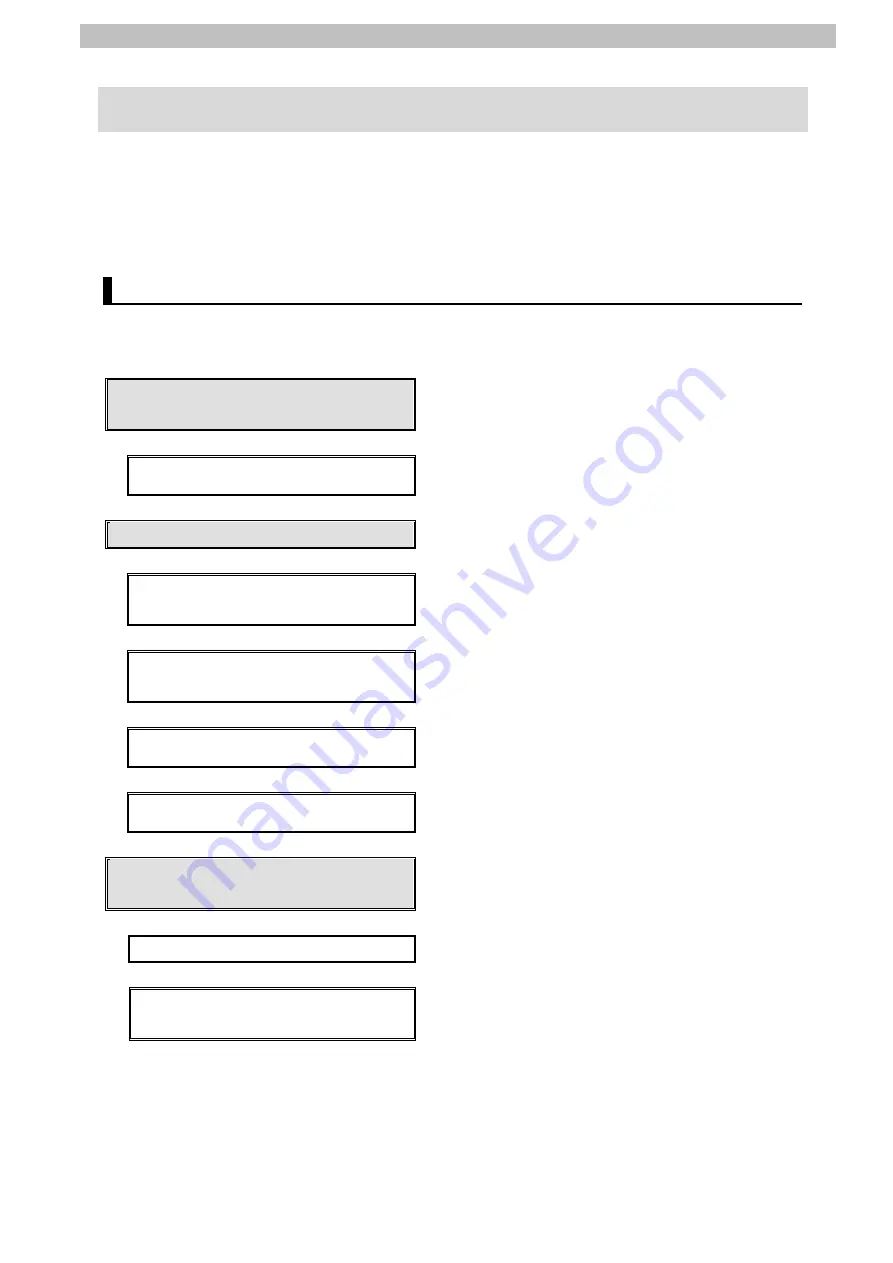
7
.
EtherCAT Connection Procedure
10
7. EtherCAT Connection Procedure
This section describes the procedures for connecting the Controller and the Dry Vacuum
Pump via EtherCAT. The procedure for setting up the Controller in this guide is based on the
factory default settings. Refer to S
ection 8. Initialization Method
for information on how to
initialize the Controller.
7.1. Work Flow
Take the following steps to connect the Controller and the Dry Vacuum Pump via EtherCAT
and perform PDO communications.
7.2. Kashiyama Dry Vacuum Pump
Setup
Set up the Kashiyama Dry Vacuum Pump.
↓
7.2.1. Hardware Settings
Set the hardware switches on the Dry Vacuum
Pump and connect the cable.
↓
7.3. Controller Setup
Set up the Controller.
↓
7.3.1. Starting Sysmac Studio and
Installing the ESI File
Start Sysmac Studio and install the ESI file of the
Dry Vacuum Pump.
↓
7.3.2. Setting the EtherCAT Network
Configuration
Set the EtherCAT network configuration.
↓
7.3.3. Setting Device Variables
Set device variables used for PDO
communications with the slave unit.
↓
7.3.4. Transferring the Project Data
Transfer the project data created in Sysmac Studio
to the Controller.
↓
7.4. EtherCAT Communication Status
Check
Confirm that PDO communications via EtherCAT is
performed normally.
↓
7.4.1. Checking the Connection Status
Check the EtherCAT connection status.
↓
7.4.2. Checking Sent and Received
Data
Check that correct data is sent and received.
Summary of Contents for sysmac EtherCAT NJ101 Series
Page 33: ...30 ...
Page 34: ...2021 0621 0621 P745 E1 01 ...




























