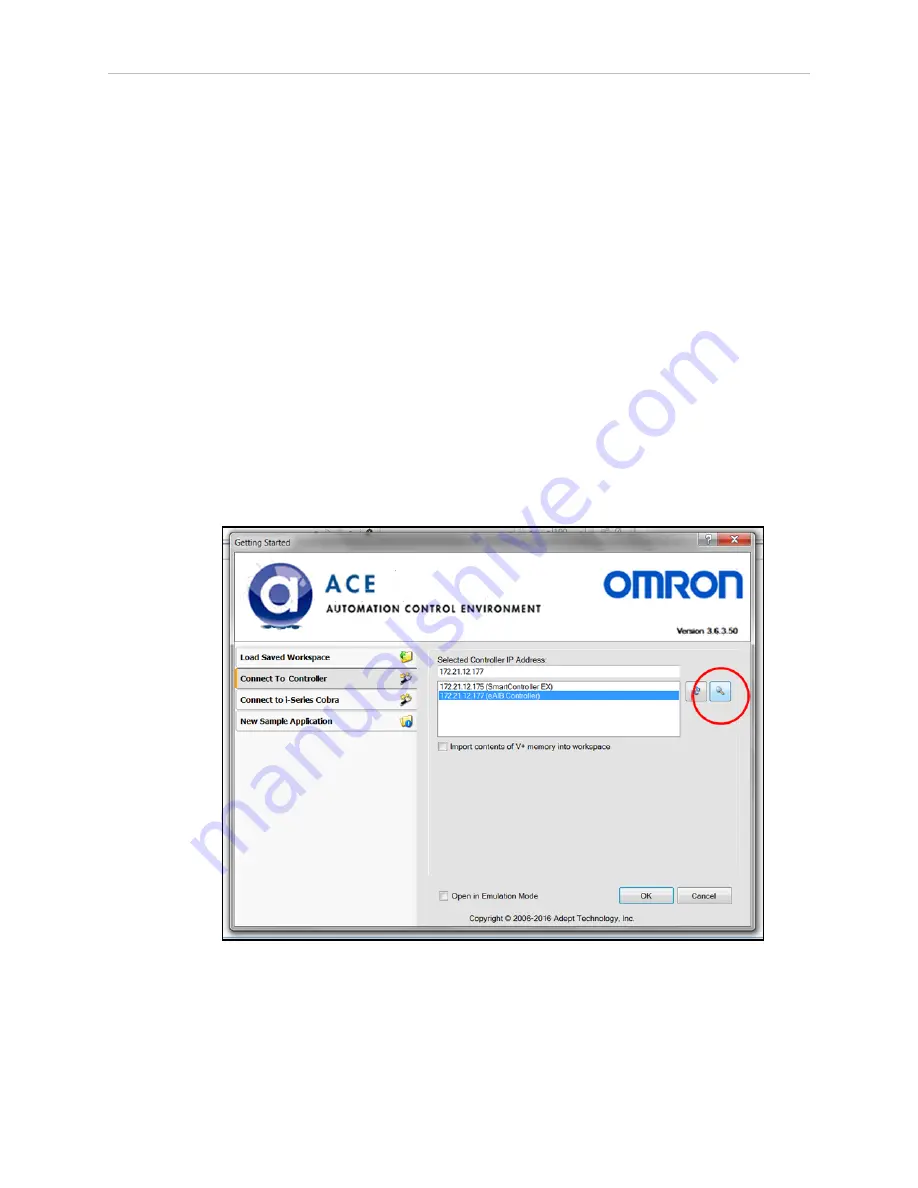
Chapter 1: Quattro ePLC Robot Quick Setup
NOTE
: If you can use the robot’s default IP address, then you can skip the ACE soft-
ware installation completely.
Installing ACE Software
ACE is used to change the IP address of the robot and for troubleshooting. You install the ACE
software onto your PC from the software disk.
NOTE
: You will have to restart the PC after installing ACE software.
Setting the Robot IP Address
Configure the IP address of the Quattro ePLC robot using ACE software.
1. Connect the PC and the robot, either through a shared network or with an Ethernet
cable between them.
2. Start the ACE software.
3. Click the Detect and Configure button, circled in the following figure.
Figure 1-5. Detect and Configure Button
The IP address detection and configuration window will open. The ACE software will show
the IP address of any controllers it detects. See the following figure.
Quattro ePLC650/800 Quick Setup Guide, 13588-000 Rev D
Page 11 of 16
Summary of Contents for Quattro 650H
Page 1: ...I598 E 01 Quick Setup Guide Quattro 650H 650HS 800H 800HS ePLC...
Page 14: ......
Page 15: ......
















