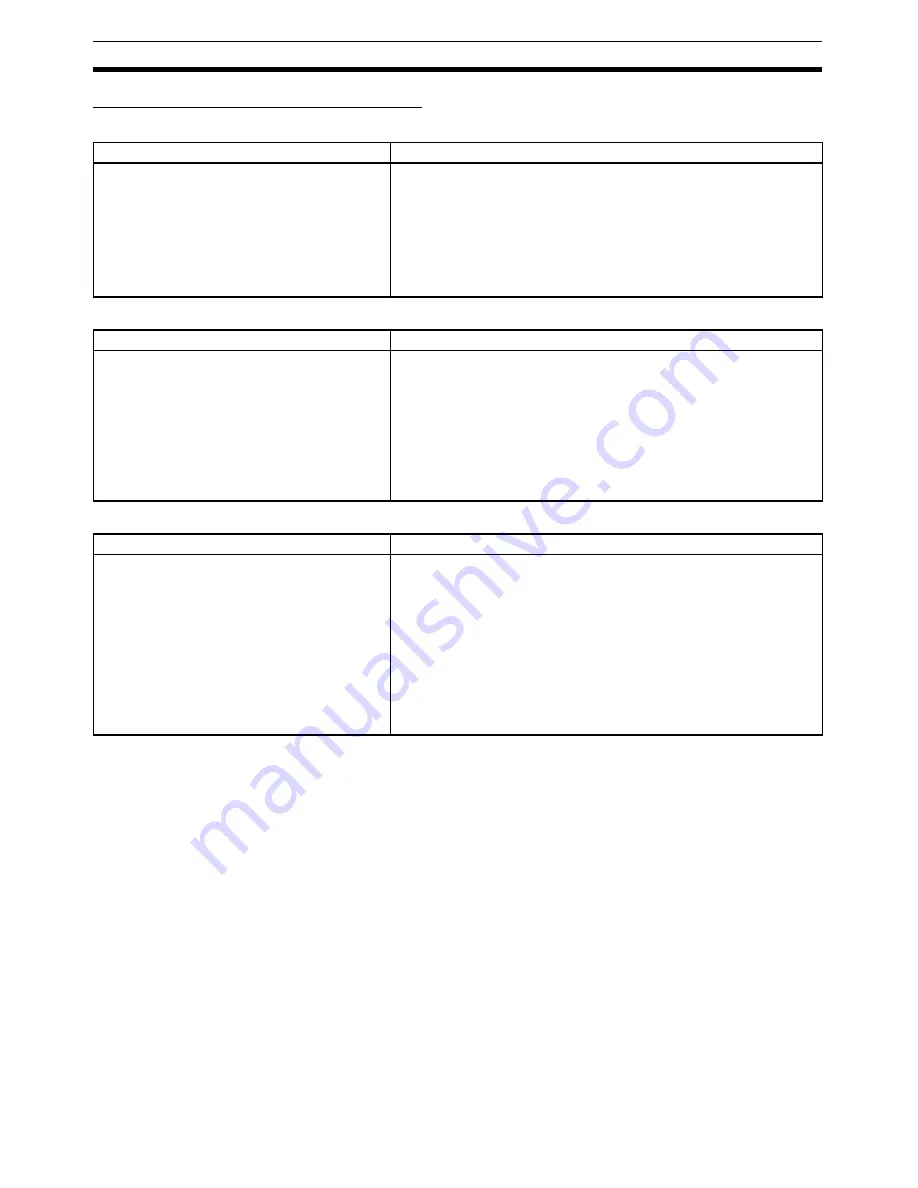
28
Version Upgrade Information
Section 1-6
Version 5.0 to 6.0 Upgrade Information
Nesting Function Blocks
I/O Bit Monitor Support for Ladder Programs in Function Blocks
Registering and Monitoring Function Block Instance Variables in a Watch Window
Other Function Block Improvements
• The cross-reference pop-up function is supported in ladder programs
within function blocks.
• The ST language help program can be started from the pop-up menu in
ST Editor.
• A function block’s definitions can be opened just by double-clicking the
function block instance.
• The cursor automatically moves down after a function block instance’s
parameter input is confirmed.
Previous version (Ver. 5.0)
New version (Ver. 6.0)
A function block could not be called from another
function block. (Nesting not supported.)
A function block can be called from another function block (nested). Up
to 8 nesting levels are supported.
The languages of the calling function block and called function block
can be either ladder language or ST language.
The nesting level relationship between function blocks can be displayed
in a directory tree format. When function blocks are nested, just one
Function Block Library file (.cxf extension) is stored for the calling func-
tion block and its called (nested) function block definitions.
Previous version (Ver. 5.0)
New version (Ver. 6.0)
The I/O status of a function block instance’s lad-
der diagram could not be monitored while moni-
toring the program online.
(It was only possible to check the program in the
function block definition.)
The I/O status of a function block instance’s ladder diagram can be
monitored while monitoring the program online.
To monitor the I/O status, either double-click the function block instance
or right-click the instance and select
Monitor FB Ladder Instance
from the pop-up menu. At this point, it will be possible to monitor the
status of I/O bits and the content of words, change PVs, force-set/reset
bits, and monitor differentiation (ON/OFF transitions) of bits.
Note
Online editing is not supported and timer/counter SVs cannot be
changed.
Previous version (Ver. 5.0)
New version (Ver. 6.0)
To register a function block instance’s variable in
a Watch Window, it was necessary to display the
Watch Window, double-click the window, and
select the desired variable from a pull-down list.
Multiple variables in a function block instance can be easily registered
together in the Watch Window. The FB variables registration Dialog Box
can be displayed with any of the following methods and the variables
can be registered together in that Dialog Box.
• Right-click the function block instance and select Register in Watch
Window from the pop-up menu.
• Select the desired function block instance in the program or variable
table and either copy/paste or drag/drop the instance into the Watch
Window.
• Move the cursor to an empty line in the Watch Window and select
Register in Watch Window from the pop-up menu.
Summary of Contents for CX-PROGRAMMER V8.1
Page 3: ...iv...
Page 5: ...vi...
Page 7: ......
Page 15: ...xvi...
Page 19: ...xx...
Page 25: ...xxvi Application Precautions 4...
Page 26: ...Part 1 Function Blocks...
Page 27: ......
Page 153: ...128 Procedures Section 3 2...
Page 154: ...Part 2 Structured Text ST...
Page 155: ......
Page 159: ...134 CX Programmer Specifications Section 4 2...
Page 205: ...180 Procedures Section 6 1...
Page 207: ...182 System defined external variables supported in function blocks Appendix A...
Page 229: ...204 Revision History...
Page 230: ......






























