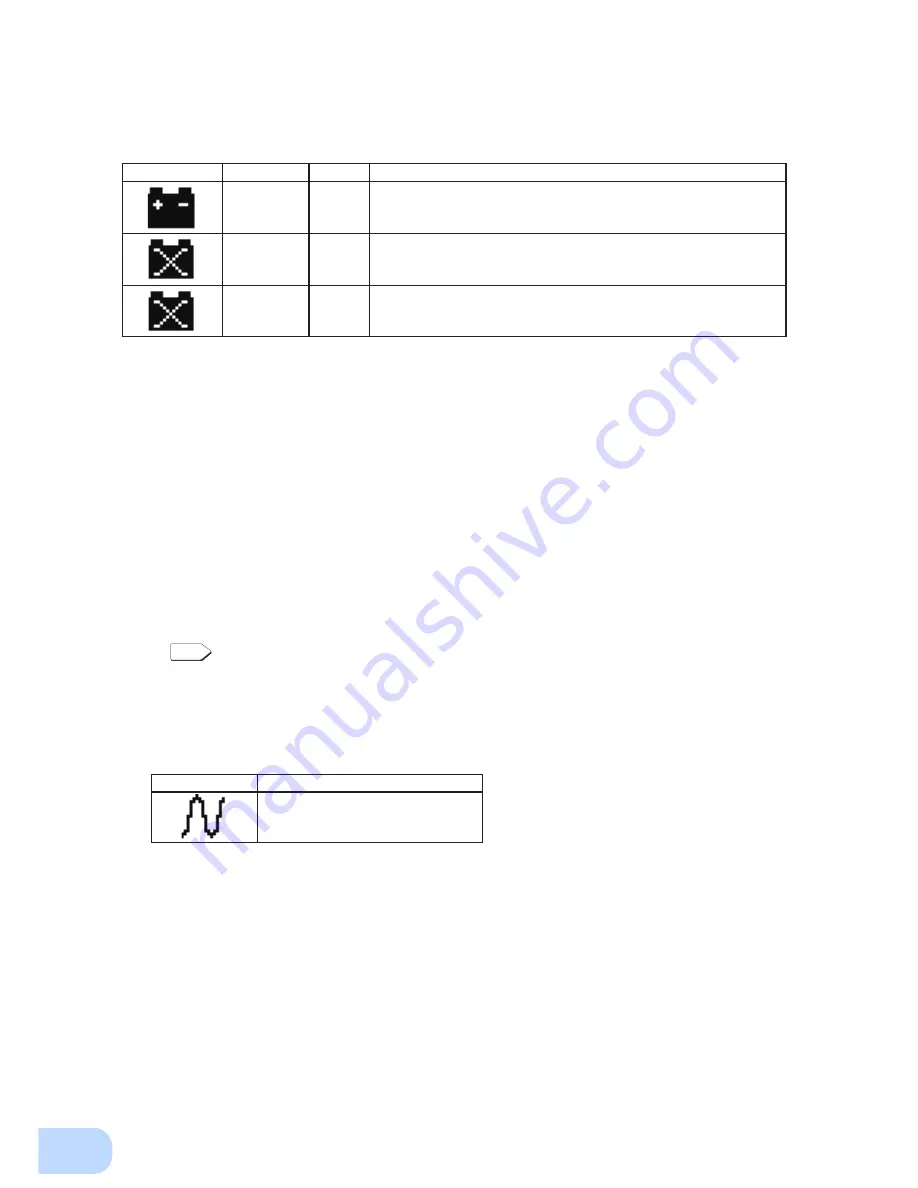
2
.Installation and connection
22
(5) In Battery Mode, check the unit's LED display and beep sound.
Does the status indicator appear as one of those shown below?
If not the same as one of those shown above: → Operation is abnormal. Check the status of lamps and
beep, and then press and hold the power switch for 3 sec-
onds or longer to turn OFF the power.
• If the display is one of those shown in “4. Displays and
beeps when there is an equipment failure” in “3-3 Inter-
preting beeps and displays” on page 29, take the neces-
sary measures and then go back to (1) on page 21.
• If no Battery Mode is performed and the UPS and the
devices connected to the UPS stop, this may be attrib-
uted to an insufficient battery charge.
After connecting the AC input plug to a wall outlet (com-
mercial power) and charging the battery, go back to step
(4) on page 21.
• If the problem persists after checking the 2 points above,
contact
Omron representatives.
See also
Beeper ON/OFF can be set with “Settings” - “Local Setting” - “Audible alarm” in the
menu on the LCD.
(6) Reconnect the AC input plug to the commercial power source. When the AC input cable is
connected to the terminal block, turn on the external breaker.
The status indicator returns to its normal state and the beeping sound stops.
(The status is as shown below.)
Checking the operation is now complete.
Installation and connection is now complete.
Status indicator
Beep
Output
Description
Intermittent
4-second
intervals
ON
Backup is operating due to power failure or AC input error. Output will
stop if Battery Mode continues.
Intermittent
1-second
intervals
ON
(Same as above.)
Battery level is low, so output will stop soon.
None
OFF
Battery is dead, so output stopped.
Status indicator
Description
Power switch “ON”
Operating normally






























