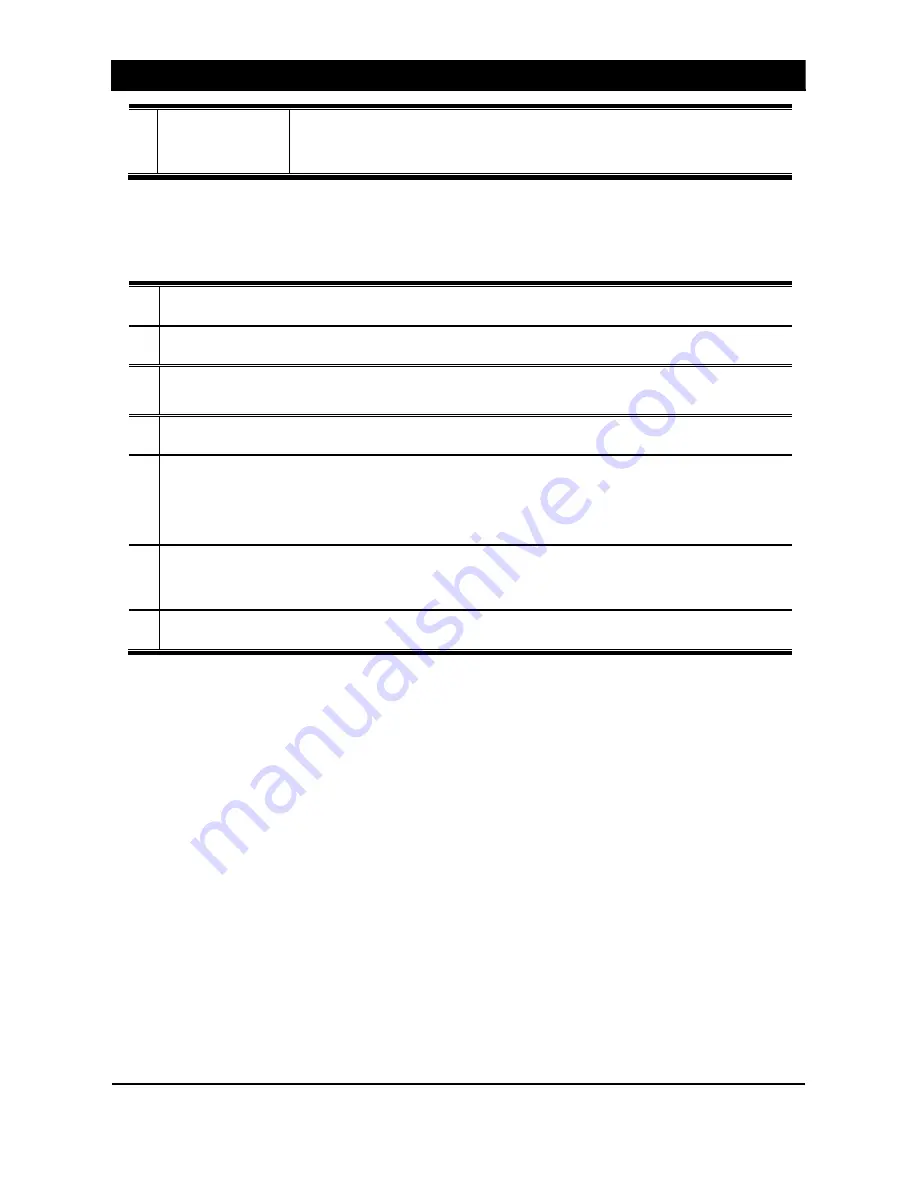
2. SETUP
14
8
Recording
Schedule
Display 24hours of the selected day. User can set the recording schedule on
this.
Schedule settings are as follows.
1
Select a camera to set the recording schedule.
2
Select the recording mode.(Continuous/Motion/Sensor)
3
Drag the mouse to set the time and date for image recording.
4
Repeat step 2 & 3 to set the recording schedule.
5
If you want to set one recording mode on a total day, select the recording mode and press the date
button. (Ex. If I want to set [Continuous] 24hours on Wednesday, select the [Continuous] and
press [Wed])
6
Press [All Cameras] to set all camera schedules same as the settings on one camera.
(Ex. If I want the set all the cameras like camera no.1 like the picture on top, press [All Cameras])
7
If you want to set every day the same, press the [All Days] button.
Summary of Contents for OVR 2000
Page 1: ......
Page 2: ......
Page 43: ...3 MONITORING 39 ...
Page 80: ...9 APPENDIX 2 76 4 Click Advanced 5 In Option tab select TCP IP filtering and click Properties ...






























