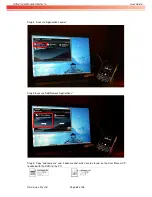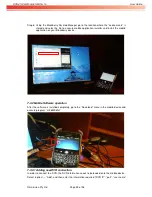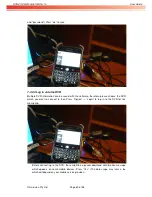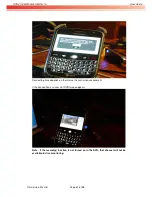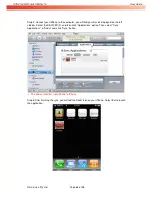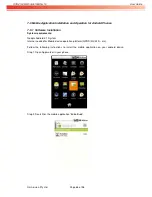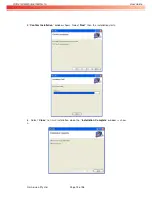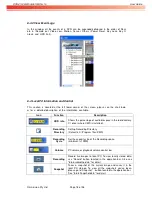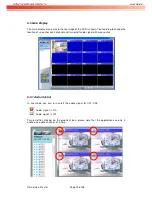OVR 4100S/8100S/6100SN v1.0
User Guide
Omnivision Pty Ltd
Page 67 of 98
7-4.2 Mobile Software Operation
7-4.2.1 Adding a New DVR Connection
In the UiDvr screen select Add button located on the top right hand side corner to add a new
DVR connection for remote monitoring. In the Logon Info screen enter a DVR name, the IP
address of the DVR, Port number off the DVR (the default is 100), user name and the password
for the system. Then select "Go" to initiate the login process.
7-4.2.2 Modifying logging information (for a DVR Connection)
In the UiDvr screen select the DVR connection you need to modify. In the Logon info screen
modify the information required and select go (located on the top right hand side corner) to
connect to the DVR using the new settings.
7-4.2.3 Delete existing DVR record
In the UiDvr screen select the Edit button located on the top left hand corner and then select the
DVR connection which needs to be deleted. A red button called Delete will appear next to the
selected DVR, click on that to delete the selected DVR connection.
7-4.3 Live image Operations
7-4.3.1 Live image display
You can monitor 1 channel of the DVR system at a time. To select a different camera tap on the
live image to get the application menu then select the channel you wish to monitor. You can
select from channel 1 to 16. tap on the arrow pointing downward in the application menu to hide
the application menu.
7-4.3.2 Live image size
You can resize the size of the live image by zooming in and out the live feed using normal
iPhone hand controls (hand movements which is performed to zoom in and out an image).
7-4.3.3 Live image rotate
The live image will automatically rotate according to your normal iPhone movements.
Summary of Contents for 16CH H264 DVR
Page 5: ...NSTRUCTION 90...