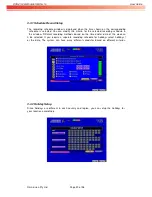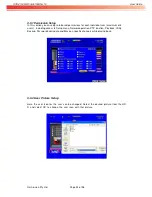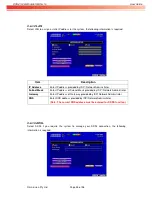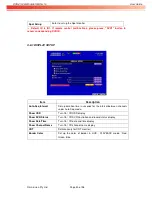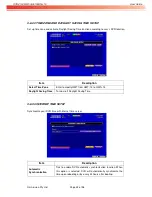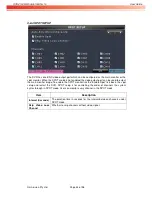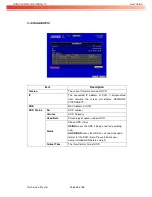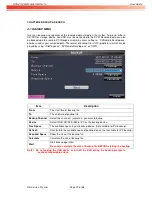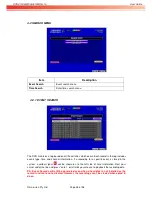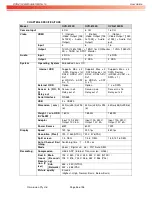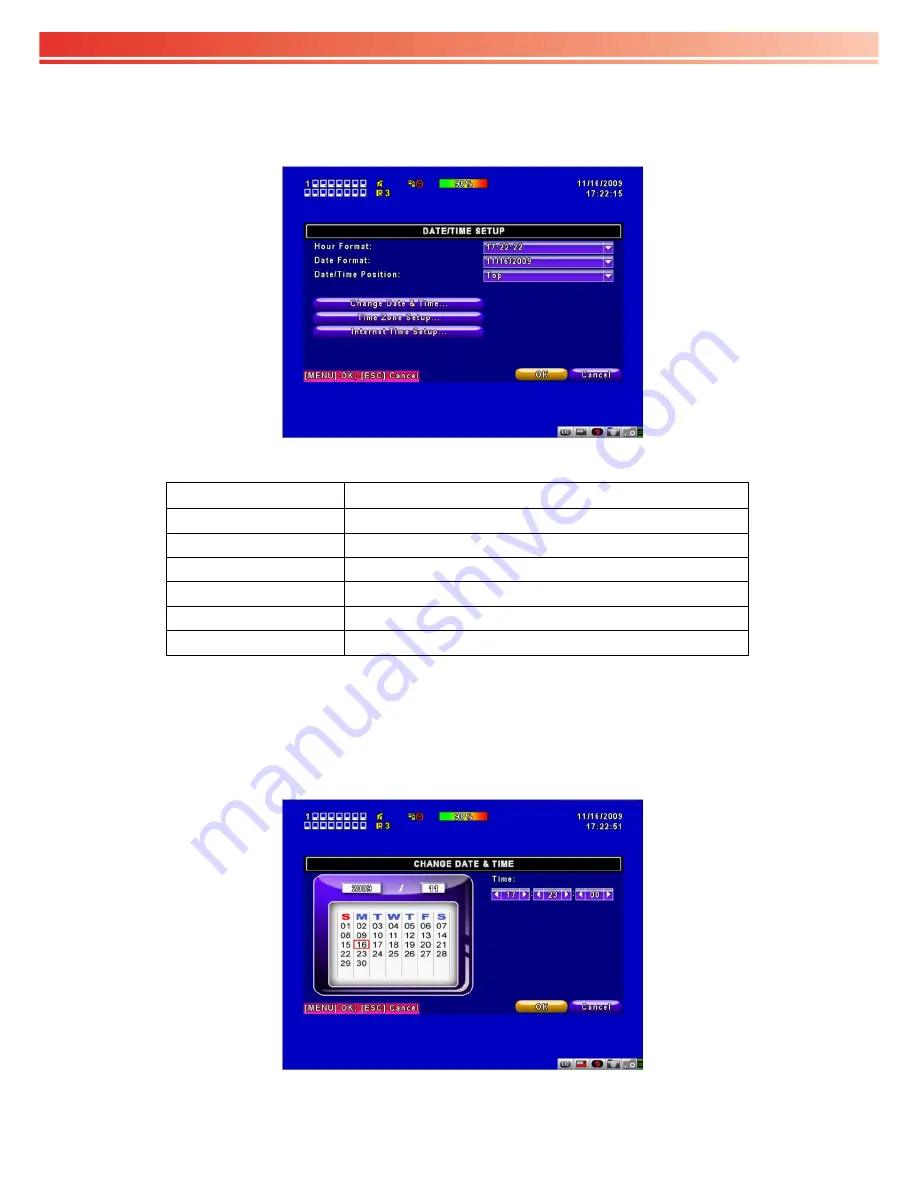
OVR 4100S/8100S/6100SN v1.0
User Guide
Omnivision Pty Ltd
Page 31 of 98
3-8.2 DATE/TIME SETUP
Item
Description
Hour Format
12HOURS/ 24HOURS
Date Format
MM-DD-YY/DD-MM-YY/YY-MM-DD
Date/Time Position
Choose the position of Time and Date display
Change Date & Time
Setup time and date of DVR
Time Zone Setup
Set up GMT and Daylight Saving Time.
Internet Time Setup
Setup automatic synchronization with internet time server
3-8.2.1 CHANGE DATE & TIME
Setup date and time of the DVR manually according to user’s local time.
Summary of Contents for 16CH H264 DVR
Page 5: ...NSTRUCTION 90...